Our cameras today are extremely powerful with settings and features that help us archive stellar image quality. But sometimes the images we come home with just don't capture the true essence of what was photographed and what our eyes saw. The photo is just a bit overexposed or underexposed and doesn't capture what we felt in that moment we pressed down on the shutter button. We fiddle and tweak in Photoshop with sliders and brushes, but there is another tool to add to the arsenal: masks. Specifically, luminosity masks.
Photographer and creator of many Photoshop tutorials, Jimmy McIntyre, shares some of his expertise on luminosity masks in the video above and shows how you can achieve greater control over your images exposure than by simply using HDR software. He has also provided Photoshop actions for creating luminosity masks for free which saves you time and the difficult task of creating your own from scratch.
For a long time, I personally relied on HDR software to blend different exposures together to achieve a more accurate image of what I encountered when photographing. But I, and many other photographers, have started turning to luminosity masks, giving us more control over our image editing. While some HDR software include very detailed features and produce clean natural images, luminosity masks are a non-destructive method with zero image degradation. With this very precise control, luminosity masks can create incredibly balanced images with a long range of light.
Understanding Luminosity Masks
Luminosity masks are basically selections of different light values, allowing you to select different ranges of exposure in Photoshop. Very similar to how HDR software selects and blends exposures, luminosity masks do the same but manually, giving you much more creative control. Think of a sunset with a well-exposed foreground but the sky is blown out. Having two images where one is exposed in-camera for the foreground and another that is exposed for the sky, using luminosity masks allows you to select the overexposed sky and mask in the image with the correctly exposed sky leaving you with a well-balanced and impactful image.
When to Blend
When shooting, it's important, much like with HDR, to capture different exposures of the same scene which should cover a long range of light. Your overexposed image should contain details in the darker areas and your underexposed image should contain details in the brightest areas. You can also blend more than two images if your scene is complicated. Start with a base layer and work from there.
Do you use luminosity masks or HDR software? Do you prefer a particular method?
[via Jimmy McIntyre]
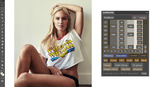





Luminosity masking isn't all that new. I've been using Tony Kuyper's method and his Photoshop panel for a number of years. Amazing pixel control in layered selections with perfectly feathered borders based solely on luminosity, or lack therof. Powerful stuff but it takes some getting used to. Tony's stuff is here: http://goodlight.us/writing/actionspanelv3/panelv3.html
Mark a.k.a photophart
Tony's panel is simply fantastic, I've only been using it for a couple of months but it's already an integral part of my workflow as well.
For a simpler approach to Luminosity Masking. Check out Greg Benz's Lumenzia (Luminosity masking panel for Photoshop) http://gregbenzphotography.com/lumenzia/
Thanks, Morrie. In addition to Lumenzia, I also have a free luminosity masking panel and tutorials on my website for those who'd like to learn more: http://gregbenzphotography.com/luminosity-masking-tutorial/
I prefer luminosity masking to HDR only, but you can get some nice tones out of a well processed HDR image. I often do the HDR, then bring it into Photoshop as one of my layers for the final image. Mask in the parts that look good.
Luminosity masks are great but creating them the usual way of generating a lot of them at fixed intervals can be resource consuming and limiting. To overcome these issues I create my (free) Interactive Luminosity Mask Panel which allows you to create very precise luminosity masks:
http://svenstork.com/essays/interactive-luminosity-masks/