In the last article I shared, "The Most Important Setting in Lightroom is Set To Off By Default", I believe there was a misunderstanding because while talking about auto-saving your edits, I didn't also discuss backing up your Lightroom Catalogs. It is important to back up your catalog and as you will see in this video I'd even highly recommend changing the Lightroom default location for a more secure backup.
The issue that many photographers have right now (and don't even realize it,) is that they are backing up their Lightroom catalogs to the same main hard drive where their working catalog is located. This means that if the hard drive fails they lose both the working catalog and back up. Bad idea. Unfortunately though most don't take the few minutes to understand Lightroom backups and change the storage location. Hopefully the video I posted (see above) helps to clear things up and gives you a good idea of how I keep my catalogs backed up and off my main hard drive in a safe place.
If you would prefer to read the information rather than watch the video, no worries I got you covered.
My Lightroom Catalog Backup Workflow
1. Go to your "Catalog Settings" (Mac > Lightroom > Catalog Settings) (PC > Edit > Catalog Settings) and under the General tab where it says "Backup" choose to have it back up the catalog "Every time Lightroom exits." Now this might be way to many backups for you, I know it would be for me, but choose this setting temporarily for now to move on to step 2.


2. Now close Lightroom. When you do, the "Back Up Catalog" dialog box will pop up. Click the "Choose" button in order to choose the location of your backup catalog. Make sure the location is a different hard drive from the location of your working catalog. Either choose an external hard drive or as in my situation I choose to have it go directly to a folder in my Dropbox. What that means is that my catalogs are getting backed up into the cloud each time. I feel that is a safe option.

3. Once you have the location chosen, click the "Back up" button and give the program some time to back it all up. Depending on the size of the catalog it should take between 15-60 seconds maybe a bit longer if you've got a huge catalog.
4. Once you have the location of your backup set up, open up Lightroom again, go back to Catalog Settings and choose the frequency of your backups (once a week, once a day, on exit etc.)
That's it. You are now all set up to have your Lightroom Catalog be backing up into a location that will be safe from a hard drive failure. This will also make sure you have another catalog to pull up in the case that your working catalog gets corrupted.
Lastly, keep in mind that these catalogs can take up quite a bit of space. I'd recommend holding on to a few of them but don't be afraid of going back and deleting them as they start to pile up. If you don't feel good about getting rid of them altogether at least zip them up so you can compress the size.
This is the way I back up my Lightroom catalog. Let me know in the comments below if you have an even better option. I always love tweaking my system to be the best it can be.



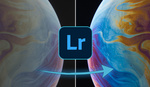

![[Review] Lightroom 4 Tutorials DVD Guide by SLR Lounge](https://cdn.fstoppers.com/styles/small-16-9/s3/wp-content/uploads/2012/05/slrloungedvdreviewcover2.jpg)
+1
That feels like a warm embrace Jeffrey. ;) Or better yet a manly side hug.
:-)
By the way, I've found this plugin to be very useful:
http://www.photographers-toolbox.com/products/mdawson/tpglrbackup/
It compresses your backups, and also backs up all the little setting files and preset files that Lightroom has sprinkled around one's system.
+1
Thanks for mentioning this Jeffrey. Looks like a great add on.
Thanks for the tip. Concerning dropbox/google drive and others, this is a good solution as long as you work with a lot of separate catalogs. If you work with one or two it is bound to become unmanageable towards the future as your catalog grows. I have catalogs that are several GB's large,and uploading these every time would consume a lot of time and bandwith.
Great solution however if you use fast external drives!
Morgan - great point. I also maintain a huge "working" catalog and another huge "archive" catalog. However, the more stuff they contain, the greater their value. Even if the file is huge, take the time to do some sort of off-site backup. Whether it be cloud storage or cycling discs out of your office, off-site backup is critical.
Awkward pause in .. 3... 2... 1. ;)
Good tips though, but I prefer Copy instead of Dropbox.
Copy is a great program.
I do store the backups at the exact same drive as my catalog itself. But that isn't a problem because I backup this drive with TimeMachine and also have an encrypted online copy of my backup at BackBlaze (not the unsecure BackBlaze encryption - I encrypt them on my own and then send them online). Pretty much backup stuff but once setup and you won't have to deal with it a lot.
I'm confused. Are the backups incremetal or complete. I'm running out of spacae on my external catalog backkup drive. Can I dlete the oldest? Couldn't that couse a problem?
They are complete and yes, you can delete old ones.
Dropbox is an option for offsite backups. Nevertheless, with larger catalogs your are much faster doing LR catalog backups with a local backup drive. Less bandwidth hogging. And if your hard drive does die a catalog in the cloud won't do you any good without the original files anyway. I honestly don't see a reason to separate original files from the catalog.
There is also a less expensive online backup alternative to dropbox, which I prefer: OwnCloud. If you have your own domain you can use OwnCloud (free) and have basically limitless storage capacities, depending on your ISP deal. I use it for complete catalog offsite backups and client delivery. It also comes with iOS apps. Just a thought ...
I think this is a good article...but to your point I agree and I just backup EVERYTHING to a completely separate external drive. Catalog, pictures, exports, everything. I just don't see the need to do a small incremental backup with the catalog modifications only...I backup at the drive level.
Stefan - I work quite a bit on the road on my laptop and so for me while I carry external hard drives with me to backup RAW files I don't have them connected to my laptop that often. Hence the reason it makes it easier for me to go direct to my Dropbox since it seems like just about every I go I can get connected to a Wi-Fi, at which time my Dropbox folder gets sync'ed up.
Trevor - I realize there are probably as many different workflows out there as there are photographers.
I made it a habit of connecting a mobile hard drive to my Macbook basically every day. You can get pocket sized 2TB drives for the price of a 12 months dropbox membership which only nets you 0.1TB! The 2TB drive clones the laptop drive and serves as an archive/workdrive. Should my laptop drive fail I just boot from the mobile drive and life goes on until the problem is fixed.
Additionally all my image files (raw files, catalogs, psds, etc.) get archived on an office machine, with its own backup system. I can manage around 12 months of shoots on a mobile device. So, the last 12 months more or less exist on 4 different drives. And SD and CF cards don't get reformatted until there is a copy of the images on the office machine. That's all close to overkill already.
On top of that client deliveries and my selects live in the cloud. With all that I am not too worried about my Lightroom catalog. Most of my deliveries and selects run through photoshop. At that point the catalog information gets "backed" into the file anyway.
BTW, I find the file structure you choose for managing your work also an important part, especially if you work a lot on a laptop with limited space. That might be a good subject for another post!
The one tip I would add to this discussion of catalog backups, and I admit it may seem completely unrelated at first, is to encourage everyone to change the default catalog setting from Load Most Recent to either a specific catalog file or to be prompted each time Lightroom launches (Preferences > General tab). Here's why, I have encountered no small number of people who at some point open a backup copy of a Lightroom catalog into Lightroom just to see what is what. Since it is simply a copy of their working catalog it unsurprisingly looks just the same. Curiosity satisfied they close Lightroom.
Now, here's where the problem lies. Because the default catalog setting is Load Most Recent what do you think happens the next time they simply launch Lightroom to go back to work? Yes! The backup copy opens since it was the last catalog to be opened. *insert ominous foreshadowing music* Now, because it looks just like their working catalog the unsuspecting person fails to realize what just happened, so they get to work (since they had previously opened it Lightroom had already started to generate new thumbnails for this backup copy). They import new photos, process existing photos, and so on. However all of this new work is now being saved in the backup copy on the backup drive and their working catalog file is left behind untouched. Sad, isn't it? It can get worse. As you point out, in time you need to manually go into your backup location and delete those pesky old backup copies. Do you see where I am going with this? Yes, you guessed it, oops, they just deleted what had become their working catalog along with a bunch of old backup copies.
All of this can easily be avoided by simply changing the default catalog preference. One might even suggest it is "the most important setting in Lightroom!" :D
This is a very good tip. Thank you for sharing!! My backups are on external drives (which are not connected most often) so I rarely run into this issue, but I have made this mistake twice before.
Great tip Rob. Thanks for sharing.
I back my catalog to an external hard drive which is then backed up using Backblaze to the cloud. No worries under any circumstances.
Second this. My Catalog backups is saved to my RAID array then GoodSync replicates it to a IoSafe USB drive. GoodSync also copies my photos to a IoSafe drive. The RAID array is backed up every two hours to Crashplan. Can you tell I am a son of a Fire Chief. Always be ready for anything. Nice thing with cloud is you can also back up your family videos offsite in case of fire and services like Crashplan are only $7 a month.
What is the purpose of backing up the lightroom catalog through lightroom if you already back up the entire folder during your regular computer backups? I've never quite understood the purpose of this feature. Let's say you backup your catalog to dropbox like this fellow and then lightning strikes your computer and all your files are gone. What good is a catalog when the raw files are gone? And if you already have the raw files on backup, why aren't the catalogs also there?
I should mention that I don't keep one huge catalog and start new ones every year in the same folder as the year.
This was my point exactly through both of these backup articles. I just backup the entire drive. When the drive fails I merely do a copy back to the new drive. It takes a long time but everything is in exactly the right place and folder structure.
That being said if you're not going to use a drive-type backup solution you should probably be exporting your entire catalog with the pictures included to a place and continually overwrite it...not just backup the catalog. Furthermore, backing up the catalog doesn't contain any of the edits you have done in Photoshop that generated PSD files.
You'd be suprised at the number of people who don't have a good backup routine in place. Yes, even professionals. Adobe helps stupid-proof those people. :-)
The Dropbox (or other cloud service) is a decent idea but I'd add a caution that the cloud isn't ideal as the only backup option. You're leaving your data in the hands of someone else. If they don't have proper redundancy or if they go gams up, you could be faced with your data being lost. It has happened, so it's not all that far-fetched.
Agreed, I would never backup only to the cloud for those exact reasons.
My paranoia makes me want LR to back it up, then I back to an external drive, then to another I take offsite and then to the cloud. And still wake up in a sweat in the middle of the night, LOL.
The reason I don't store my RAW files and Catalog in the same place is because I work a lot on the road. As a result I do a lot of work from my laptop and while I backup my RAW files on external hard drives they are not always connected to my computer. So instead I have it go to my Dropbox folder which then automatically saves it in the cloud as long as I am connected to a Wi-Fi (which these days is about everywhere). Hopefully that makes sense.
Thanks for explaining. So are the paths the same on your laptop and main workstation?
About 6 weeks ago I bought a MacBook Pro laptop and have literally done 95% of my work on it, only going to my desktop for older projects that I need to reopen. But each catalog on each computer is different and runs it's own separate backup.
Maybe worth mentioning as well is that I don't keep one catalog with all my shoots on it. I have one working catalog that I open daily to do my edits and back that one up as I go. I keep that catalog slim and optimized so it runs quickly and is not too big.
I keep thinking of the best way to explain this and am starting to think it might be easier just to make a quick video to show how I do it. Give me a couple days and I'll get something up.
That sounds very disorganized. What if you forgot what computer the shot you are looking for is on? Try to look at all the computers to find it?
Import of RAW files & changes to the catalog don't necessarily go hand-in-hand. It's not unheard of to do a big shoot, importing the RAWs on day one, then do the processing over a longer period, e.g. a few days. On those occasions I'm far happier knowing I'm getting a fresh backup of the catalog regularly as I'm working through images...
thanks!
I have always kept the working catalog and images on an external HDD, which is backed up to a second external, while my backup catalogs are kept on my computer's internal drive.
I think the 15-60 second benchmark is hilarious. My library is well over 150,000 images and I back it up onto a Drobo. I just miss those 15-60 second days of backups, is all.
Great video. Two comments. One, I keep everything related to my photography in subfolders within the Pictures folder - images, presets, catalogues, modules, etc. That way backing up the Pictures folder to an external drive backs up everything except the LR program itself. Second, as mentioned briefly, LR does not have a facility to remove old backups. There is a way to automate that process; you can read more here: http://www.wolfnowl.com/2010/05/deleting-old-lightroom-backups/ The first time I ran this I freed 30GB of HD space.
Mike.
Another catalog tip, and i've seen other people in the comments struggle with this. To use different computers, say a desktop and a laptop, i put the catalog in a folder that is synced with cloudstation, a program that came with my synology nas. It works the same as dropbox, but uses local nas storage. You can use cloud services as dropbox as well, as long as it syncs local files between different computers. When i close lightroom, the program syncs the changed blocks of data (not the complete catalog, it goes a lot faster that way). The only caveat is you cannot have the catalog file open on both computers because that creates sync conflicts. You will not lose data, but the software will create duplicate files that you have have to clean up.
For this to work you will have to have the pictures you need to work on, on both computers, and in the same path location. Depending on the situation i do as follows:
For a shoot on location, i will put the raws in my laptop. The catalog is synced. When i come home, i will transfer the raws from within lightroom to my nas. So the synced lightroom catalog is aware of the new location. When i open lightroom on my desktop, all my pictures and edits are available.
For a shoot in the studio, or for a wedding, i will import the pictures on my desktop and put the raws straight on the nas. I will also create smart previews (have your local supreme being thank adobe for inventing smart previews). These are located in the synced folder and thus are also on my laptop. So i can happily edit the shoot during my comute or while sipping my espresso in a local café. Without having to copy all those raw files over.
This does not mean i don't backup the catalog. With all that syncing, things can go wrong. Besides the occasional sync conflict, because i forgot to close lightroom after working with it, i needed to restore a catalog once in 3 years because it went corrupt.
I'd appreciate some help understanding. I have two external hard drives. One of which is fairly old and don't use very often and the other is my main drive until a new one is needed. I also occasionally use Lightroom to process a couple random photos not using either external. I would assume that what ever situation I'm in I'd need to create it's own backup folder no matter where I put it; Dropbox, Backblaze or and external backup? In other words if I have one hard drive connected that would be one backup folder, then both external drives connected another Lightroom backup folder and one for just odds and ends when not using one of my external. If both drives are not connected and then backed up, I'd loose that other drive data correct?