One of the best upgrades you can make for your computer is installing a solid state hard drive. However, the increase in performance can quickly become hindered as your photo and video production software fills up your drives with temporary files and thumbnails. With the help of WinDirStat you can easily track folders hiding these temp files and take back control over your drives.
Photographers these days have to use more and more software in their digital workflow. Programs like Adobe Photoshop are great for editing single images, but if you need to batch multiple images or cull through full weddings containing 1000s of images then Lightroom is probably your software of choice. As photographers begin filming more and more HD video on their DSLRs, programs such as Premiere or Final Cut Pro get installed on work stations as well. Each one of these programs likes to save hundreds of files in "temporary" folders which if left unattended often take up permanent residence on your hard drive.

One of the most useful programs for identifying these temp folders buried deep in your operating system is WinDirStat (or Disk Inventory X if you are on a Mac). WinDirStat quickly scans your entire hard drive and shows you exactly which folders contain the bulk of your stored data. Once you have identified these folders, you can then clear out old and unused data such as temp files, cache files, thumbnails, render files, and auto saves.
One good idea one of our readers shared with me a while back was to create a single temp folder on an external or secondary drive labeled "Adobe Temp Files". You can then go into the preferences of all your editing software and redirect temp and cache directories to this one single location. Having one single folder for cached data makes it a lot easier to clear out every now and then to avoid your computer from becoming full of unused files.
Also, if you are like me then you might have a bunch of test render files or random screen capture videos on your hard drive that have been abandoned after you finish a project. So even if you have become familiar with the standard Adobe paths for temp files, you may find some unexpected files laying around that you meant to delete once the project was done.





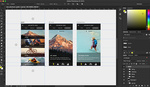
Premiere is the worst when it comes to this. I point Premiere to my backup hard drives but it still put temp files on my C: drive. When I figured this out for the first time Premiere had over 100 gigs of temp data saved on my solid state C: drive.
I just got done clean up my SSD drive. Here are some other places to look. I cleaned up about 40gb.
1)Your windows hibernation file could be as large as much ram you have. Mine was 8gb. http://helpdeskgeek.com/windows-7/windows-7-delete-hibernation-file-hibe...
2)Your idevice backup folder. Itunes stores this on the main drive, Mine was 40gb. To change the default path is a pain in the ass. http://www.hanselman.com/blog/HowToChangeTheLocationOfYourIPhoneBackupAn...
Quickest and easiest way to get rid of a Windows hibernation file (which is fairly useless, anyway) is to open an elevated command prompt (Click Start button, search for "Command Prompt," right-click it and "Run as Administrator") and type:
powercfg -h off
That will delete the hibernation file and completely turn off all hibernation without having to dig through different menus. Note: Hibernation is not the same thing as sleep, so this won't affect you being able to close your laptop.
This little program worked great. I found over 12GB of saved game files from a Steam installation, despite the fact that I'd uninstalled the game well over a year ago and selected to remove all of its contents. Thanks for this excellent guide!
Used WinDirStat before - handy for those occurrences where a server disk space falls off dramatically for unknown reasons - like Log files you didn't know were being saved.
Have had issues with it freezing ona couple of systems though.
How do I find the temp files in Disc Inventory X? It only seems to locate the regular files - and my Aperture-library consists of only 1 gigantic file :(
Can't you just search *.tmp" on your C drive (and all folders) quicker? and faster?
Pretty much all photoshop tmp files actually end in .tmp so that seems pretty easy.
Also by default in windows, the photoshop temp files and all temp files are stored in a directory called TEMP, how hard is that to find?
Start, paste the below in the run line/search box
%LocalAppData%TempOhhh temp filesNote close ALL applications BEFORE cleaning your temp files directory.
on mac, I prefer Daisy Disk for cleaning up my hard drive space - really easy to use and understand the data breakdowns.
oh haha - here i was hoping to learn something new haha - use Disk Inventory X on the mac all the time lmao - ar man!
I don't know if it's the same thing...but I clean out my media cache in Premiere. It takes up like 800 gigs if you let it sit too long.
I just go to Preferences > Media > Clean
It is not horrible practice to have your scratch disc be a SSD. Having temp files saved to a moving drive will slow down your process.
Yeah, if you can edit directly from your SSD then you will get the most out of your system. But then you have to store the completed projects on an external drive which is where temp files start becoming problematic.
A script that deletes files after a certain date from a certain folder would be perfect. Just finish your project on time. :p