Ever since tablets became more mainstream, I've been aching for a device that could truly be a full-powered, mobile photography solution. After all, the idea of a tablet seems tailor-made for photographers. And finally, in the last few years, hardware and software have reached a point where the tablet truly is a viable solution. Find out how the 2017 iPro Pro fares in this review.
The 12.9-inch iPad Pro represents Apple's no-compromise, powerhouse tablet that can tackle any task you throw at it while providing the user experience Apple users have come to appreciate and expect. I've spent the last few months with one, and what follows are my impressions after that time and how specifically it can fit into your workflow as a photographer.
Specs (12.9-inch Cellular Version)
- Chipset: A10X hexacore CPU (2.38 GHz) with 12-core GPU
- 4 GB RAM
- 64 GB, 256 GB, and 512 GB flash storage
- Sensors: ambient light, accelerometer, barometer, fingerprint, gyroscope
- 12.9" IPS LCD with capacitive multitouch input, 2,732 x 2,048 (264 ppi), 600 nits brightness
- 4 integrated speakers, 2 microphones, 1 standard headphone jack
- Nano SIM card (cellular option only)
- Wi-Fi: 802.11a/b/g/n/ac
- Bluetooth 4.2
- 4G LTE (cellular option only)
- GPS
- Front camera: 7 MP, f/2.2
- Rear camera: 12 MP, f/1.8, PDAF, optical image stabilization, True Tone flash
- 41 Wh battery (9-10 hours)
- 8.7 x 12 x 0.3 inches
- 1.53 pounds / 690 grams
Design
When I first opened the iPad Pro box, I thought: "Wow, this is big, even as someone who opted for the iPhone 7 Plus and lugs around a 1D X Mark II for fear of missing a shot." What blew me away is how quickly I adapted and came to love that size. The device is deceptively light, and when that is coupled with its thin dimensions, it sits in your hand well; it feels solid and professional without straining you. Anyone who has used an iPad or iPhone in the past will feel right at home with the standard Home/Touch ID button in the bottom center, Lightning connector at the bottom, and power and volume buttons in the top corner. The iPad Pro also features a Smart Connector on the left side for the Smart Keyboard, four speakers, dual microphones, a 3.5-inch headphone jack, front-facing 7-megapixel f/2.2 camera, rear-facing 12-megapixel f/1.8 camera with Quad-LED True Tone flash and slow motion of 120 fps at 1080p, 240 fps at 720p, and 4K at 30 fps, and a nano SIM tray on the cellular version. What's really mind-blowing is that the original iPad with a 9.7-inch display actually weighed 38 grams more than the 12.9-inch iPad Pro.
The display features a fingerprint-resistant oleophobic coating which definitely reduces the appearance of smudges, while the brushed aluminum back and black bezel make for an elegant and modern look. The Smart Connector is magnetic, and when coupled with the Smart Keyboard that doubles as a protective cover, it's a very professional-looking device. Altogether, the design is what you expect from Apple: well thought out with an emphasis on creating a sleek, modern look that couples with the software side of things to emphasize user experience.
Display
Holy cow. That display. It's hard to describe without seeing it in person, but it's amazing. At 2,732 x 2,048, it's a Retina display as you might expect. First, it's bright (600 nits) and it renders colors gorgeously: they're saturated and vivid without looking gaudy. The P3 display features a wider gamut than sRGB, nearly that of Adobe RGB, which is great news for photographers. It features True Tone display technology, which constantly measures ambient light to adjust the brightness and white point of the display to maintain color accuracy. In practice, it worked flawlessly; as I moved from garish yellow lights, to sunlight, to my very white Hue lights at home, the display never missed a beat.
The iPad Pro also features ProMotion technology. This allows the display to ramp the refresh rate up to 120 Hz for following action or making the Apple Pencil feel more like pen on paper. It worked very well: I never notice it running. It just makes everything smoother, and Apple was smart enough to program it to lower the refresh rate when it's not needed, which saves on battery life. The display also features an astounding 1.8 percent reflectance rating, making it about as close to glare-free as you can get. Viewing angles are excellent as well. Simply put, if you're looking to use the iPad Pro as a serious component of your photography workflow, the display is well suited to the task. It's the best display I've used in terms of content consumption and it keeps up with photo editing without nary a breath. In terms of input, the multi-touch interface worked without a hitch; it was accurate and responsive for single and multi-finger gestures.
Audio
Being a musician and movie lover, audio is very important to me, and it has been probably my biggest gripe when it comes to tablet (and laptop) usage, both in terms of volume and quality. The first thing to note is that volume is in abundance with the iPad Pro. The best part of that beautiful screen is taking advantage of Netflix offline to throw a season of "Friday Night Lights" on the device and take it to a friend's place with pizza. For the first time, I could set the tablet across the room and we could easily watch the show and hear it over the window air conditioner.
In terms of audio quality, it's the best I've heard out of a laptop or tablet. That means it won't challenge a good set of speakers and I wouldn't use it to do any critical listening, but for enjoying some tunes while on a shoot or sharing a new song with someone? Sure.
Performance
Simply put, this thing flies. In normal, day-to-day usage, there is no lag whatsoever; tasks and apps perform instantly and smoothly. I like to watch movies when I work, so to push things a bit, I opened up Safari, loaded a 1080p YouTube video, set the iPad to split screen mode, and went to work. Performance remained strong, with neither the video lagging nor edits taking a long time. I have yet to find a way to push the device to a point that it even stutters. The even better part of this is that a lot of apps are freshly coded for the iPad as compared to their desktop counterparts. For example, Lightroom absolutely flies in comparison to the desktop app, and I've moved almost all my Lightroom work to the iPad, where the combination of performance, tactile input, and the awesome screen is addictive.
Battery Life
Apple rates the iPad Pro at 10 hours, which about matches what I got in regular usage, including browsing, editing photos, watching movies, and other random tasks. I've never had an issue getting through a day with the device and can normally go about three days before I need to charge it, which normally includes writing emails, watching Netflix, editing photos, typing articles, using Notability to edit music scores and conduct, etc.
Camera Performance
Sporting the same hardware as the iPhone 7 Plus, the iPad Pro takes perfectly good photos and videos for a mobile device, but the whole 12.9-inch tablet held up to your face thing isn't really conducive for that. Nonetheless, here's a before and after of a raw photo so you can see both native quality and how well the camera holds up to some processing; it definitely performs admirably in suitable conditions.
Really, where the iPad Pro's camera is really handy is for tasks like scanning documents. Scan any document, annotate and/or sign it with the Apple Pencil, send it back. Easy.
Apple Pencil and Smart Keyboard
What really completes the iPad Pro experience, particularly for photographers, are the Smart Keyboard and Apple Pencil. The Smart Keyboard doubles as a cover and features the normal complement of full-sized keys with a magnetic connector that snaps to the side of the iPad. Unfolding it slots the device into an angled position much as one would use a laptop on a desk. Typing on the keyboard feels quite good: the keys have decent travel with good mechanical feedback, while the textured covering and firm but supple feel of the keys make them easy to press. I'm pretty sensitive to keyboards, and I simply could not turn a tablet into a laptop replacement without a good physical version, but the Smart Keyboard fills that role well.
The Apple Pencil is the accessory that should excite photographers, as it essentially turns the iPad Pro into a full-fledged graphics tablets with an absurdly good screen (more on that experience below). The pencil itself is quite handy. It sits nicely in the hand with good balance and grip, and it glides across the surface smoothly, but with enough frictional feedback to lend itself to precision strokes. Tilt and pressure sensitivity are accurate. The combination of fast hardware and the ProMotion screen kept latency imperceptible, significantly contributing to the realism of using the Pencil. While a full charge takes about 30 minutes, another neat feature is the quick charge, which will give you 30 minutes of battery life from plugging the Pencil into the Lightning port of the iPad Pro for only 15 seconds. Impressive stuff.
Other Accessories
I also used the Lightning SD Card Reader and USB 3 Camera Adapter. Of course, the major advantage here is being able to instantly pull raw images off a memory card and onto the iPad to bring into Lightroom Mobile. From there, I can quickly edit and share on social media, and the beauty of the setup is that the desktop version automatically pulls in the synced raw files into the designated folder on my hard drive, so I never have to worry about reimporting any photos. I frequently go this route when I'm flying my drone, as it allows me to quickly cull in the field while I'm enjoying being outside, and when I get home, only the best images sync over to my hard drive. It's also a good method for those who need to dash images off quickly. When shooting a baseball game, for example, I could load a set of images from a specific play, select the best shot, give it a quick touchup, and send it on its way. While you can certainly do this on a laptop as well, the speed of the tactile interface and of Lightroom Mobile, plus the convenience of the cloud syncing and the fact that the iPad is light enough that it's always in my bag make this my preferred solution.
Photography Workflow
The reason I used to avoid working away from my desktop much beyond culling is that I never really had full editing capabilities, and I hate splitting up my editing workflow, as it's not only tedious, but it makes it difficult to sustain a single thought. The iPad Pro was the first time I really stepped up to a full workflow on a tablet, and I have to say it was a joy overall.
Ingesting
To get the files on my iPad, I did one of two things. First, I could import them normally in Lightroom and sync them with a mobile catalog. I have my mobile collections set to sync for offline editing on my iPad, so they're ready to go whenever and wherever.
The other option is to ingest them directly to the iPad using the Lightning SD Card Reader and USB 3 Camera Adapter. If you go this route, the iPad will upload your files to the cloud, and the desktop version of Lightroom will automatically download the full raw images and put them wherever you desire, ensuring that the final files all end up in one spot and you don't have fragmentation issues from working across multiple devices, as mentioned above.
Both methods worked perfectly well for me. I generally defaulted to the former just because my computer sits in my office and I could offload files while I unpacked my gear, cleaned, charged batteries, etc. However, if I was particularly excited about an image and wanted to share it or was simply on a time crunch, I would opt for the latter method. Both worked at about the same efficiency in terms of ingestion, though the one thing to be aware of is that if you go with that latter method, you'll probably have to wait more time for the final files to show up, as Lightroom generates mobile previews from the desktop, but it has to upload the entire raw file when you import it on the iPad.
Editing
As mentioned before, Lightroom Mobile is actually my preferred place to cull. It renders previews instantaneously, and the tactile flow is just so much quicker in my opinion. Plus, I like to curl up in a chair when I'm sorting photos, and the iPad Pro is perfectly suited to this. A lot of my shots are from events or the like and don't need work beyond adjustments in Lightroom. In this sense, I prefer this workflow to a desktop. It's tremendously quick, and I prefer the touch interface to a keyboard and mouse; I've found the muscle memory I gained from it enables quicker edits, plus the ability to draw directly on the photo and watch changes in realtime is an irreplaceable experience.
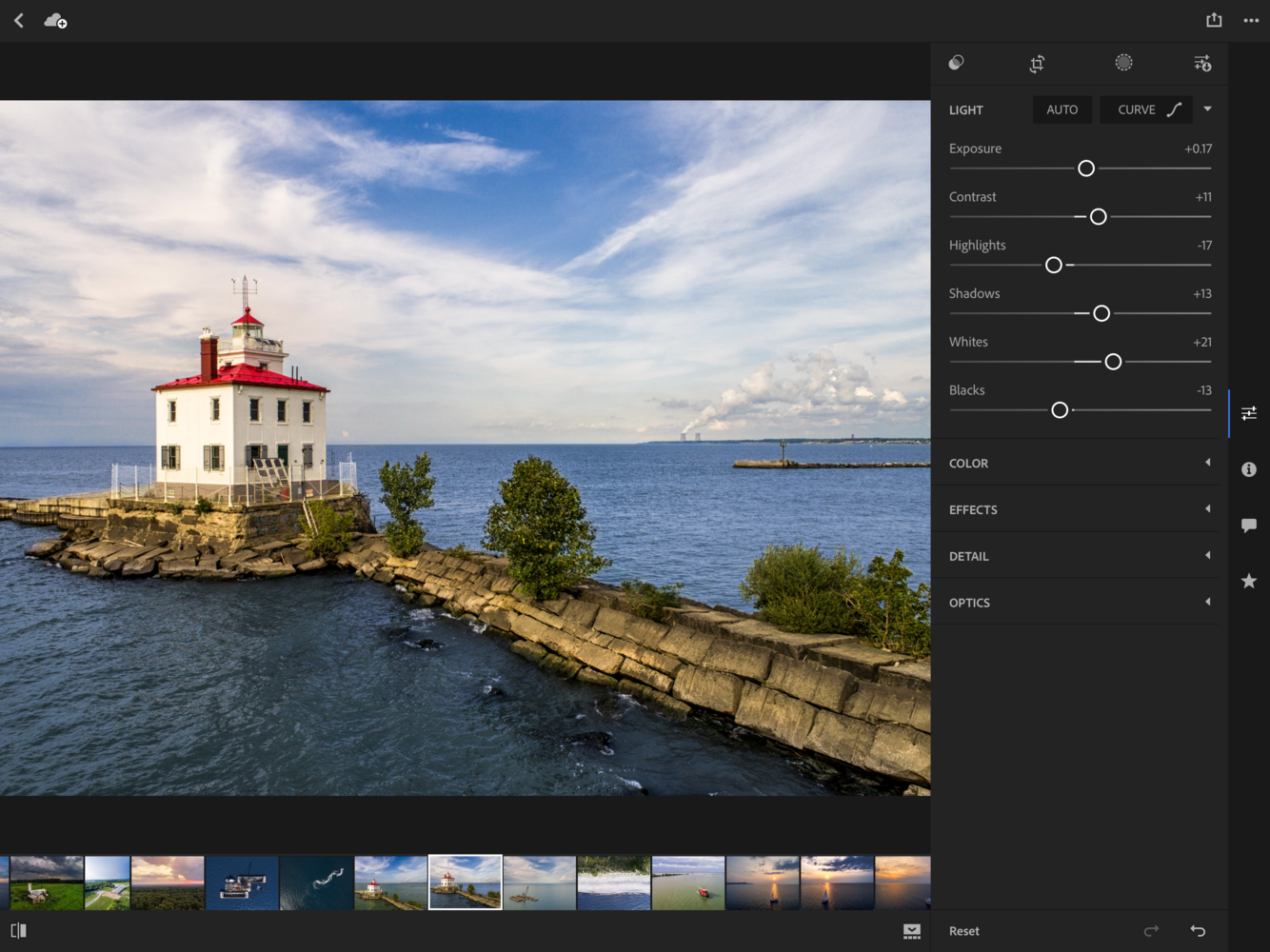
As you can see, the Lightroom Mobile interface is much like that of the desktop interface. I had full editing capabilities, and any adjustments were made instantaneously.

My favorite way to color tone was the Curves display across an image. This is where the touch interface is really a blast to play with.
As mentioned before, the Apple Pencil in tandem with the iPad Pro is really an awesome experience; I always feel slightly disconnected editing in Photoshop on my desktop, because I never draw directly on the photo. There's something very intuitive about working directly on the tablet screen, and the iPad's hardware does a great job of making sure the experience is seamless, while the Apple Pencil's precise, smooth feel ensure professional-level edits.
The combination of the iPad Pro's capable hardware, awesome screen, Lightroom Mobile, and Affinity Photo really makes for a complete editing solution. While I always enjoy editing, I particularly enjoy the tablet experience, and I've found myself doing more of my work away from my desktop. My iPad is always in my bag anyway, and it's been a real boon to my efficiency to be able to pull it out and knock out a photo or cull a set whenever I have 10 spare minutes I would have otherwise spent daydreaming.Which One Is Right for You?
I personally love the 12.9-inch iPad Pro. Having the extra screen real estate makes a noticeable difference when you're editing photos or working with side-by-side apps. It's also much more comfortable to type on its Smart Keyboard. It's also the perfect size to curl up with to cull photos as it fills your lap well. You may prefer the smaller 10.5-inch version, however. My best advice is to find a friend with one or stop by an Apple Store and get a feel for the two sizes. Nonetheless, if you're a photographer who has the sort of philosophy I do — that creation and work should never be subject to the physical size or heft or gear — trust me when I say the 12.9-inch iPad Pro is an immense joy to use.

I quickly became accustomed to the physical size of the 12.9" model and bought a small bag that I could also fit a sweatshirt and snacks in. With that, I could be ready to work anywhere, which helps me fill in a lot of the odds gaps in a day that I might otherwise waste.
In terms of how much storage space to get, my first advice is to forgo the 64 GB model. As a creative, you're going to quickly fill that space with apps and files, and it's much better to have a little extra than to constantly be shifting files around. Either the 256 GB or 512 GB model would likely fit best.
What I Liked
- Elegant design
- Fast, capable hardware
- Stunning display
- Handles well for size
- Good audio
- Good battery life
- Apple Pencil and Smart Keyboard both work quite well
- Effective full workflow for photographers
What I Didn't
I really don't have much to say here. The iPad Pro is an excellent product with snappy hardware and capable, responsive software that integrates into the Apple ecosystem well for those who are invested with other products. The one thing to think about, however, is the difference between iOS and macOS. Because the iPad Pro runs on iOS, you're running a mobile operating system and you're married to those apps. Developers are creating more and more capable apps all the time, and in some cases, their power exceeds that of their desktop counterparts. It's not really a pro or con either way; the experience is just different, and it's important to make sure it's right for you. I do have to say, however, that I never ran into a task in my everyday work or my more advanced workflow that I couldn't do on the iPad Pro easily. The mobile OS experience feels much less like a mobile OS than it did a few years ago, and I'm more than pleased that the iPad Pro has become a full part of my workflow; I purchased my own after using the review unit.
Purchase
Pricing on the 10.5-inch version ranges from $599 for the 64 GB WiFi-only version to $899 and $999 for the 512 GB version without and with cellular connectivity, respectively. You can purchase all 10.5-inch versions here.
Pricing on the 12.9-inch version ranges from $749 for the 64 GB WiFi-only version to $1,094 and $1,179 for the 512 GB version without and with cellular connectivity, respectively. You can purchase all 12.9-inch versions here.






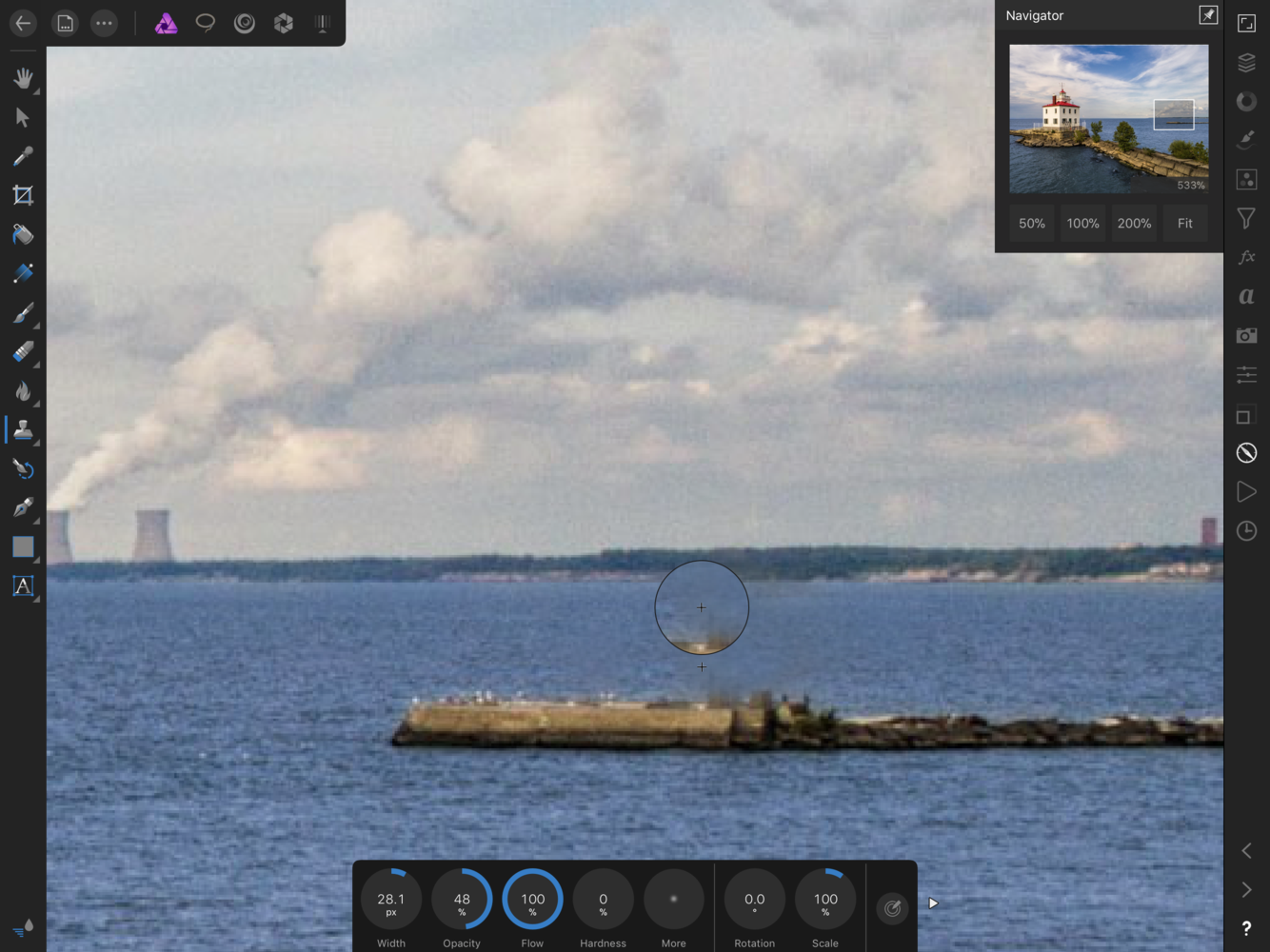






Thanks, Alex, for an excellent review. My primary concern has to do with external storage capabilities. Any suggestions/recommendations as for reading/writing to/from external devices. Thanks!
Thanks for the kind words, David! Before I answer, are you looking for a portable or at-home device?
I have external drive backup and a private cloud backup. Will iPad pro comply with this Backup solutions?
I had the same thought before I bought my iPad pro. However now I have multiple SD cards and keep the files on the cards, so my iPad copy is already a backup and I no longer feel the need to back up to another source (external HD)... until I get back to the office of course and backup to my desktop and additional back up. It works for me as I think two copies on the road is enough. I think I was applying my traditional computer thinking to the iPad. It really is a mobile solution and not a desktop replacement. I only ever erase the SD cards for the next job once everything has been backed up twice.
Glad you did this review! Maybe you can clear up a question I have. Is there a way to sync files in Lightroom locally, via WiFi or wire? Or do you always have to go through the cloud to transfer the original files? I like the idea of my desktop and iPad syncing, but how practical is it to be constantly uploading and downloading high res files via internet?
It's funny you say that; I was laying in bed last night thinking how cool it would be if you could sync over Wi-Fi (because that's what I think about when I'm trying to fall asleep). As far as I know, there's no local network sync option (or wired). In terms of practicality, it's not a big deal at all going from desktop to mobile; it takes me maybe five minutes to sync 1,000-image collections, and Lightroom only syncs the changes. Going in the other directions takes a bit longer for sure. I found it best to cull my collection on the iPad, then sync the selects. It never got too unwieldy that way.
Interesting. So, say you did the first of your two options. You ingest the files to the desktop and CC sends the files to your iPad? If so, are they full res or smart previews for editing?
Smart previews!
I'm not sure if this answers your question but creating a collection on LR on your local desktop can have files sync to LR mobile.
I've used both methods and there was no step for me to go through the cloud to transfer the original files. Each upload was almost instant for me.
From desktop to mobile, my raw files become smart previews for editing (but if I save to my device to post on social media the images are spot on)
From mobile to desktop via SD Card reader, my raw files stay intact with the transfer.
Have you tried tethering? I have just ordered the 10.5inch version based on other peoples feedback that the 12.9 is too heavy and cumbersome to be used as a monitor on location.
Although the ipads don't do true tethering, I've had pretty good luck with my Camranger transferring medium JPGs for proofing. It does what I need it to and it's pretty speedy. I'd love to see a more robust tethering solution for iPad, but it hasn't happened yet that I know of.
I can't say I've tried tethering, but I'm happy to poke around and see what I can do if you'd like.
Alex, thanks for the article. I'm using the iPad pro for my work too and in a very simpler way to you. I think it's fantastic and even now do most of my culling in Lightroom Mobile as I find it easier and more responsive than the desktop version... and I can relax on the sofa while doing it also so that helps. I have one major problem and no one in the Adobe forum can help so far. When I delete the photos from Lightroom Mobile they are also deleted form the desktop version even if I move them to the local hard drive on my desktop and into a different folder. It still finds them and 'synchronizes' them. I have to report them into Lightroom, now called Lightroom Classic (eyes to heaven) It has been the same for many versions so I don't think it's bug. How do you avoid this? Thanks.
Hey, Richard! Glad you're enjoying it as much as I am! Have you tried moving the photos to a non-mobile collection on your desktop before you delete them on the iPad?
Yes. I move them to a folder on a local folder on my HD attached to my iMac. But somehow it finds them and deletes them.
I have one question. How do you edit File Info on the iPad. In Bridge I right click on an image and click on File Info, is there a similar option on the iPad?
You mean at the point of ingestion?
No, if I need to embed a photo caption into File Info (an industry standard location for captions) in a released image. For example, a photo of Donald Trump addressing the UN and I want to caption it "Pictured is President Donald Trump addressing the UN". Can I do that?
Thanks, Alex, for this extended review and workflow insight! Always a pleasure to read your lovely written articles.
You convinced me to upgrade to the pro version. Thanks again!
Thanks so much for the kind words; I truly appreciate them!! :)
from iphone to ipad pro via google photos. works well, edited photos back to google photos
Thanks Alex. Great article, agree 100%. Between yours and Tony Northrup's opinion on this I'm convinced its the only way to work. The closer I can get to never using my desk the better.
Totally agree! I look forward to the day where my work is exclusively in this fashion.
It's all cool and I thought about switching to such a workflow.
But as long as the full version of Photoshop is not available on a tablet, I'm not thinking about it.
I don't know why adobe cannot release a slim design of the full photoshop application for mobile devices.
I need the full functionality.
Have you given Affinty Photo a shot and really dug into it's features? It essentially is a slim version of Photoshop. After learning how to migrate my workflow to that app, I'm hard pressed to find a reason to still use Photoshop.
I work as a Retoucher.
Photoshop is the industry standard and will be.
I bought Affinity Photo but it's not about me, it's about the indsutry. And the industry uses Photoshop, so do I at my company. It is senseless to learn two programs and to even create workflow with both apps. That is definitely not efficient. The problem could be easily solved by Adobe to make the full version available on a tablet. And industry is based on that specific program, and Affinity won't change that.
I was there for quite a while. I wondered if Adobe would ever release an IOS version of Photoshop but I don’t think they ever will now that I understand IOS better. So I was very tempted by the Microsoft Sruface Pro which I thought was an excellent solution. A tablet running full PC apps. However every time I got close to buying one I thought “why not just buy a laptop?” When the iPad Pro 2 came out I thought I’d give it a look anyway though I still wanted Photoshop and I’m glad I did. My estimation of the Surface went down a little, it’s still a great product but it’s not the fabulous solution I thought it was, rather than the perfect mobile hybrid I now feel it’s not quite a laptop and not quite a tablet. I like the fact that Mocrosoft have done something different than the other tablet producers but it led me back to the iPad Pro and I finally understood that it’s perceived weakness was acausally it’s strength. It is designed from the ground up to be a mobile solution. This led me to question what I actually needed on the road rather than what I presumed I needed. I realised I Lightroom was gong to do 99% of my work (and the mobile version is excellent). And I figured out I would hardly ever need Photoshop and that other apps (I went for Afinity Photo - a shockingly powerful app on iPad) would be more than enough when I had to do a little retouching - which after two months I haven’t actually had to do on the iPad yet. IOS apps are modern, fast and light and the beast (as great and powerful as it is) that is Photoshop will never be suited to the core concept.
Great review and very timely, thanks. I'm getting ready to add the iPad Pro to my workflow and get serious about mobile editing as an addition to my desktop flow. I also plan to use it for Procreate instead of Wacom. I have two questions/concerns:
1) I've avoided mobile editing until now because the tools have been inferior for raw editing. For some reason I've also just felt like I'd have loss in quality somewhere along the line using LR mobile on a phone or iPad. Is this accurate or just a rookie/ignorant concern? I pay a lot of money to preserve quality in my images; I want to retain that fully with a mobile workflow, and it feels odd using mobile software that isn't 100% identical to the desktop version. Is it safe to trust the files are the same when I'm going back and forth? If I import raw on the iPad, these are the exact same raw files and quality if I pulled them up on desktop, right?
2) My desktop workflow currently is LR and PS. Is Affinity the best tool to replace PS for my serious mobile editing beyond LR? Does anyone have other favorites they could share? Would love to see a serious PS version for iPad/mobile.
Thanks, J.R.!
1. No loss in quality. They're either smart previews that sync the changes back to the raw files on your desktop or the same raw files you would be using otherwise.
2. Affinity is definitely the best replacement. I honestly don't think you need anything beyond that and LR.
Great article! Are there differences in terms of quality in the files exported from iPad version of Lightroom than desktop counterpart?
Thank you! No difference.
This is probably one of the better reviews I've read on the suitability of these for a photography workflow. I've been using the 10.5 iPad Pro with a similar setup for a few weeks now and I'm quite liking it. Here are just a few bullet point thoughts of my own.
* The screen is excellent, and in many ways superior to my desktop monitor.
* While I have the SD card reader for iOS, I still typically do ingest on my desktop and sync to LR mobile. The ingest goes much faster that way, and the sync'd smart previews take up much less of the more limited storage on my iPad than full RAW files do.
* One of the biggest limitations that I find with LR Mobile is the inability to apply presets, which (for me at least) are important to a speedy workflow.
* While I agree with you assessment of the quality of the Apple Pencil, one of the problem areas that I'm finding (at least in Affinity Photo where I use it most) is that palm rejection isn't quite reliable enough when using it. Meaning I have to kind of hover my hand awkwardly over the iPad when I'm doing any serious retouching, rather than rest it on the surface, as I do with my Wacom at my desk.
Glad you're enjoying it too! I haven't add any issues with palm rejection; I'm surprised you're experiencing that!
I have the first gen iPad Pro 12.9" and although iOS 11 brought a lot of new stuff, it still lacks some things for a perfect mobile workflow.
The import workflow in Photos is poor. You have option to import/delete all and you can also manually select each photo, but that's about it. I want to be able to select few strings of photos similar to holding shift on a mac. It would be great if Apple can add a pencil gestures specifically in the import window to be used as a mouse. Or add the already available option in the photos app to select multiple pics by holding your finger and moving left/right up/down.
Another problem is that the import window doesn't display which file is RAW and which jpeg. If I shoot RAW+jpeg, it imports both, but you don't realise this. You can use only the jpeg when opening the photo in another app. Only Snapseed, Lightroom, Affinity and few others import the RAW file. You don't have control over which file to use as an original. The only option is to go to your Mac, open up Photos, click edit photo, and then choose from the View menu-Use RAW as original... This is very tedious task and Apple needs to address it.
Another negative - iOS doesn't support XAVC-S codec - so you can't import your Sony 4K camera footage.
This article praises the iPad a lot as a great on-the-go solution, but this is tied to a specific Lightroom workflow. I don't use LR, but Capture One. So in my case I've found the iPad to be good for only backing up to it and occasionally choosing few photos for quick edit and sharing (again with very limited control in what file type you can use). It is great for retouch using TouchRetouch or in Photoshop by connecting to a Mac via Astropad. It is also good to be used as an external second display via the Duet app.
In the end, the iPad remains one of the greatest entertainment consuming devices, rather than a true working station. I am glad to see Apple pushing in improving it, but there's still a lot more to be desired.
Thanks Alex, for the nice review ! How do I import files from my Canons CFast Cards ??? I now it works just connecting it with USB. Is there a possibility to import only locked files like in Photomechanic ? Whats about color management ? The iPad could not export as ADOBE RGB ? I would like to use the iPad only for some social media pictures together with Lightroom. What is the best way to avoid double files after the import on my home machine ?
Reagards DIRK