Editing takes time, quite often it takes a lot of time and many of the steps can be quite repetitive and boring. The best thing I've ever done for myself to speed up this process is memorizing keyboard shortcuts, so I've put together this list of five resources (in no particular order) that I've found to practice familiarity with these shortcuts and become more comfortable with the programs themselves. In order to cater to the largest audience I will be focusing on Adobe-tailored tools, however some may crossover into other programs.
5. Adobe's Online Shortcut List
This one's pretty obvious but some may not know it exists, Adobe's online help pages have a full list of every shortcut for every program they currently support. A large part of learning all of the shortcuts for me involved printing these out and coming up with memory games while editing images to remember them, which worked very well for me. Here's the Photoshop one, you can use the search to find others.
4. Keyboard Skins
If you're really dedicated to getting your shortcuts down as soon as possible, don't mind spending some cash, and have a Mac, Photojojo stocks some removable keyboard skins that overlay tool icons and names to your keyboard. This is available for Photoshop CS4-CS6, Lightroom 2-4 (presumably 5 as well), Final Cut Pro/Express, and Aperture 2&3. The same effect can probably be achieved with some clear vinyl stickers, a sharpie, and some patience if you're up for some DIY.

3. VSCO Keys (Lightroom)
The company known for their realistic "faux-film" Lightroom presets now offers a purchasable Lightroom Plug-In called Keys that allows the user to perform common functions with customizable keystrokes. It's not exactly cheap, but if a lot of your workload is within Lightroom, it will pay for itself with the time you save.
2. "Cheat Sheet Wallpapers"
A number of designers have put together various cheat sheets that can be set as a desktop wallpaper to quickly refer to. The guys over at Hongkait.com have a great selection for basic tool shortcuts here. You can also print them out instead, if you would prefer.
1. Trial and Error
For me, the quickest way to get a shortcut down is simply to jump into the program I'm using and start working, whenever I come across a tool that I don't know the shortcut for I hover the mouse over it (for most programs), get the shortcut then do it a couple times to commit it to memory. When it comes to using that tool again, I try the command that I think it's associated with, and if I'm wrong then I just repeat the process until I get it right the first time. I don't think I've ever had to do this more than three or four times before I had it down permanently, and now I can execute them without even thinking about what I have to press, similar to a musician playing music from memory.
![]()
If you have any other ways that you've found help you in memorizing shortcuts and increasing your editing efficiency, please feel free to share them in the comments!


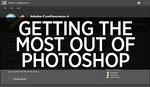





For Mac users CheatSheet is a handy app, hold down cmd and see all available shortcuts appear (maybe some are not shown if there not in the menu's, but its a good start). http://www.cheatsheetapp.com/
Makes me chuckling a bit. But that sounds like someone (in good faith) is pinning a cheat sheet onto the helm of an Indy Race car just to make sure the driver gets it right with the many buttons.
I mean honestly ... after a few months of intense PS usage even the most scatterbrained person will eventually have memorized his/her most used keystrokes.
once again you promote VSCO Keys which is indeed absurdly expensive against Paddy which is donation ware and much more powerful
Paddy is by far the best-kept secret of the Lightroom world. This article definitely should have mentioned it...
I've been using the trial and error method for years in different programs and it's certainly the easiest to pick up I've found. Great resource piece though!
I don't know why they made the Ps cheatsheet background blue. If you use it on your second monitor, it will throw a blue cast on the editing monitor.
Another cheap alternative is buying Photoshop or Lightroom keyboard stickers. They run less than $10 on Amazon and you can put them on a spare keyboard if you don't want to mess with your primary one. They even make ones specific to Mac keyboards.
You may want to check out keycommands.info - visualized keyboard shortcuts for most apps are there, for creative macheads... cheers.
label maker - stick the labels on the keys.
Just found another useful resource: http://keyboardshortcutsxl.blogspot.com/
Tons of short cut keys.