The thought of removing stray hairs in Photoshop conjures up thoughts that are equivalent to torture. It's not uncommon to hear your fellow colleagues gripe about retouching hair. However,
Michael Woloszynowicz has come to the rescue. He is becoming one of our favorites here at Fstoppers when it comes to Photoshop tutorials. Check out this efficient way in tackling stray hairs!
What I enjoy about the video is that once you get the concept down, you can set it up and execute it within minutes. It applies to backgrounds that have gradients as well as solid backgrounds. It will work on everything except for backgrounds that have lots of patterns. So keep that in mind as well.
Check out more of Michael's videos on his YouTube channel. You can also stay posted on his work and future videos on his Facebook page.
[Via Vibrant Shot Photography]
__
Also as a quick heads up for anyone interested, I will be teaching a few retouching classes at the Fstoppers Workshop in the Bahamas this May. I'll be going over my workflow and techniques that I use on a regular basis. I kept the cost of my class low so that everyone can make it out. Check out the details here: http://fstoppersworkshops.com/pratik-naik/. Come out and spend some time with us, you need that break! Check out the promo video on what you can expect at this year's workshop!
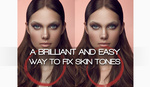



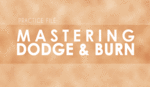

Thank you as always for sharing Pratik! Much appreciated.
Thanks
an 11 minuten turorial to remove hair?
TL;DR:
duplicate layer
Surface Blur x2 on new layer (zoom in on hair, adjust sliders until strays are invisible)
stamp/heal any stubborn hairs
Mask in new layer to remove strays
disclaimer: doesn't work on textured backgrounds
Tried it on a studio shot done on a seamless white background. We could not get the Frequency and Threshold combo settings of the Surface Blur tool to help us out. We could get the fine stray strands of hair to disappear but not without it blurring the pixels in the seamless background to the point that it took all texture out of the file. Original was shot at ISO 200 so there is no noise in the file.
If you shot on white seamless, what texture are you referring to? Is your depth of field so large that the background is in focus? Or is the subject too close to the background? In any case as mentioned before, if your background has texture, this technique won't work.
As an alternative, you could composite (emulate your background's tonal variation through the Gradient Tool, Overlay a texture like something found in Adobe's free Paper Texture Pro, then Gaussian Blur the texture and adjust the texture's opacity to your taste).
It's not the texture of the background but rather the pixels themselves within the file. The Surface Blur is blurring the actual pixels so much that when the layer mask is added and we paint out the hair strands the background area immeditately around the hair strands is obviously much smoother than the rest of the image. It looks weird. Hair strands are gone but we have an areas around the person's head that look like they have been melted.
Sounds like you are referring to the noise of your sensor. Did you try Add Noise on the new layer? (I prefer under 5%, uniform, monochromatic)
Exactly.
No I haven't. Not super keen to adding noise like that to the entire image.
If you are masking the Surface Blurred layer, the noise will only show up on the spots you've masked in (just make sure the Surface Blurred layer is selected when you're applying the Add Noise filter). Best of luck!
Thanks will try the noise to the masked ares, great idea!
That really blew my mind. Usually I'd have to sit there for like an hour fixing the hair. This seems easy enough, so I'm gonna give it a try next time. Thanks Pratik and Michael!
I liked it and all, but why the plastic photoshopped skin?
Actually, the skin is done quite tastefully. There's plenty of texture there. Are you watching it on your phone in 360p? Or do you simply have no idea what you're talking about?
Another amazing tutorial
Super-cool technique. Thanks for sharing it!
thank you Michael Woloszynowicz and Pratik ... gonna share it on my groups
Love this!! Thanks Michael!
What if it's on the skin? What's the best way to remove them?
I just tried this and I end up with ugly banding of the background gradient after applying surface blur. Does anyone know to deal with this banding issue?
Another case of Photoshop saving the day.