Yes, you read that right. This is indeed a short tutorial on color grading video in Photoshop. Unconventional? Yes, but it is effective. Not too long ago I was having a conversation with the other Fstoppers writers when the conversation of quickly color correcting video footage came up. Without the hassle of Premiere, Speed Grade or any other grading software, was there a simple way to make adjustments that were easy and intuitive? I believe the answer is Photoshop.
I decided to share this with you all after the other staff members mentioned they didn't even know this was an option in Photoshop. Not only is it an option, I use it relatively often when I want to make sure a set of video clips all look identical (like when I have three clips from three camera angles from an interview). After trying it, they agreed it was a great quick way to grade footage. Because this technique uses Photoshop layers, it's easy to just drag the layers over to each clip and I can rest assured everything is identical without putting much of any thought into it.
Here is how you do it:
First, open a video file in Photoshop. Then, in the lower right hand corner, add an adjustment layer.

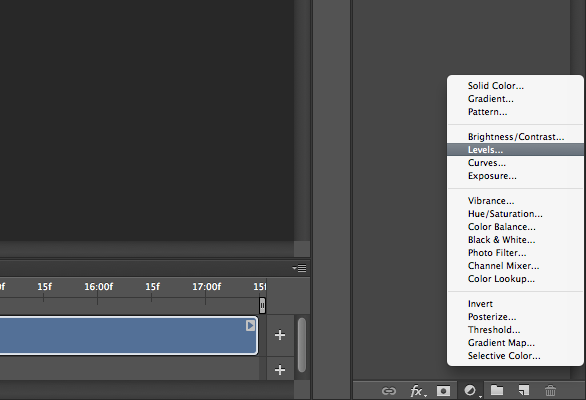
Add as many adjustment layers as you want, and adjust them to what you like.

After you have what you're looking for, just go to File -> Export -> Render Video. Select the export settings you want, and you're done! I told you this was quick!
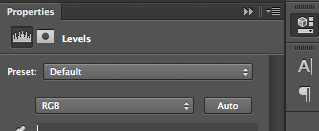
If you've lost sight of what you are trying to achieve, you can cheat by using the "Auto" modes, or you could even use them from the beginning. In the video I mention using the "Adjustments" panel, but you can should just do a global change (shows how much I use "Auto" right?). As a general rule of thumb, I never 100% trust any "auto" mode, but it is useful as a starting point.
Yes, it's minor, but that's how it should be. I do aim to get it as close to correct in camera as possible and only use Photoshop (or Premiere) to make minor adjustments. That's not to say you can't make make drastic changes... you absolutely can if you have to!
The downside to this technique is that it can take a long time to export graded footage. Because of that, it's tough to do this for hundreds of clips, so I would reserve this for a select few clips that need that special touch.
HINT: Try converting the video to a smart object. That opens even more doors for you!
Have any of you used this function in Photoshop? Would you? Let me know in the comments below, and happy editing!




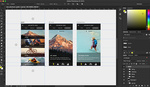
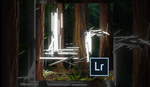




I love the 8-bit background music.
which one ? i do not think there is 8 bit music in the background
Or you can just do exactly the same thing in Premiere with adjustment layers...
Lots of ways to do the same thing. That's the beauty of creative tools. Whatever people are most comfortable with :)
That's fair enough. It just seems counter-intuitive, to me, to do that with individual clips in Photoshop, rather than just apply one (or more) adjustment layer(s) across a timeline in Premiere, post-edit. But each to their own. :)
You can do Auto Color in Levels. Hold the Option key and click Auto in the Levels palette to bring up Auto options.
Ha! Durr. Silly how I missed that.
"After you have what you’re looking for, just go to File -> Export -> Render Video. Select the export settings you want, and you’re done!"
Congratulations, you have just transcoded your video. If you then import it to Premiere or another editor, you will transcode it again at some point.
This is an interesting trick, but I don't think it's a good idea for any footage that will subsequently be edited.
The only thing I took away from this was that I could grade video in Photoshop. I know how to adjust levels and make color corrections. I don't know how to load video, apply corrections to all frames, or render it though, which you would think would be the point of this video.
Ah. Sorry, I guess I spent time on one obvious thing (the level adjustment) and forgot what I thought was another obvious thing, opening a file. You just drag videos into Photoshop to open them. That's it. I guess you can also use the File-> Open system as well.
You also apply corrections to all frames by using the layers feature I showed in the video. Anything else just applies it to a single frame (unless you make it a smart object, in which case you can even use Camera Raw filter). And then you render with the "render" button at the end. I didn't want to just show you time elapsing as I waited for the render, which is why I never pressed the button while recording.
So now you know what your next tutorial will be!
"How to open a file"
You should properbly spice it up a bit with drama and maybe some chicks tworking in the background...but then you got a hit I'm sure!
I suppose it's good info for those comfortable with only Photoshop. For me, all the same benefits apply to After Effects, plus a whole wealth of other options such as sharpening or smoothing skin for example. And easy enough to copy adjustment layers to other comps, and multiple clips can all be contained in the same file.
I don't see the point. Color correction of video clips in PS and even Debabelizer has been possible for 20 years, but that's only 1% of post video
Hi, I'm editing a music video in Premiere and wanting to colour correct in photoshop. I've got so much footage and i'm just wondering if I can also colour correct in photoshop after I've finished editing similar to Final Cut and Colour. Or do i have to colour correct the clip and them put it on the timeline? Thanks for your help.
Yeah you probably could. I haven't tried that though.
Hi, was woundering if anyone found a workaround for the feature in premiere "edit in photoshop" This comes up when you right click video in your premiere timeline. Would be great to make the cut in premiere and just open the clips in photoshop for grade. Nice tutorial by the way! :)