In my journey to separate my family life from my work life, as detailed in my last post, a change in my work environment has been key. Namely, my wife was tired of seeing my hard drive sitting on the kitchen island and I was handily kicked down to the basement. I took this opportunity to switch up my workflow from using a local external hard drive to a NAS (network-attached storage). Here are some interesting things I've discovered along the way.
First and foremost, I have to acknowledge: I've been pretty dumb about storage.
I had no real backup. All of my files were hanging out on a 6 TB LaCie Thunderbolt drive in RAID 0. Dumb. If something were to happen to that drive I would have been royally screwed. This is totally not a knock on the drive itself. It was a beast. It had super fast read and write and I had no complaints. I also had no redundancy with my data.
When I moved my work area to the basement, I didn't want to bring the same bad habits with me. I decided to do some research into NAS drives. Now, I've built many computer systems in my day, but when it comes to networking I'm a rank amateur. As such, I wanted a drive that would simply work. I didn't want to have to fool around with too many settings and I wanted backup of my shoot files to be automatic. I ended up purchasing a Synology DS215j NAS.
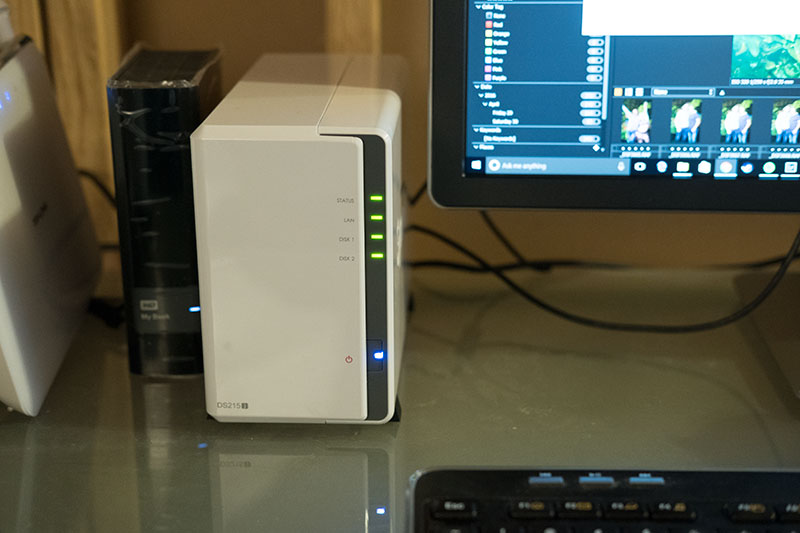
I settled on it because of a few factors: Price, reviews, and — uh — price. Did I mention price? I'm cheap. I also picked up two Western Digital 5 TB Red Drives that I would be setting up in the drive. I've never had WD drives fail on me so I went with what was familiar. I'm sure there are options out there that are just as good.
After popping the top on the Synology, inserting the 2 drives, and closing it up (roughly about 10 minutes of work), it was time to plug this bad boy in. I was pleasantly surprised at how simple the setup was. I hooked the NAS up to a gigabit Ethernet port on my router, went to the web address printed in the manual, followed the instructions, and I was formatted, up and running in about 20 minutes.
Now for the fun part. I had roughly 3 TB of shoots to put onto the drive. Easy! I figured I'd just mount the NAS to my Mac (no problems there), move the files over in Finder (check), go to bed (I'm good at that!) and all would be done when I woke up in the morning.
Nope.
Apparently my transfer had gotten about halfway through during the night, then the NAS reset to apply some updates without my permission. Oy. Alright, I changed the permissions on the NAS to ask before updating and away I went. Thirteen hours later, I'm in network nirvana! I can open my files in with read times only slightly slower than my local LaCie drive was giving me.


Next step: I'll just put my Lightroom catalog on the network and fire that bad boy up to check how Lightroom performs on the network.
Nope.
Apparently, unless you hack your own computer, the Lightroom catalog has to be local to the machine. No network drives allowed. You can store the files themselves anywhere you'd like, but the catalog has to be local.
I've got a flash drive coming in the mail so that I can take my Lightroom catalog with me from machine to machine with no issues. I'll update when I receive it.
In the meantime, I wanted to check the import times I'd be getting. Long story short: Lightroom is slow. Really, really slow. At first I thought maybe I had done something wrong with my install of the NAS, so I set up a little experiment.
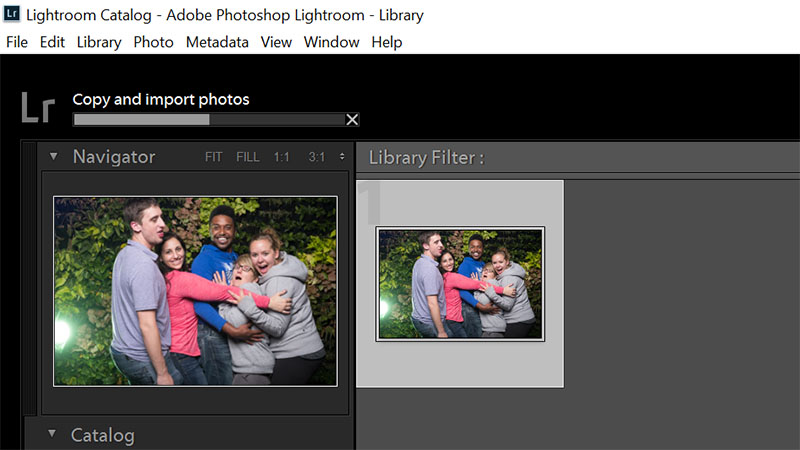
I downloaded Capture One and did imports with 27 files from an SD card with both Lightroom and Capture One.
Capture One imported the files in half the time. Since I was using a crappy USB 2.0 reader, I thought maybe that was the issue. My shiny Lexar USB 3.0 reader is still in transit. To make sure the slow reader wasn't the issue, I copied the 27 files directly to a desktop folder and did the import to NAS from there. Again, Capture One finished in half the time.
Zooming in to the photos in Capture One was also an order of magnitude faster than Lightroom. It was taking forever for the images to render fully at 100 percent. I have a feeling Capture One will be getting a lot more love from me in the near future.
Some perks I didn't count on with having this NAS were the ease of having access to my files from anywhere. With free apps, I can pull up any files I want to my cell phone or tablet at any time. Amazing! I'm sure this is old hat for all the tech-heads, but I might have to cancel my Dropbox subscription. I could use an extra $10 a month in my pocket. Also, I can set up folders for my family photos and files and give access to the wife for certain folders.

I still have tons more to learn about working with the NAS, but I'm really enjoying the safety and simplicity of it for now. Do any of you have tips for dealing with network storage for newbies? Are there any apps for the NAS that can make my life easier? Is Lightroom this slow for everyone else or am I missing something? Let me know!







I'm curious -- what made you go for the NAS in the first place? Was it simply to access the files from anywhere inside the house?
Good question! No, I wanted to be able access my data from either my Macbook Pro (if I was being semi-social upstairs) or downstairs on my PC workstation, while still having some sort of automatic redundancy with my data.
.
I use an old computer converted into a FreeNAS server. The actual server OS is on a USB flash drive so all your disk space is being maximized. I have 12 Terabyte server using WD NAS drives. The server is setup for ZFS which makes it pretty reliable. I've had two hard drives fail at separate times and was able to recover after replacing the drive and allowing it to "resilver".
My backup plan is this. All files get loaded and stored locally. I have plenty of room on my working PC. I then transfer and backup all files to my FreeNAS Server. After each job, I make a folder with the Job# and create master RAW DVD's and when I complete the job, I backup the finished working jpeg files and throw in any model releases for that shoot. Last my working PC is backed up to offsite storage.
What's up with all the down votes for this digital oxygen guy?
He's trying to save people's rears and you guys down vote that?
Did he interrupt your safe space with his micro-aggressions or something?
He edited his comment with more details. I believe the downvotes came before the comment was edited ;)
Ahhhhhh! That make more sense :)
Hey great article. I love your way of writing and I'm kinda in the same situation as you. But from now I don't see how your files are safer on your NAS than is your LaCie???
My advise is to always get 2 versions of your files at home and one away (in case of fire, burglary,...).
I was thinking to get a NAS and install it at my parents place. But as I'm also a videographer, uploading would take years ^^. So I do it manually every month. And give the hard rice to my mom. lol. Not perfect but it works. I'm searching an alternative to the "HDHTM" (hard drive hands to mom).
I have multiple layers of backups. I have my local files on my pc which are automatically uploaded to my NAS and cloud storage on import. I also have an external drive attached that contains a back up as well which gets disconnected and put in a safe place. overkill maybe, but I want to be sure that if the worst happens with either solution, my images are safe somewhere.
Thanks for all the comments, suggestions, and critiques, folks!
Just a quick insight into my approach... There are times when I'm going to write from a position of strength and there are times that Im going to take the approach of "follow along with me while I learn and through community we will all get better."
I get that the latter approach isnt for everyone, but thats why we have so many different writers here on Fstoppers. I, for one, know that Ive learned a lot from the comments on this article and Im willing to bet that many others have as well. Thanks for the tips!
Folks... instead of a bashing party, how about a realistic setup for very small photographers who are just starting out. We don't need the science (even though I know exactly what is being said). We just need someone to say, if you're a small photographer just starting out, here's how you protect yourself and here's the option to do this properly. Cloud based solutions are great! But most people have crappy internet or crappy upload speeds so the initial upload for myself would most likely take about a month. Hans is most likely a small town guy just trying to work a living in photography and is plagued by all the backup solutions that make little sense because of market speak saying "buy my product, its the best". An article outlining what a small one person photog needs for a realistic economical backup solution is what is needed here. That's all. Hans is just being real!
USB keys are not designed for the constant read write activity of you catalogue - keep that on your PC and use dropbox to keep a cloud based copy of the catalogue that other devices can access. You need three backups of anything you want to keep. 2 separate local - I use a 4 - my laptop, NAS, and a separate HDD backup, plus a cloud backup of my laptop using Crashplan and I upload what's on my NAS to dropbox too.
This is one step on the way to a more safe Storage solution, if you now use your Lacie drive as a offline backup disk and stor it somewhere else (firesafe safe, friends or families house etc.) or even better, buy a second NAS thats put in another physical Place (Your families house, friends house etc.), then configure it to replicate (just not set it to automaticly replicate what you delete, that you should do manually) or backup your inhouse NAS ...
Very helpful article, Hans. I was looking for a better network-based solution and I think this may work for me too.
I am in the midst of this process myself, and am also using a Synology NAS. I am also using a folder on Google Drive for offsite backup. When I finish processing files, I export a copy of final images to a folder on the NAS, which the NAS then syncs each night to the Google drive. I am also trying to do better with deleting images I do not intend to edit as a part of my workflow. There really is no reason to store them on the NAS. When I do my culling I simply assign each image to be a deleted a rating of 1, then filter for those and delete. Finally the Lightroom catalog backup location is set to a folder on the Google drive as well. The goal is to keep this system as simple as possible.
Having the infrastructure in place is important/ I have also found that improving my workflow, and how I utilize an external drive with a laptop when I am on location and then merge with my home system when I return is just as important. Julianne Kost has a good tutorial on that that I found useful: https://youtu.be/My10kpBxeB0
My hope is that Adobe will address performance in the next version of LR. It can always be improved.
Thanks for the post. Very helpful.
I love this post. I am a NAS Geek and I love the way you broke this down for your average photographer who is NOT a geek.
Just to highlight a couple of points people have made here. NAS is not backup although there is no reason why you can’t use a NAS as a part of your overall workflow and backup strategy. For my part I have a newer Synology NAS that backs up to my older one so I have local versioning backups and I use backblaze for off site backups.
There are a number of Lightroom alternatives that work well with network drives, you mention one. Another is Photo Mechanic.
I have yet to find any that I like more than Lightroom and looking for one is how I found your article. For now I use a fast external drive as a cache of sorts for a subset of my Lightroom catalog, which kinda sounds like what you settled on.
Even if this article is a list of what not to do, it’s intellectually honest in that you declare them as you learned and that is a great technique for blogging and speaking to me and well meaning folks like Digital Oxygen for whom the topics you cover are very familiar with.
Peace Out,
Following you for more great articles bro!
For what it’s worth here are my thoughts on backup: https://justlook.productions/world-backup-day-is-coming/