In the grand tradition of turning lemons into lemonade, I thought I would share with you a quick story about how a less than desirable situation for me this weekend turned into a chance to improve my business and my approach.
Okay. To start with, I am not an idiot. At least I don’t think I am. Although, it would be decidedly fair to question my sanity after I somehow managed over the weekend to actually lose my iPad. And, yes, since I know you are thinking it, and correctly so, that is a truly first world problem to have. It’s not a problem that compares with world hunger. Nor is the loss of the investment, though painful, going to rob me of my ability to keep my dog Huxley’s bowl freshly topped off with Kibbles and Bits. But still, the moment of realization that my device was not, as usual, accidentally buried discreetly beneath a discarded shirt, but was, in fact, lost for good is not a moment I would wish on my worst enemy.
Of course, the fact that not having my iPad would actually pose any sort of threat to my productivity would have at one time been laughable. Truth be told, I only bought the thing as an impulse buy in a vain attempt to fight back a bit of depression. Some people eat to cover their problems. I buy things I don’t need, with money I don’t have. Although, in this case, unlike other legendarily unused purchases such as my 58th antique non-functioning camera or the multiple light modifiers that I’ve bought over the years yet can’t say for certain where exactly they are located in my house, the iPad almost instantly proved it’s worth.

Whether I’m using it to show my portfolio to a potential client on the fly, carrying it around set to talk through concepts with cast and crew, or just zoning out playing Solitaire while waiting for my flight to depart, my iPad pretty much never leaves my side. After my wallet, keys, and phone, it is always the next thing I grab when heading out the door. It is the first thing I interact with in the morning while waiting for my computer to properly boot, and my preferred method for constantly checking email throughout the day.
It truly did make the jump from “nice-to-have” to a business critical tool for my business. So, in addition to the pain and frustration of losing a perfectly well functioning device Sunday morning, I was forced to double down on that pain by going out to buy a replacement in the afternoon. And while spending exorbitant amounts of money on technology is one of the joys of being a photographer, this particularly shopping spree was something well short of fun.
So why am I telling you all this? Simply as a way to mourn a lost friend? A method for venting frustration? Possibly. But, like most apparent setbacks in life, if one looks closely, there is always a silver lining.
One of the many ways in which my iPad has proven it’s worth over the years is by serving as a terrific platform on which to show work during client meetings. While I still prefer my print portfolio for larger meetings, the iPad allows me a way to show additional work from a series that may be of peak interest to a specific client or to show a motion component that accompanies a still series.
There are multiple apps and methods for showing work on a tablet. Personally, I use the Foliobook app. It’s a bit of a memory hog, but the display options are incredibly flexible. Being able to create unique backgrounds, customize menus and submenus, show both still galleries as well as motion, Foliobook allows me to basically create a digital sourcebook for all things related to my business. I could literally hand the iPad off to a client, go off for a cup of tea, and let them spend hours going in and out of each rabbit hole to see complete projects, overviews, and video presentations all built with the aim of selling them on my business. Not that most clients are going to have that much time on their hands, but still, I could. And it makes quite an impression.

Of course, as you might expect, putting in the work to basically build a professional and unique presentation ecosystem on your device takes a bit of time. Either downloading my images from my Dropbox or importing them from my computer takes a hot second. Sorting and curating each individual gallery and portfolio isn’t exactly a breeze (nor should it be). And figuring out the best way to present things visually can be a real dedication of time. But, as every single chance you have to present your business is an opportunity to succeed, it is well worth every minute you spend putting it together.
Even, when you have to put it together twice.
Yep, that’s right. When I lost my iPad, not only did I lose the physical device, but I also lost the incredibly detailed Foliobook layout I had built on the device. The countless hours and days I had spent putting together the perfect presentation all vanished in a puff of smoke. While I was able to replace the device, it also meant that I needed to rebuild my iPad presentation… from scratch.
Yes, there’s probably a way I could’ve backed up every detail of the presentation to “the cloud.” Apple would like nothing more than me to have to pay them more money for additional iCloud storage, in addition to the money I’m already paying for my Dropbox storage, Google storage, and every other kind of storage bleeding me dry. But, for some reason, on sheer principle, I refuse to pay extra for iCloud storage, so certain risks I’ll just have to live with.
Speaking of Apple trying to jack me for additional storage money, the iCloud portion of the story isn’t quite done yet. You see, when setting up my new iPad Pro, I ran into another curious attempt to force me into buying more storage when putting my computer images onto my device. In the good ole days, I used to be able to just plug my iPad into my computer, select sync folder, select the folder with my images, and voila! The images would be transferred from the computer to the tablet. But when I opened iTunes this time around (admittedly, it’s been months since I attempted to open iTunes on my desktop), they had apparently changed the way you transport images from my computer to my device. Multiple Google searches on how to get the images onto my iPad consistently kept coming back with iCloud, iCloud, iCloud. But, as I’ve previously mentioned, the 5GB Apple has so generously offered me to split between all my Apple devices is not nearly enough to handle the number of images I needed to transport. And, again, I have no intention of signing up for yet another cloud storage account. True, there is likely a more tech-savvy way of getting around iCloud and just moving images from computer to tablet. In fact, I’m pretty positive there’s a way just beyond my limited knowledge of keystrokes. But Apple was clearly in no hurry to show me how to do that.
So, I had to go to plan B.
As part of my offsite backups, I always make backup copies of my favorite images from each shoot and put them into my Dropbox. That meant that all the images and video I needed to create my new portfolio were already in “the cloud.” All I needed to do was download them.
Of course, like everything else happening that day, downloading them turned out to be harder than I expected. The process is simple enough. Go into the Dropbox app on the iPad. Click the image you want, click the dots, select Save Image/Video and boom it drops onto the device. Problem is, there doesn’t seem to be a way (in the iPad app) to select multiple images simultaneously and download them all at once. Again, a Google search of how to accomplish this proved fruitless, only returning advertisements for third party apps which could solve my dilemma. Again, not wanting to buy yet another piece of software and sign up for yet another account, I instead had to do things the old-fashioned way. Select every image in the portfolio, one by one, and download each of them individually.
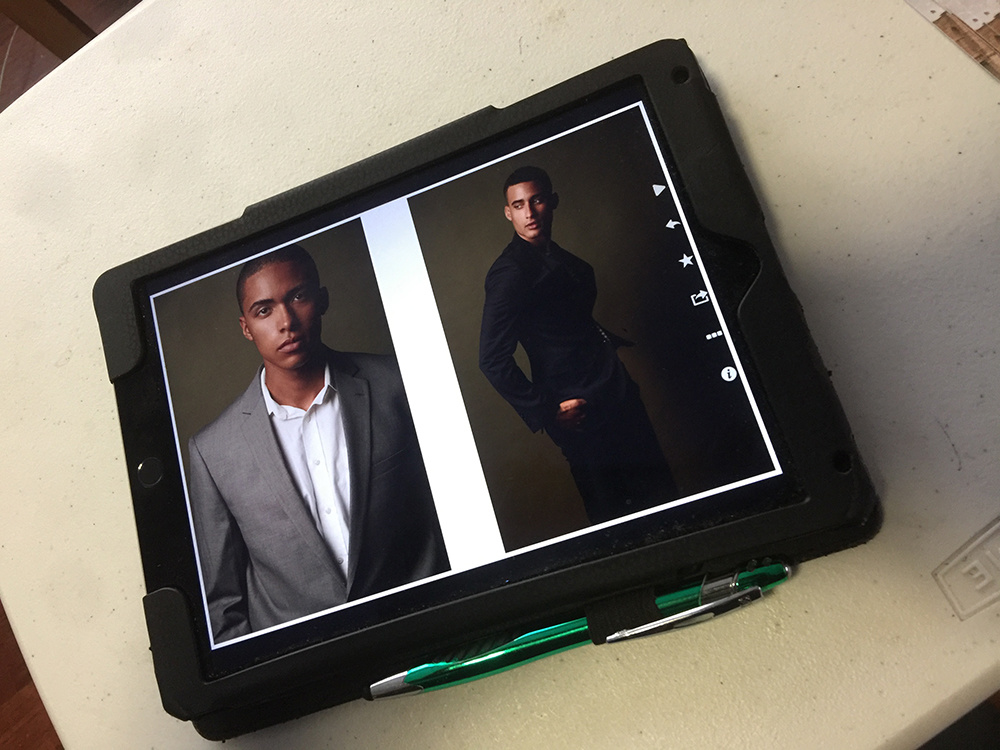
Sounds easy. Is easy… if you’re only dealing with a handful of images. But my iPad presentation contains images and videos for five tailored portfolios, a couple dozen portfolios for individual series, overviews, promo videos… the list goes on. Needless to say, it took a second. Okay, a minute. Okay, a couple hours. More like a several hours spread over two days. One by one. One after another, I reviewed each image, thought about how it fit into my portfolio and made a decision about whether or not it was really worth those precious seconds I would have to wait while watching the image fall from the sky and land on the new beautifully backlit screen.
But again, as annoying a way as this was to spend several non-returnable hours of my life, was it really all bad? Actually… no.
You see, time commitment aside, what having to go through this process allowed me, no, forced me to do was to review every single image I was putting into my book. I would obviously have done this anyway, but being forced to do it again and with the knowledge that some form of time commitment would be connected to every choice forced me to look at my work again with fresh eyes.
Was this particular image really worth the time it would take to download? If not, why would it be worth the time of the client to review? Digging through the old Dropbox folder to find individual files allowed me to rediscover other images from the same series that previously didn’t make it into my portfolio. Upon further reflection, with the benefit of elapsed time, certain images that I had long forgotten about suddenly looked to be a perfect fit for one portfolio or another.
The point is that having to suffer through that little bit of pain, gave me a great opportunity to have a fresh look at every single image I am using to define my brand. It forced me to look with fresh eyes at how effective I am at relating my message to clients. And that is something we all need to be doing on a daily basis.
Now, before you go out and smash your own tablet in order to be forced to do this, maybe a better way is to just pretend that you did, and go through the exercise anyway. Either way, at times like these, it pays to look at the silver lining.







Nice article
Without needing to go to a cloud storage option, you weren't backing your iPad up to a Mac or Windows computer? You probably could have been back up & running in an hour or two by restoring the new device from the last good backup on iTunes.
A couple of suggestions:
1. Take advantage of the Find my Phone app. It works on iPads too.
2. iCloud is definitely worth $.99 a month for 25GB. I gave up on iTunes years ago.
I do actually use the Find My Phone app. Very helpful.
The conclusionis somewhat disappointing. This should have been done regardless of using an iPad or not. Lol
Enjoyed the article, thanks. If you don't mind a suggestion, I'd recommend trying the PhotoSync app for IOS devices. It allows me to send photos and videos (via WiFi) back and forth between my MAC and my iPhone and iPad....without ever having to use iTunes.
Works very well.
Thanks for that suggestion. I use AirDrop on the IOS devices but don't seem to have it on my MAC running Yosemite.
Thank you Bob, I just noticed your reply...only two weeks late....it seems Air Drop was turned off for the sidebar in my Finer Preferences.
Thanks Bob. Yes, I did try the Find My iPad option, but the old iPad (WiFi only) hasn't shown up online :-(
The easiest way to transfer multiple images from your Mac to the iPad is via AirDrop!
Alternatively you can also use Google Drive as Cloud Storage option (which gives you 20GB free storage) and with the Drive App you can download the images to your iPad too.
No need to buy into Apples useless iCloud Storage upgrades
Does that work from a PC to an iPad?
Yes only works within the Apple environment. For Mac-Pc you can still use Google Drive/Dropbox.
Sorry for your trouble. But I enjoyed this read! Best of luck on the rebuild!
I think in order to select multiple images on an iDevice you have to select one then tap and hold and slide to select others.
came across your article when searching for print portfolio vs digital. Great read and some tips picked up, I think the larger size of Ipad pro is good enough size now to have that as the portfolio rather than print, Print is much better in many respects but the iPad is so convenient when time is limited and possibly space to lay out a large printed portfolio as well.