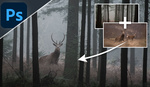One of the more common areas to apply a bit of photo composite work is of course in the sky. Often, Mother Nature will opt to ignore our photographic needs. The good news is you can overcome this with a little help from Photoshop.
This year, for the first time, my schedule lined up to allow for, along with oh, just over 17,000 other photographers worldwide, a chance to partake in the annual Scott Kelby’s Worldwide Photowalk. I am happy to report the day turned out to be an absolute blast, as our group casually strolled a beautiful townscape, happily enjoying each other's company along the way. The weather, while thankfully not raining, was unfortunately a bit drab, highlighted by a flat, overcast sky, lacking any definition. And this of course was not all bad, as the soft, even spread of light indeed served us well for many of the day's captures. But for a few selects, I would have preferred to see them showcased with a more appealing, dynamic sky.
And that is where I enlist the help of Sony Artisan Chris Orwig. He delivers in his presentation, which features an advanced step-by-step technique where he swaps out his own example photo’s overcast sky. Orwig accomplishes this in a series of outlined steps, displaying what he terms as one of Photoshop’s magic tools. Lets face it, a large portion of our outdoor shooting conditions will be subject to the reality of overcast skies, making this a valuable technique to witness and catalog for the rainy days ahead.