The cool part about Photoshop is that for any desired result, there are numerous ways of getting there, allowing you to choose the method that works best with your workflow and what you know. This helpful tutorial will show you another way to color grade your images that you might not have seen before.
Coming to you from f64 Academy, this video shows you how to use solid color fill layers to color grade your images. This was actually the way I learned to color grade my images originally, and it's still my preferred technique, probably partially because it's what I'm most used to and because it offers a lot of customizability. The idea is pretty straightforward: you drop a solid color fill of whatever hue you'd like on top of the image, then vary the blending mode, blend-if sliders, and opacity to get the desired result. And don't forget that you can use multiple layers with different colors, blending modes, and settings to grade the image. I like this method because I can easily label the shadow, midtone, and highlight grades as separate layers and adjust them or mask parts in and out as needed. Give it a try!
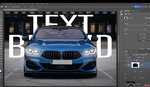



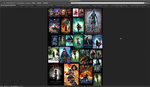

For someone who's still feeling his way through Photoshop, this is a nice tutorial.
It's still my favorite way to color grade!
I've been playing with a method from Aaron Nace (https://youtu.be/frMbJSNvoY4). It seems ok. But, this is easier.
I used to use this technique all the time before I switched to Lightroom to color grade.