One of the classic characteristics of a great portrait is a sharp subject set against a blurry background. This tutorial will teach you how to produce foreground and background separation by creating a blurry background in Photoshop.
In this video, Unmesh Dinda of PiXimperfect shares his technique for creating artificial blur on an image's background in Photoshop. After performing the basic edits in his photo, the subject didn’t have the separation from the background that he desired. His solution involved quickly cloning the subject out of the image, followed by using the tilt-shift blur tool to produce a more ideal backdrop for the photo. To make the enhancement look more realistic, Dinda then adds bokeh to his picture with a simple effects slider.
As in all of Dinda’s tutorials, you are sure to learn a handful of secondary tips and tricks that will either teach you a new editing skill or a faster way to perform the ones you already know. In this video alone, he shares several shortcuts for common functions as well as some tips on using the camera raw filter, dodging, burning, and creating artificial sunlight. If you want to increase your skill set and learn several new techniques for improving your portraits, watch the full video above.



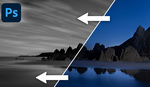
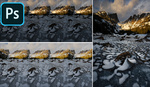

This is interesting, but what's really fascinating is all of the effort spent grooming and styling his hair and beard, yet leaving the uni-brow untouched. Some videos you easily forget and some change you for life. This is the latter. I'll never be able to unsee it. The story of my life will be in two parts. Part I: Before seeing the Batman's boomerang on a guys face. Part II: Everything else.