Blown out highlights are a very common issue in a lot of genres, and they can be quite a distraction depending on the image. While it is true that once a highlight is blown, it cannot be recovered, you can perform some work in Photoshop to cover up the area and improve the final image. This great video tutorial will show you how to deal with blown highlights in Photoshop.
Coming to you from Blake Rudis with f64 Academy, this fantastic video tutorial will show you a straightforward technique for dealing with blown highlights in Photoshop. This is a common problem in lots of genres whenever you are shooting outside, simply because outdoor scenes have so much dynamic range that often pushes past the limits of even the best modern sensors. And while you can't get that data back and it is very difficult to entirely piece together what was there in Photoshop, you can fill in the area with convincing clouds and the like relatively easily, which helps to reduce the distraction produced by such a bright area in the sky. It is a great technique that can often save a photo you might have otherwise binned. Check out the video above for the full rundown from Rudis.





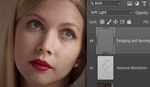
Awesome tip for a common problem.., thanks!