One of the most common issues you'll have to deal with when shootings portraits is uneven skin tones. This super helpful tutorial will show you everything you need to know to even out skin tones using Photoshop.
Coming to you from Unmesh Dinda of PiXimperfect, this helpful tutorial will show you everything you need to know to even out skin tones when using Photoshop. Almost every subject you'll work with will likely have some uneven skin tones somewhere on their face, and evening them out is one of the most fundamental and effective ways to give your subject more professional results. This tutorial will use sampling along with gradient maps and curves to help correct and even the tones. If you're still new to Photoshop, the tutorial will also go through some essential portrait retouching techniques, including things like removing blemishes and other common corrections. One of the most important things to remember with this technique (and really any retouching technique) is that in general, a good rule of thumb is that less is more. Be careful not to go so over the top that the final result looks artificial and overdone. Taking a minute to step away and check your final result with fresh eyes can help a lot.




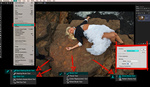

Handy, but we could find ourselves facing the question of perpetuating the perfect model where every woman has impossibly flawless skin. The alternative is to embrace imperfection.