Of all the cosmetic imperfections you might be asked to retouch, one of the most common by far is dark circles under the eyes. This great video tutorial will show you how to easily and convincingly remove them using Photoshop, and it will only take a minute to learn how.
Coming to you from Phlearn, this excellent video tutorial will show you how to quickly and effectively remove dark circles under the eyes using Photoshop. Dark circles are extremely common for both men and women (I am pretty sure mine are permanent at this point), and most people like them to be reduced in photos of them simply because they make them look tired. Luckily, it really is not particularly difficult or time-intensive to remove them in Photoshop. A common mistake is removing them entirely, however. This can end up looking very strange and unnatural, particularly since it can reduce the depth of the eye socket and thus, change the contour of the upper cheek. Like most retouching, it helps a lot to step away when you are done with an edit for just a minute or so, then to return with a fresh set of eyes to give the image one more evaluation before you export it. Check out the video above for the full rundown.


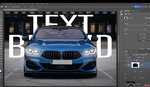



I am self-conscious about my dark circles and puffy eyes, Dermalmd under eye treatment serum worked for me. The dark circles were lighter and the puffy eyes disappeared.