One of the most fundamental and useful things Photoshop can do is change the color of objects in a convincing manner. This excellent video tutorial will show you two different ways you can change the color of walls in Photoshop.
Coming to you from Photoshop Training Channel, this great video will show you two different ways to change the color of a wall in Photoshop — one a quick and easy technique and one a more precise method for professional results. Beyond your professional work, this can be a fantastic tool in your personal life too! When I moved a few years ago, my new home had some pretty horrible paint colors on the walls, so I hired a painter to give the entire thing a fresh coat. The problem is that I am terrible at visualizing that sort of thing, so I took a few pictures and headed to Photoshop to mock up different choices. Sure enough, after 10 minutes of tinkering, I found the exact combination I wanted and have been satisfied with the results ever since. It is a great technique to have in your bag of tricks. Check out the video above for the full rundown on both methods.





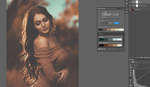
I usually use Photoworks to do that since hotoshop is too difficult for me yet, but soon I will be rewatching this guide to make my own edit! Thanks, Alex!
I am not a fan of selection shortcuts when it comes to room scenes at 300dpi. Way too approximate and not worth the time to fine tune selections. Path is the way to go but I would do all of it at once. Create the perimeter of the wall and subtract what ever you do not need with the pen tool right away. Do all walls at once, it's faster than coming back. Save your path or paths and use them by turning on the specific selection. Path are a pain, but if you create some often and learn the shortcuts, you can really become very efficient at it.
When you crush colors in RGB, it leaves even less values to work from if you ever need accurate CMYK copies. Regarding blue specifically, that's a major issue. When converting you loose your adjustments, they are still applied, but no longer available for fine tuning. So first you have to recreate that if you need to re-color correct, but also, your pure colors are now embedded with part of other colors from your changes made in RGB. That's something to definitely watch for especially, if you know nothing about working in CMYK.