The great thing about the program Lightroom is that there are usually a number of different ways to accomplish a task. In this video I show you one fantastic way to create some nice colors in your photo by using a slider tool that you might not have even touched before. As I usually do the video is short - about 2 minutes - and I've provided some samples below to see a before and after as well as steps for those that prefer to read it versus watch a video.
I learned this tip by reading an article by Levi Sim of Photofocus about a year ago. It's one of those simple yet effective little tricks in Lightroom. As a wedding photographer in Arizona I am always looking for quick and easy ways to apply general adjustments to all my photos that give them that subtle boost.
Often when we think of making our colors punch in Lightroom most of us head to the "Vibrance" slider. This method to give your colors a nice kick in the rear is located down in the Camera Calibration menu. Focus your attention on the Blue Primary menu and move the "Saturation" slider to the right. Don't be shy with it. You can usually move it up to at least 30-40 and often all the way to 100 without it doing harm to your image.

So simple right? When you do this you'll see many colors in the photo get that extra kick. The change is subtle enough as well that you could apply this change to just about all your photos via a preset. Here are some photos before and after.



Go give it a shot and let me know what you think in the comments below.




![[Review] Lightroom 4 Tutorials DVD Guide by SLR Lounge](https://cdn.fstoppers.com/styles/small-16-9/s3/wp-content/uploads/2012/05/slrloungedvdreviewcover2.jpg)
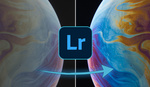
WOW! Just tried it on bunch of my photos and it works just like you described it! Thank you for sharing!
Awesome David C. Thanks for kind words man.
For sure! I've been busy updating some older projects using this technique.. It's like they're completely new photos! Seriously blown away!
Nifty! Cheers Trevor, sub'd :)
Awesome! Thanks for sharing Trevor!
These tips are great! Keep em coming!
I agree
I just applied it to an entire shoot. and now i feel terrible about what i put out before lol
Ha, I thought the same thing. Now I have to re-edit EVERYTHING!
Before making this change , change also the option in Adobe Standard to Camera Standard from the top menu. It will be a big difference.
Where exactly do you find this, and in what view do you need to be in? Grid View? I'm having trouble finding this option. Thanks!
Nevermind, I found it. I was trying to find it on a composite file that I have imported into Lightroom from Photoshop, so it didn't give me those options. Just an embedded one.
Trever, If you don't mind me adding to that. Based on what you did, If you pump up the green saturation as well as the blue, and bring the red down 3/4's of the way, play with the red slider in the negative area, it has a pop but a nice overall look. But I think your technique is great! It looks way nicer than using the vibrance slider
Excellent Trevor, also just sub'd these tips are so easy and give great effects thanks
I freaking love your Lightroom tutorial/tips so simple but effective (: keep them coming
Very good tip!
Thanks for posting this article very helpful!
Thought I asked this already but maybe a different forum... could someone explain why this works? I'm curious if this can also be achieved in other ways?
wow, this is so easy but very useful, Thanks for sharing :)
Just great! Thank you so much for sharing!
Nice tip, will start using it.
A friend just showed me this Tips about a month's back and I'm loving it. It is just too much on a dark skin tone sometimes especially when you already shoot in camera vivid. But I love it. Nice Trevor.
Wow, I paid for a class on LR and this one simple tip did more than I learned in that class. I do have one question for you, in your post process, when do you usually apply this trick at the end of beginning? Also, awesome web site. Thank you so much for this tip.
KJ