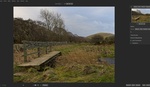Keeping up with every new feature that is added to Lightroom and Photoshop is a never-ending task I’ve long since given up on. Fortunately, both programs currently perform all the tasks I require from them. Still, I like to periodically make myself aware of improvements to these programs to ensure that I don’t miss something that might speed up or otherwise improve my workflow.
In this video tutorial, Pye Jirsa uses the Select Subject tool in Lightroom to make exposure and color adjustments to his subject, independent of the background on which he had photographed. He makes these adjustments to simulate the look of studio lighting on his subject. Before watching this video, I was unaware that the Select Subject tool was a part of Lightroom.

Garry St. Leger photographed by John Ricard. Nikon Z 6 with 24-70mm f/4 S lens.
I recently photographed a collection of martial arts uniforms and shorts for the Ronin brand. I didn’t want to transport white seamless paper, so I photographed the subject against a wall. In Photoshop, I used the Select Subject tool to separate the subject from the background. I then inverted the selection and overexposed the background to create a pure white background. While the process was relatively quick, it involved individually exporting each raw image from Lightroom into Photoshop and then back into Lightroom for final export as a JPEG. Had I realized the Select Subject tool was part of Lightroom, I could have made the subject selection, the inversion of the selection, and the exposure adjustment without leaving Lightroom. This would have been both faster and more efficient.
The video does a good job of detailing how to use the Select Subject feature in Lightroom and how to invert that selection. Pye and I have found different uses for this tool. Can you find a way to implement this tool into your workflow to save time?