I recently came across an article by Scott Kelby that talked about something I had taken for granted and figured everyone knew, and thought it would be worth making sure our readers know that not all backups are created equal.
If you use Adobe Lightroom, as a high percentage of photographers do, I hope you will have noticed a small window that pops up on occasion when you’re closing your Lightroom catalog. It looks like this:

It’s the “Back Up Catalog” window.
Apparently, at a seminar he was teaching, Kelby got told a couple of times by attendees that their photos were backed up because they clicked that backup button every week.
And as he points out, this is utterly, completely, unequivocally wrong.
What’s at issue here is not understanding that backing up your photos is important, but rather, not understanding what the Lightroom catalog is. A Lightroom catalog does not contain the original copies of your images. It is nothing more than a database that records the changes you make to them. It knows the location of the images on your hard drive or wherever the images live, and remembers the changes you assign to them, from ratings to exposure changes and more.
When you click that “Back Up” button on the Lightroom pop up window every so often, you’re creating a backup of that specific catalog — that database — but not the images themselves.
This is so important it’s worth stating again: when you back up the catalog via that action window, you aren’t backing up your photos too.
Kelby had it right — and here are some ways you can actually back up your photos:
- Don't just make a copy of the images on the same drive they're currently on, whether that's your computer's drive or an external drive. Put them on another external hard drive. After you’ve done that, put them on another one. The first drive is your “working drive,” and the second is your backup. You can use software such as Carbon Copy Cloner (on macOS) to set up automatic backups from one hard drive to another. I have mine set to automatically back up my main photo drives to their corresponding backups once a day, every day, at the end of the day, to back up all of the work I’ve done that day. So far, so good.
- Every so often (less often than I’d like to admit) I’ll take that backup drive and store it off site — at my studio, at a relative’s house, etc. — and replace it with another new backup drive, so that I have an archived off-site backup, in case my house burns down or something.
- I also have a cloud backup in case something terrible happens and all of my physical backups are lost. I use Backblaze (though I’m not sold that it’s the best option), and it continuously backs up both my computer and my external backup drives to the cloud.
Hard drives are cheap. I mean, geez — here’s a 4 TB drive for a hundred dollars. Storage prices have decreased greatly over the past decade, and there’s no excuse to not grab a couple of these and have extra backups, especially if photography is what you do for a living or even just part time.
Get the drives. Do it today, if you haven’t done it already. Back it up. Sleep better at night. The end.
Lead image by William Warby via Flickr used under Creative Commons License.


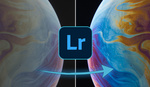



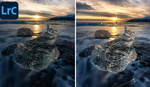
interesting... well written article and the ending was funny.
i can easily forget this isn't necessarily common knowledge or the hot topic on any given day, haha... right, databases aren't great places to store pictures. references to picture locations combined with sophisticated cache to request pictures along with hashtables for queries, etc.. is what goes on in a nut shell.... anyway, so i'm not completely giving second-order lameness.... and this might be mostly aimed at hardware anyway, so...
i didn't see the video, but hopefully he gave some suggestions on managing catalogs for performance. in addition to the location reference, another good idea is to become familiar with the directory mapping before you switch OS, update to newer versions (usually a full numeral) of the same one, or if you update directory structure(s) or names. i learned this the hard way and had to jump back and forth a couple of times during the switch over from windows to mac... a few notes will go a long way.
#HappyLightrooming #FunnyEnding
I learnt my lesson a long time ago when I lost lots of images:
Copy on second hard disk
Copy on external harddisk
Copy on NAS.
Copy on livedrive.com
High quality copy on google drive.
In my case, being a amateur photographer, losing my pictures will make me utterly depressed for a couple of months, but I won't lose my livelyhood.
Really? Should it be explained to so many photographers, who use LR? Photos and catalog. I just don't believe, there are so many dump people...
At some point all information is new to everyone. It’s got nothing to do with intelligence or being as you say “dump”.
The number zero wasn’t obvious for thousands of years until it was.
My backups consists of 30TB of storage and I m at the 85 % mark, I do a backup to externals and to a NAS system, the backups of various drives are done through the day and snapshot are made. However I'm not looking at the prospect that I need to backup to cloud and that is a big issue, as I do not need to put the entire backup there. However my average finished file size is anywhere between 1-4GB. I cannot do a cloud backup due to internet speed being still adsl 2+ and slow at that (2.87mbps) , so until they put in the nbn I'm kinda stuck. Any advice on how to get files offsite?
Do not worry about the internet speed just yet. Online storage prices for anything above 10Tb are still freakishly high and will run you way over a new NAS with hard drives for another complete off-line backup on a yearly basis. So each year a new nas with 30Tb drives for the price of online storage (B2 Backblaze: 1800$/year/30Tb). If anyone knows of any cloud that accepts backing up NAS (Synology app) that is below 500$/year for 10-15Tb let me know! (P.s. I know Backblaze but their nas storage is more than 500 and all the others like iDrive, Carbonite,.. which only offer computer backups and not nas for decent price).
Something that's worth pointing out (it wasn't explicitly mentioned in the article) is that not only is the Lightroom Catalog backup not backing up your photos, but by default it's writing the catalog backup to the same drive as the catalog itself. So at that point the only thing you're really protecting against is a corruption of the catalog; you're still not accounting for drive failure or anything else that could happen to your computer (even OS corruption could cause you to lose your data if you don't know how to recover it).
The default settings are borderline useless, because at that point in order for the catalog backups to be saved to another drive, you need to be backing up your entire drive, and if you're backing up the entire drive, you're already backing up your primary catalog to begin with.
I usually change the default setting to write the catalog backups to an external drive where a copy of my photos is already stored; that way if, for some reason, I ever need to grab one thing that has everything on it (photos and catalog) to take to another computer, I can. Otherwise I'd have to dig the catalog out of a full computer backup and copy it off to something else, which is just extra time.
It get's better. Your preferences and presets aren't in the catalog either. If your hard drive dies and you reload your images and catalog from backups you will still be stuck re-configuring LR the way you had it and your custom presets will most likely be gone. Here is an article that details the various file locations.
https://helpx.adobe.com/lightroom/kb/preference-file-and-other-file-loca...
I missed where you mention that LR can be setup to import a second copy to a second drive and your raws will be backed up on import.
Yep, very good advice. I have a bookcase full of hard drives with backups on them. I never backup Lightroom, as I've already done everything I want with that program and have saved the images elsewhere.
Just a quick point. If your bookcase is in the same location as your computer then you don't actually have any backups at all. A fire (or flooding) would likely destroy everything, which is why a good backup workflow must include off site storage.