Rawtherapee is a free and open software to edit your raw photographs. I take a look at the overall performance of organizing your photographs and making it easy to find what you are looking for.
Rawtherapee Is Just a Development Software
My recent series about the free and open software “Darktable” has caught some attention amongst the Fstoppers community. A lot of discussion has been going on in the comments, about whether it’s worth paying for an Adobe subscription or work with free and open software. A few times, the name “Rawtherapee” was mentioned in the comments. It made me curious: Is this software a competitor for Lightroom, too? I took a few weeks to check the manual, make some test edits, and develop a workflow.
As has been the case in the review of Darktable, there is a lot of criteria to look at when comparing software for photographers. In this post, I will check how Rawtherapee can help you manage your files – even though it’s not meant to do that. Why do I still do it? Because I believe that a one-fits-all-solution is always better than separate programs. After all, I want to be able to compare and inspect photographs before I edit them. Besides the fact that it’s not a file manager, Rawtherapee might still be good enough for my purpose. Here is what I found out.

That's Rawtherapee: Tidy and comprehensible.
Round One: User Interface
Rawtherapee consists of three main working areas: the “File Browser”, the “Queue”, and the “Editor”. God knows why the “Queue” is positioned before the “Editor”, but in this article, I’ll focus on the “File Browser”, anyway.
Just like Lightroom, Rawtherapee works with different sections. In the middle of your screen, you’ll see your photographs. On the left you can browse your images; on the right, you’ll find some quick functions. Nothing surprising here, except for the design. Rawtherapee looks a little outdated compared to other software, but it doesn’t really affect its usability. Well, I still ask myself why there is flower stamps on the right bottom? Never mind! The left and the right panel are collapsible. You can either click on a button or press “L” for the left panel to open and close, or “Alt+L” for the right panel to close.
Although I don’t fancy the design of Rawtherapee, I wouldn’t judge the program worse than others at first sight. Everything is clear and understandable.

Even tidier: Rawtherapee with collapsed side panels.
Round Two: Importing Files
Whichever software we use, we don’t want to destroy our files when we edit them. Just like Lightroom, Rawtherapee works non-destructively. This way, your raw files stay the same, no matter how hard you edit your photographs. The edits are saved and applied separately. When exporting an edited photograph, you will create a separate developed file, while the original stays in its folder.
Still, the first big difference in your workflow appears when importing photographs. Most people I know use Lightroom to transfer their images to a local drive and directly import them into their catalog. Rawtherapee doesn’t know catalogs and it doesn’t help you to import your images. You need to first save your images on your local drive and then open them in Rawtherapee. That’s not necessarily better but simply different. It lacks one function which might be handy for some people: In Lightroom, you can add metadata already while importing images. That’s not possible in Rawtherapee.

Find your folder, double-click, and here it is: a grid preview of your photographs.
Your browser’s usability also depends on your personal file management. I’m used to having a separate folder for every year and day – because it’s Lightroom’s default. If I gave my folders a more comprehensible name than “2020-01-05”, I’d probably remember the content better. However, browsing through the images in Rawtherapee works quicker than importing them into Lightroom. Still, you will lose a little time first copying and then loading your photographs.
I also have an issue with the missing option of opening multiple folders at once. When I select “2021”, not a single picture will show up. I need to select a folder that actually contains images, to show the preview. I know that it’ll cause trouble to open all images on my “G:\” drive at once, but isn’t there a compromise?
Round two goes to Lightroom, because it’s more flexible.
Round Three: Preview Settings

The smallest previews let you scan a lot of tiny pictures at once.
While Lightroom offers you a quick and easy preview of each photograph in the “Library”, Rawtherapee’s “File Browser” makes your life a little harder. You can’t review a photograph full size and not even on thirty percent of the screen. A row of five (collapsed side panels) or three (opened side panels) photographs in a row is as close as I can get in the normal review. It’s a file browser, after all.
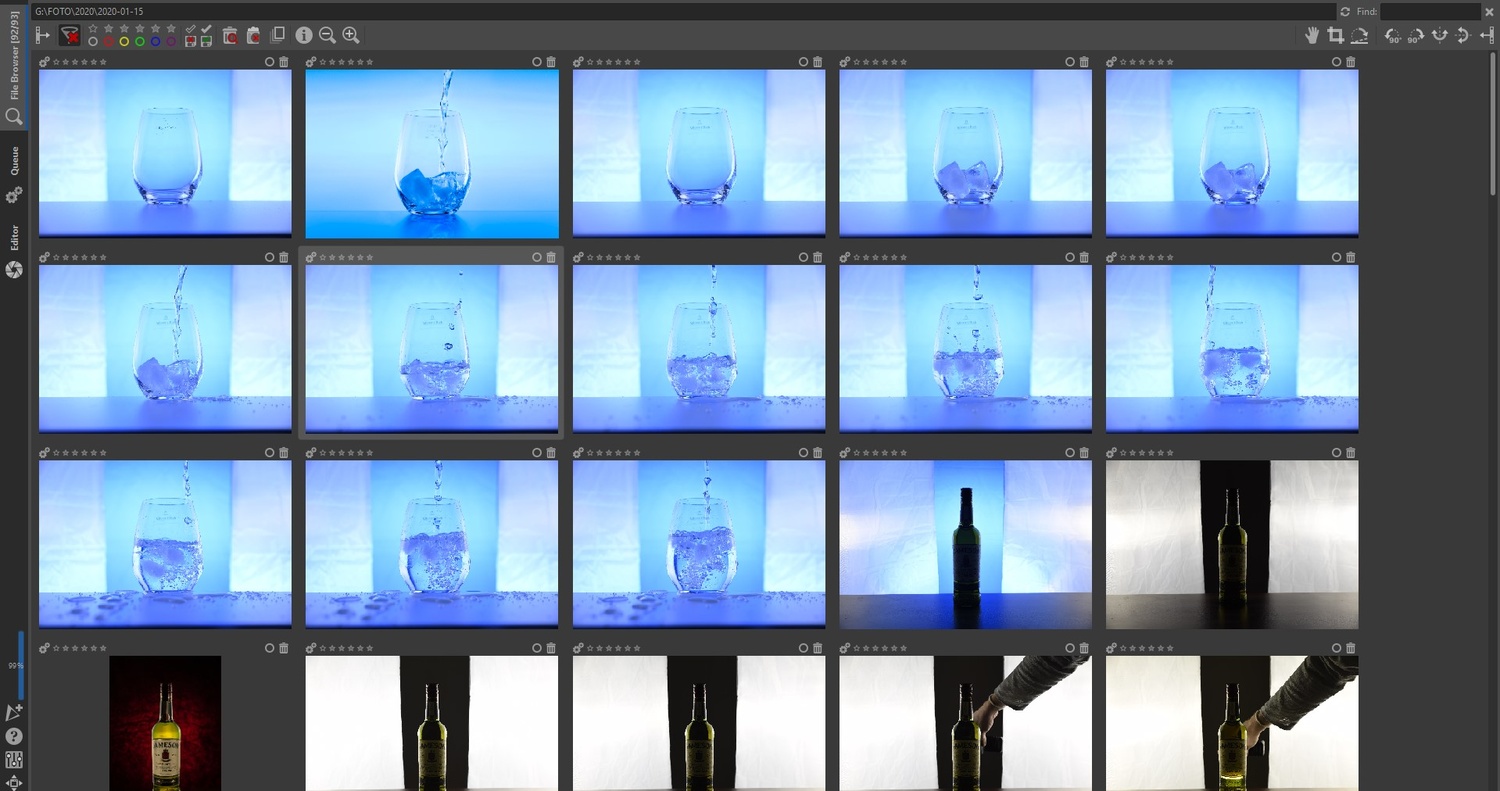
Unfortunately, it doesn't get any closer than this.
At least it offers a nice feature. In the right panel, you will find the option “Inspect”. Once you selected it, you will be able to review your photographs in a 100 percent preview wherever you hover your mouse. For me, it turned out to be the quickest way to compare certain details of two photographs. My only issue: I don’t always use it, and I need to resize the panel to get a better impression of the preview.

Quickly inspect at 100 per cent while hovering your mouse over the small previews. Great idea!
Round three goes to Lightroom: I’d like to have a single preview before I select an image for the editing process. The “Inspect” panel is great, but it can’t replace a full screen-size review.
Round Four: Metadata and Search
If Rawtherapee isn’t a managing system, why are there so many management features then? Let’s look at the ways we can filter our photographs in Rawtherapee: Star rating? Yes! Color labels? Yes? Pick and Reject? Well, there is something called “Trash” that works the same. Rawtherapee even offers a “Filter” section to search for metadata.

For a single project, the filters are quite useless. I hardly change my settings or gear a lot during a session.
Yet, because of the inability to look into upper-level folders, the filter only works for the smallest entities. I could squeeze all of my photographs into one big folder, but is that a solution? Filters should search all of my images and not only the sub-sub-sub-folder. That might be helpful for a wedding photography day, but not for someone who is browsing through his files to search for a certain photograph.
Even if I had the chance to filter all of my photographs at the same time, I’d still be disappointed. I love keywords to organize my photographs. Consequently, the “Filter” panel seems to be useless, at least to me.
Another smack in the face for Rawtherapee.
Round Five: Pre-edit

Rawtherapee stops at 99 per cent (left) and shows me weird previews (middle), even though the batch edit is off.
As soon as I touched the “Batch Edit” panel, things went crazy. My laptop’s fan drowned out my headphones and certain aspects of the program stopped functioning. I know that the problem usually sits in front of the screen. Still, even after several of the program, the affected folder won’t properly open anymore and without any visible reason, some files’ previews look misedited. It only went after restarting my laptop.
I didn’t use this panel too often, so it hadn't happened before. Only while I was writing this article and simultaneously capturing the necessary screenshots did Rawtherapee drive my laptop nuts. “Batch Edit” would be handy to quickly apply the same adjustments to your photographs, before editing the details. However, it got stuck in my case.
So, let’s simply forget about it.
Summary: Rawtherapee Falls Behind... and Yet
While Darktable could really perform well against Lightroom in its capabilities of managing your images, Rawtherapee falls far behind. One could argue that it’s simply a “therapee” for your raw files and not the anteroom. Still, it features a lot of managing extras like rating, color labels, or the search function. I only ask myself: Why?
Why offer some features and not fully develop them? One could say: “Don’t look a gift horse in the mouth.” But in search of a suitable replacement, I need those features.
I’m indeed grateful to the developers of any free and open software. I love the idea of collaboration and opening the creative world for beginners and all of us who can’t afford the Adobe subscription. In the case of Rawtherapee, I need a second program to manage my files. I love that Lightroom (and Darktable as well) work as a managing system and allow me to quickly find the photographs I need.
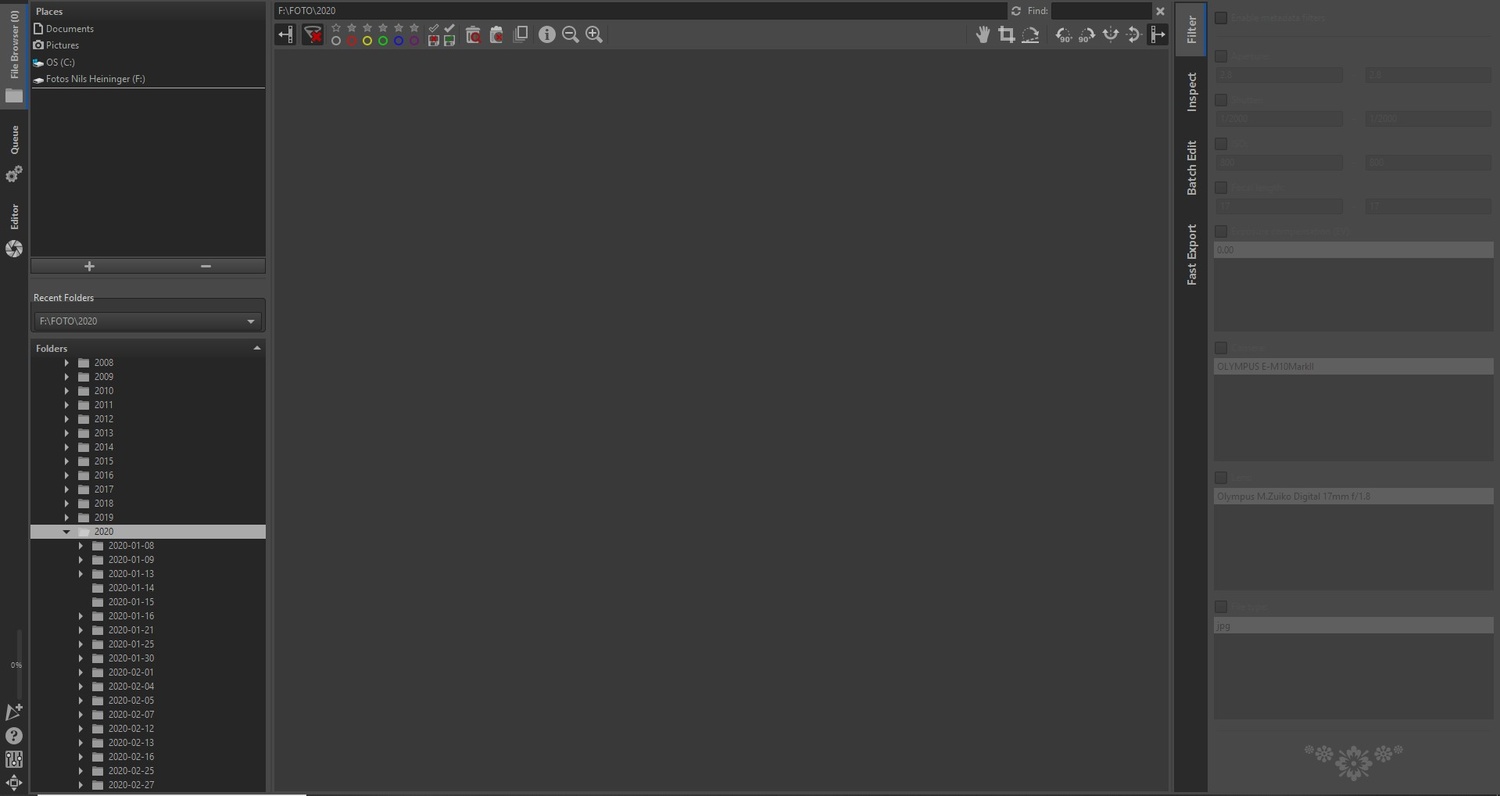
When I select a top level folder, I want to see all the photographs of all the sub folders. Instead I get an empty screen and 0 per cent.
If a software lacks a little quality in usability, doesn’t look as neat as an expensive one, or has some weird flower stamps below the edit panel, it’s fine for me. But if it lacks a handful of handy features, which I assume aren’t as hard to code as a lot of its other features, I become a little wistful. Next week, we’ll figure out, if the “Edit” panel can cheer me up a little.
What I liked about Rawtherapee’s “File Browser”
- Clear and comprehensive structure
- Quick import of data and fast building previews
- The “Inspect” panel makes detailed reviews easy
What could be improved
- Extension of filters to all levels
- Inclusion of metadata and search
- Possibility of single image review
So far, that’s my first impression. I guess, many of you also have tried Rawtherapee, so please let me know: What do you like or miss the most? Which software do you use to organize your photographs before editing them with Rawtherapee – or are you fine with the file browser alone?



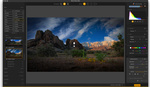
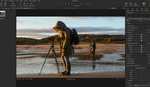


Interesting discussion. A focus for me has been to have a system that works as a true digital asset management system. In pre-lightroom days the answer was Aperture. Amazingly it still does some things that are important to my work that nothing else seems to. For me the ability to batch export metadata and in particular coordinate data is critical. Aperture is long in the tooth and not supported but it still seems to be the only DAM that makes metadata management seamless. I've started migrating to Capture but I run Aperture as legacy software because of that key need. File List Export seems to do the same metadata extract but it's erratic.
The importing to a catalog is why I don't like Lightroom. I'm an Adobe Bridge and Camera Raw type of person. I just never could get used to Lightroom.
Did I miss the discussion of storing copies of the images online so i can edit them on my phone or tablet? How about being able to log into a friends computer to show them pictures that I didn't bring with me? There are many things that you are able to do with lightroom that you are unable to do but never seem to get mentioned in the comparison of the programs.
First off, it is a multipart series. One ought to wait for all parts to discuss what was not mentioned.
Second, that is like asking to compare Microsoft One Drive with Adobe Acrobat for document sharing. One of those things was NOT meant for document sharing. Also, anyone can share an image in the cloud to show a friend. Nothing special about LR there. This is not a comparison of Rt vs Creative Cloud; it is RT vs Lr.
As per being able to edit from anywhere, such as a phone or tablet, that is not really that helpful, since the majority of Darktable, Lr, RawTherapee users will be editing on a big, colour-calibrated screen, to see more clearly and accurately. Yes, some tablets/phones have calibrated screens, and some tablets are large enough for clear visibility, but then there is the graphics tablet, (okay, touchscreen with ePencil, whatever), keyboard shortcuts, (okay, BT keyboards), Loupedecks, (fine, not necessary), being able to use two hands, (table stand, I know)….
Point is, that is not a very high selling point. It is great for the “Instagrammer”, but they will not be doing heavy editing of raw files, nor a great deal of asset management, and does not need darktable, Lr, nor RawTherapee.
I don't use Lightroom in a traditional manner
I create a folder on my desktop, copy images from memory card to the folder
Import into Lightroom without moving files
allow customer to select the images they like using the rating system.
once images are edited/retouched, I move the folder to an external HD and remove from Lightroom.
I love Lightroom and only use the classic (LRC)
Good to see that Rawtherapee is mentioned as an alternative to Adobe products.
The file browser is not great in my opinion, but still does the job.
In my point of view, the main reason for using Rawtherapee is the possibility of editing raw files with tons of options and achieving results very similar to what paid software can do.
I think Rawtherapee should be compared to Lightroom as an alternative for raw files editing.
Rawtherapee is just one part of the Open Source stack I use as an amateur:
1) Digikam for intake, culling, meta data and digital asset management (the catalog part of Lightroom)
2) Rawtherapee as a raw file developer and for basic adjustments (the developer part of Lightroom)
3) Gimp for the final touches (think Photoshop), including
2.5) its GMIC plugin for advanced techniques in e. g. noise reduction and sharpening (somewhere in between LR and PS, but could be made close to custom actions in PS)
This sounds more fragmented and cumbersome than it is in practice. Since about a year my workflow has been simplified a lot. E. g. in Digikam I can open Gimp for raw files, which in turn starts Rawtherapee with the file loaded and processed with defaults and transferring the result to Gimp without any intermediate manual file management.
Yes, the old adages, “Do one thing, and one thing well,” and, “Do not re-invent the wheel.” *NIX software is very good at that.
Whereas Nils says, “I believe that a one-fits-all-solution is always better than separate programs,” I believe that each problem has its own best solution, and cooperating solutions is better than a one-man show.
① Rapid Photo Downloader for ingress, (moving files to the computer).
② Digikam for DAM, including metadata & culling. (no longer a part of my workflow).
③ darktable for processing and basic adjustments, including most re-touching/post-processing, e.g., noise reduction, split-toning, spot/blemish removal, et al. Also for basic metadata. (Now also used for DAM).
④ GIMP or Krita for additional re-touching/post-processing in the rare case scenario. (Both use G'MIC). Also for basic metadata.
I rarely ever do sharpening, as there is rarely a need with my workflow. (High resolution camera, no OLPF, AMaZE BTA, 32-bit floating-point pixel pipeline). When I do, I do it in darktable. I do not see why I should use one tool for these very different tasks, most of which will not be done simultaneously, anyway. They were also done separately in the days of film.
Going from the Digikam DAM to darktable —or any editor— is easy, as Digikam allows one to open an asset in any capable application. I use darktable for raw files, (which will do an automatic import), and the GIMP or Krita for intermediaries, (OpenEXR, ORA, 16-bit PNG, lossless TIFF, etc.). Digikam also sees my .KRA & .XCF files, so that i can always jump straight to them from Digikam when necessary.
Still, I am not knocking Nils' PoV. Having just one application for all things photographic is convenient, (which is one reason I no longer use Digikam). I actually have a separate login which I sometimes use for distraction-free, “all things photographic,” which only shows the tools for my photographic workflow. My regular login shows everything. I can use it for photography work, but the photo login cannot be used for non-photography work.
If you are going to review RawTherapee for editing, you should know that the upcoming version 5.9 will include the addition of local adjustments. The interface is a bit a bit tough to wrap your head around (http://rawpedia.rawtherapee.com/Local_Adjustments), but it is extremely powerful once you do.
You can get a nightly build from here https://github.com/Beep6581/RawTherapee/releases/tag/nightly