Since Advanced Color Grading was introduced last year, color grading in Lightroom has been possible but has limitations. This great video tutorial will show you a simple Lightroom hack to allow much more precise control over your color grading inside Lightroom.
In this video Ryan from Signature Edits shows you a simple but powerful Lightroom trick to allow more precise color grading inside Lightroom.
I have been using Adobe products for over 20 years, from desktop publishing to photo and video editing. Like most people, I have my own personal workflow and way of doing things, I am quite stubborn and set in my ways in some aspects of my workflow, generally requiring something significant to change my way of doing things. At least I’m aware of my flaws though, right?
I am ashamed to admit that I didn’t really introduce Lightroom to my workflow until 2012 after much pressure from staff at my local camera store. Now I use Lightroom to catalog all my images and start the editing process with things like global exposure and color tweaks before more precise editing in Photoshop.
Since Lightroom introduced Advanced Color Grading and color wheels in October 2020, I haven’t found myself using them very often, I generally put this down to my stubbornness and unwillingness to try new things but it's also not precise enough for me. There’s no denying that Advanced Color Grading is a great addition to Lightroom, I found it frustrating that Adobe decides what constitutes a highlight, midtone, or shadow. If I need to start doing local adjustments I prefer to wait until the image is in Photoshop where I have more precise control.
This simple little trick from Signature Edits allows you to specify the tonal range for each adjustment. This alone, for me, makes the tool much more useful and saves a lot of time. As I mentioned before, it takes something significant to make me change my workflow!
Do you use the Advanced Color Grading I Lightroom? Will this trick help you make more specific edits? Let me know in the comments.
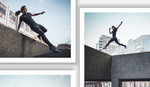




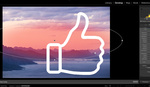
I'm a very long time user of LR - and this might just, might just be the most interesting, useful and creative trick/hack I've seen offered - not only in light of its usefulness but also because it combines a clever use of circular gradients, range masking and presets. Very clever - and well presented. I think I'll subscribe.
Thank you for the feedback. It's hard to know what other creatives will find useful, but this tip was a game-changer for my workflow. Glad it's useful.
This dude has a bunch of really good lightroom tutorials. Definitely worth a sub.
Super invasive.... Great technique for iPhone images... won't work for larger prints. Global corrections are always seen in my experience but each their own. I prefer using luminosity masks and making the color grading decisions like these in C1 and or PS.
But I love the way Ryan figured out how to work around LR worthless new color grading panel.
I’d definitely agree that global corrections aren’t great. This technique definitely improves on the failings of the colour correction in Lightroom though