Take dull, lifeless landscapes and transform them into something captivating in only a few minutes, using this super speedy workflow in ACDSee Photo Studio Ultimate 2021.
Picture this: you've taken the time and effort to line everything up, look for your preferred composition, get the settings dialed in correctly, and then snap: a gray, lifeless photo that looks as if it's bored of itself. Everything is technically perfect, but it's just not looking right. So, I want to transform these dull shots into something that stands out from the crowd, and I want the image editing process to be simple and fast. Luckily, ACDSee Photo Studio Ultimate 2021 has just been released, and it eats problems like this for breakfast.
In Photo Studio Ultimate 2021, the Develop pane has all your most commonly used editing tools in one place. Down the left-hand side of the window, we have a comprehensive list of features that do everything from adjusting exposure, making changes to color and hue, and giving us finishing effects ready for sharing. It's quick and easy to access the tools and see their effect on the photograph, so it's a surefire way to speed up the editing workflow. Let's take a look at how I transformed this gray, dull landscape shot of the quaint English countryside into something eye-catching and brimming with color.
Correct White Balance

It's important to start with a solid foundation, and the original image was far too blue to convey the feeling of a sunset in mid-summer. So, I warmed it up with the White Balance tool, increasing the Temperature and Tint sliders to introduce more yellows and magentas.
We can see that this photo is in focus, sharp, and well exposed. Taken during the hazy summer nights just before sunset, the foreground hedgerow and beech tree above are dreamily out of focus. However, the photograph lacks the balmy feeling that was there when I took the photo. So, let's improve that with some quick tweaks to the color.
The first place to start in the Develop pane is in the White Balance tool. I boosted the temperature slider up to +66 to increase the yellows in the scene and then added in a little pink with +8 on the tint slider. This gave rise to an overall warmth in the shot with yellows, oranges, and subtle reds. We now have a good foundation on which to enhance things further.
Isolate Color

ACDSee Photo Studio Ultimate 2021 has an impressive feature called the Color Wheel, which allows us to visualize the bandwidth of color we're selecting before making adjustments to that selection — all without the use of time-consuming masks.
ACDSee Photo Studio Ultimate 2021 has a great feature called the Color Wheel. With a quick click, you can define a bandwidth of color that you want to select, and the image pane in the middle displays the exact color selection to which you'll be making adjustments. I spread the wheel selection to cover most of the yellows, oranges, and reds. This highlighted the bright areas on the beech tree at the top of the frame, the brightest speckles on the hedgerow in the bottom third of the frame, and the sunlit sections of the grass in the field behind.
Boost Saturation

With the warmer highlights selected, I boosted the saturation on these areas to locally enhance the warm tones in the shot without affecting the cooler shadowed areas in the distance.
Once I had my desired bandwidth of color selected via the Color Wheel, I added +13 on the saturation slider to increase the intensity of these rich colors. This is a really useful feature because not only have I increased the warm tones in the shot, but I've left the cooler shade as is (that is, slightly bluer). That helps retain the haze in the air, indicative of a hot summer evening, and alludes to the sense of distance between the house in the foreground and the far-off forest behind.
Introduce Contrast

The Tone Curves tool helps us visualize the literal spread of tones in the photo from dark to light, and from here, we can make adjustments to the whole photo by placing and controlling points along the diagonal control line on the graph.
The colors in the landscape are now spot-on, but it could still do with some punch. For this, I moved down to the Tone Curves tool. It displays a useful histogram, which shows the tonality of the image from dark shadows (on the left) to bright highlights (on the right). In the summer, the cloudless skies produce much harsher shadows, as can be seen in the shot above, and I wanted to emulate that with the Tones Curves feature. So, I introduced a slight S-shape bend in the histogram with two points on the graph. This kept the highlights nice and bright, while also dropping the shadows darker.
Refocus With a Vignette

To bring the attention to the center of the frame, I've added a dark vignette around the edge of the image with the Post-Crop Vignette tool. The benefit of using this tool is that it saves time reapplying the vignette should you wish to crop differently in the future.
The image is now looking so much better than the one I first started with. However, I'd like to draw attention away from the edges of the frame and emphasize the house in the center, since this is where my focus lies. To do this, I went down to the Post-Crop Vignette and dialed in -10 on the Strength slider. The edges of the frame are now darkened just enough to deter the eye from leaving the frame, but not so much that it was immediately noticeable. I set the Radius and Feathering to +29 and +65, respectively, to draw the vignette into the photo gradually, making the vignette look more like the optical characteristics of the lens, rather than something added artificially in post-production. ACDSee Photo Studio Ultimate 2021 does a great job at this.
Create a Preset

Don't go through every photo in your series of shots and make the same adjustments; though it's quick for just one shot, it might take you a while to do several. Instead, save a preset that you can recall for any photo.
The edit now has real snap, and I'm really happy with the results. Although I transformed this dull, lifeless photo to something that jumped out from the screen in no time at all, I didn't want to do the same process over and over for the other 30 photos I had in this series. So, instead of laboriously applying the same edit manually, I synchronized the settings across all the images in no time with a copy (Ctrl+Alt+C) and paste (Ctrl+Alt+V). However, if you want to supercharge your workflow even further, you can also head to the Develop Presets window on the right and make your own preset from the edits you've just made by clicking the + button, giving it a name, and clicking OK. Then, you can call up the preset anytime on your other photos.
In just a few minutes, I've transformed this lackluster landscape shot from a gray, drab scene into something much more intimate and inviting. By enhancing the warmer tones and controlling the highlights and shadows, the photo now captures the mood of being in the English countryside in summer, and the great news is it only took a few minutes with the help of ACDSee Photo Studio Ultimate 2021.



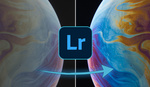





I can do all of that in Photoshop. I suppose if I didn't have Photoshop I might be willing to plunk down dollars for that.