If your copy of Lightroom Classic has been painfully slow, or you're having trouble with images and adjustments loading in the Develop module it could be down to a few crucial settings. Tweak these and you could dramatically improve the speed of Lightroom, and your workflow.
For the past year I've been scanning forums and watching YouTube videos trying to get Lightroom Classic running faster, and more efficiently, and until now I've struggled to edit high resolution images above 24MP. Images take ages to load, and running an adjustment brush across the photos nearly slows the software down to a halt. For a split second I thought I needed a faster computer, but my laptop (the Dell XPS 15 9570) is pretty damn powerful and should handle a few image files easily.
But now I've found some key settings that's sped up Lightroom and makes it so much easier to edit my high res shots. So, follow the steps below if you're having a similar problem.
Increase Cache Size
This setting made the most noticeable difference for me. By default Lightroom Classic's cache size is set to 1GB, according to Adobe, but they suggest to increase this to 20GB or more. To do this go to:
- Lightroom > Preferences (Mac OS) or Edit > Preferences (Windows)
- Then click the File Handling tab.
- In the Camera Raw Cache Settings area, experiment with a Maximum Size of 10.0 GB or more.

Increase the cache size above Lightroom Classic's standard 1GB default can make big improvements to image loading and editing in the Develop module
Make Sure Cache is Stored on a Fast Storage Medium
Change where Lightroom cache is stored on your computer and look for the fastest storage device. The speed of a device is limited by its ability to recall information. In most laptops that means either a hard disk, or a solid state drive. A hard disk is the old stack of metal plates that physically spin around like a record, with a reading arm to match. HDDs spin at varying rates, with some at around 5000RPM and others at 10,000 RPM. The faster the better for data recall, so it might be worth changing the cache location to your fastest hard disk drive in Lightroom.

Left a disassembled Hard Disk Drives (HDD) is seen next to a Solid State Drive (SSD) on the right. Image by msystems via creative commons
However, a solid state drive (SSD) doesn't have moving parts, so it is explosively fast. If you can, run your software from an SSD for faster boot times, and a much faster Lightroom experience. Most new computers and laptops have SSDs built in, and all smart devices (tablets and smartphones) run on solid state storage anyway. To change where the cache is stored follow these steps:
- Click on Lightroom > Preferences (Mac OS) or Edit > Preferences (Windows)
- Click the File Handling tab
- In the Camera Raw Cache Settings area, click Choose and navigate to the location where you want to store the cache

Look Through Adobe's Checklist
There are many other reasons why your Lightroom Classic might be running slow. For me, the above settings changes were enough for the software to go into hyperdrive, but we're not all working with the same specs or settings. For example, you may need to adjust the RAM size in Photoshop if using the two simultaneously, or you might need to clear the history panel if making multiple corrections to an image. You may simply need to update to the latest Operating System, or update Lightroom itself.
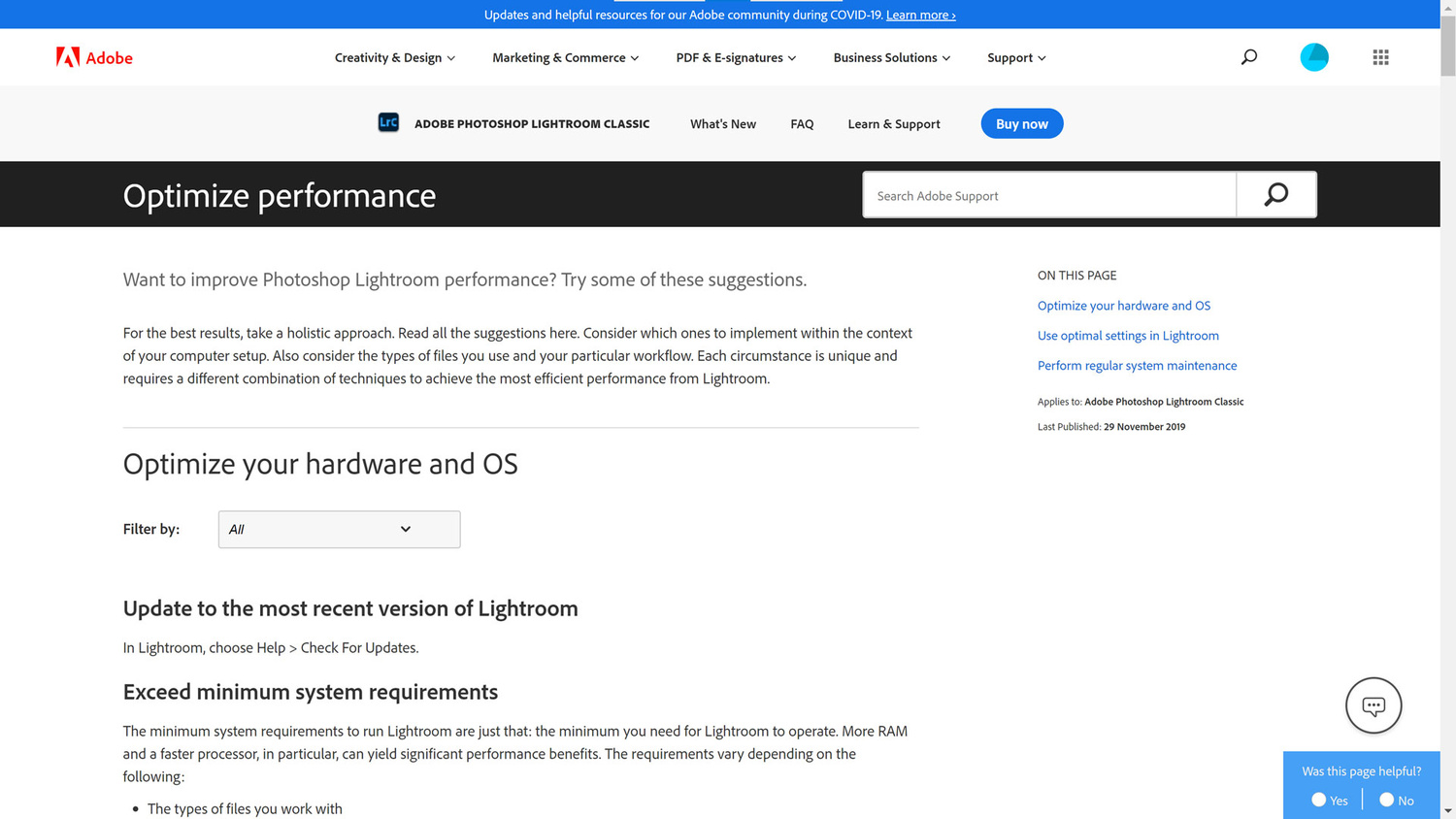
Adobe has put together a great page on optimizing performance of Lightroom Classic which was last updated in November 2019 (at time of writing)
Adobe has put a fantastic page together on optimizing Lightroom Classic so follow more of their advice to see if you can make things faster. If you're having any specific problems, post in the comments section down below to see if I or the Fstoppers community can reach out with a fix.
Main image by Pixabay creative commons via Pexels







Cache size and location are in the 'Performance' tab in preferences, not 'File Handling'.
Lightroom Classic's cache only to 20gig? you will start to see a diffrens then you use 100gig cache or more on a SDD. 20gig will do thing..
What are you doing that you need to simultaneously access 100GB of data?
Before you increase the size of your cache allocation, check to see if you've actually used all of your current allocation. Another 90GB won't help at all if you haven't used up the first 10GB yet. Then look at the modtimes of the files in your cache directory. If they're all recent, then, yes, you haven't allocated enough space. But if, like me, many of the files in your cache are over a year old, then the size of your cache is not a problem, and increasing it will do nothing other than consuming storage.
you will see that it will helps.. and a have 32 gig ram.. but LR has old code that is the hole problem and why it is so slow..
I just did a fresh install of Lightroom Classic CC on a new Win10 upgrade PC. The default cache was 5GB.
I've done everything Adobe or anyone else has recommended to speed up LR over the years and nothing resulted in speeding up LR. Therefore, I switched to Capture One Pro and everything runs extremely well plus I'm getting better results. I understand a lot of folks like LR and that fine, but for me time is money and I"m tired of LR slowing down pretty much all the time when my current workflow runs more efficient on my current system.
I also have been unable to improve Lightroom's performance using Adobe's recommendations. I've found one thing that works though, which is to ensure the display resolution is set to "Default" or "Scaled / More Space". Anything else and Lightroom gets quite slow.
I've written a blog article which might help somebody else.
https://blog.forestent.com/2020/08/13/impact-of-display-resolution-on-li...
My LR has been very slow since I upgraded my desktop PC last year. I had an Nvidia GTX1050 graphics card put in and set the driver for creative use rather than gaming. Last week I reviewed my Windows startup tasks and noticed a lot of stuff loading for Nvidia. One task was for battery optimising. As I don't have a laptop I took it out of startup and my LR speed increased by about 50%. I also made the cache changes as suggested here but the main improvement came from the startup changes. I'm not sure why that should have made such a difference but it has.
Here's how I finally sped up Lightroom... Alienware Aurora R10 with AMD Ryzen 3950x (16 core processor), 2TB M.2 PCIe NVMe SSD and NVIDIA GeForce RTX 2080 Ti 11GB GDDR6. It's a screamin' machine!
Damn, that's a beast machine! Video should also be no problem.
I ran that test and got 6727 with an HP Omen gaming PC and this thing is pretty fast. No problems with huge medium format files and running 3 or 4 processing programs at a time.
I built my PC just over 5 years ago. I finally decided to upgrade a few things instead of building a new one. My cpu is clearly not the winner but still does pretty good considering it's age. It's the i7 4790k 4 core. Single thread performance is still great. I upgraded to an m.2 drive and a new graphic card.
The new drive is the WD 2TB NVMe Black. My older z97 mobo M.2 slot is slower than most. I'm getting around 800mbs read and write. My older Samsung Evo was 500mbs. The new drive is good for 3470 mbs so that will be good when I decided to actually build a new PC.
The graphics card is the Asus 5700xt OC. I could have gone with something better but my Samsung Q90R 4k TV has freesync. I'm running 4k @120hz on my desktop. Not bad! I'm not gaming at that but I do edit my photos on it. And yes, I edit photos from my couch on a 65" TV :)
So back on topic, how does it all work with lightroom? Can't complain. No slow downs editing 80mb uncompressed raw files.
Silly that one needs to use a high end gaming system for Lightroom to run well. Such is life. I also have an HP Omen PC, mostly for the same reason- Lightroom. I don't do PC gaming anymore, I did so when I was younger in the 1990s. Of course the extra power and storage do come in handy for other things as well so for me a gaming system is a no brainer.
"Such is life"? No, sorry, I don't have to accept this... Such is not life. Lazy life of Adobe engineers incapable of developping a well performing programme?
For those into benchmarks, it might be interesting to see what your systems score at using Puget Systems Lightroom benchmark:
https://www.pugetsystems.com/labs/articles/PugetBench-for-Lightroom-Clas...
Their online score database:
https://www.pugetsystems.com/benchmarks/?benchmark=PugetBench+for+Lightr...
Thanks for that. It's interesting how low my machine scored --- 829.5, whereas some of the Ryzen 3900x processors were turning in scores above 1000. I suspect the difference was primarily due to the amount of memory (they had 64Gb, mine had only 32Gb), and secondarily memory speed (3200 vs 2950 for mine). So if I ever start hungering for more speed, that's what I'll look at. Thanks again. :)
My version:
1) Clear camera cache occasionally
2) Set Camera Cache to atleast 50 GB
3) Apply "Create Standard Previews" and "Smart Previews" during import. This takes a lot more time to complete the import process, but its well worth the time.
I have a 3 year old laptop and LR speed is excellent! This is because of previews - which after the latest update are working very well. I thought of changing my laptop, but now don't see a need. When I don't develop previews, LR is considerably slow due to working with the original CR2 files. But heck, working with previews, I don't see a difference at all.
Yes, you are right. Have seen this bug, so I duplicate the steps across a reduced number of photos. An additional step, but the speed is quite satisfactory on my 3 year old laptop due to the previews. Works for me!
For me the speed of latest (9.3) LRc is not a problem, but I had to go back to 9.2 because of crashes with panorama photos from Insta 360 One x.
One job... He had one job.. Take a right, go 3 blocks then take a left and you'll see it right in front of you..... Staring at a White Castle.
The title is totally over the galactic sky IMO :)
I should bookmark this for the regular why is lightroom so slow forum complaints. I have all the optimal settings and it flies for me.
Dramatically Speed up Lightroom Performance - use Capture One /s
I bought Capture One, spent 3 days letting it make previews of all my files. I have 150,000, over half are 36 MP. The cache was 250 GB on an SSD. I used it for a while but it was slower than Lightroom for many task. Most it was about the same but scrolling up and down in folders with hundreds of photos where it really matters it was much slower. I went back to Lightroom because there are features I cant live without as a photography teacher like virtual copies. Now I just use Capture One for Tethering. Given the way I work, I much prefer Lightroom for organizing and developing, but we all have our own preferences.
turn off openCL..
I will give that a try. Thanks!
The way to speed up Light Room is to uninstall it and install Capture One. After years of fighting with Light Room and not having the time to actually learn something else I finally made the change this year. What a breath of fresh air, I have freed a lot of time up to do other things than sit and watch a computer get hot and run its fan at full blast and throttle its self and then get even slower.
Yes, this! I am happy to read your message. I think I will do this soon. I just don't have much time to learn C1, but I think I just have to do it...
PugetBench for Lightroom Classic: https://www.pugetsystems.com/labs/articles/PugetBench-for-Lightroom-Clas...
Every time Lightroom updates I hope that it will speed up, each time it seems to get a little slower. Maybe I need to upgrade my CPU and add some more ram.
Don't waste your money on this. I upgraded last year to a 6-core desktop CPU, 32 GB of RAM, a GTX 1060 GPU and a fast Samsung Pro SSD, LRC still takes many seconds to export just one 20 MP RAW to Jpeg. Dust removal? After the 2nd spot, forget about it, the screen jumps everywhere in an uncontrollable way.
For now, it's still "faster" than the learning curve for something else, but one of those days, I'll just take a week off to set up another programme and goodbye Adobe for good (I already did that with Premiere that I ditched for Resolve and haven't looked back every since).
Lightroom is still way too slow if i compare that with combination Photoshop + ExifPro 2.1.0 which is free software from 2013 lol
My solution worked extremely well. I finally hit my frustration limit with Lr. I was loading image files stored on an M.2 PCIE SSD and yet it was still painfully slow. My solution was flawless and easy:
1. Login to creative.adobe.com
2. Go to billing.
3. Hit "cancel subscription"
;) Instantly, no more Lr speed issues! ;) Like magic! for real though, I switched over the C1 Pro and while it isn't perfect by a long shot, it is radically faster at doing everything than Lr is. My biggest challenge is a lack of Photoshop alternative. I have been using Affinity Photo, but it has tons of performance issues just like PS.
Edit: I am not on a trivial machine, I'm rocking a liquid-cooled i7 9700k, 32gb of ram, and a GeForce 2070 RTX, OS/Apps stored on an M.2 SSD, images stored on another. Not the elite cutting edge of performance potential but also not a slouch. It should be able to edit 24mp raw files trivially.
The obvious recommendation is that SSD drives are essential.
Worthless clickbait article. If those things worked, I wouldn't be complaining about LR every chance I have. This software is a piece of shit and I have a feeling that while developping their tablet versions, Adobe completely gave up on LRC.
I finally have LR develop module at a somewhat acceptable speed, but the absolute killer for me is the export/render speed. Glacial.
C1 takes advantage of the GPU and exports take a fraction of the time. Real shame Adobe hasn't fixed that part of LR as I still need it for timelapses
Lucky you. Despite (much) above average specs, my develop module is so slow that sometimes I give up editing and go do something else. But yeah, haters will probably say it's me the problem, but no, tried on several machines, catalog's not too big, etc... LR does not work as it should, period.
I just hate that C1 offers a cheap Nikon only or Sony only version, but Canon shooters have to pay the full bloody 350 euros price for the license. A bit steep if you ask me... That's 3 years of Adobe subscription not even counting the version upgrades that aren't free with C1.
If you keep a look out, there's usually 30% to 55% discounts. Early last year, they had 50%. 30% during Black Friday sales and I think it carried on for a couple of months. And, about a month ago, 55%. I picked up the Sony version for $58.
I noticed that the past couple of years, and usually the discount comes before the release of a new version, no? With 50% discount, it's a no brainer and I would definitely buy it. But not for 350 euros/USD... and then every year another 150 to upgrade. Sadly there's no Canon only version that would make even a non-discounted price acceptable to me.
No to be fair, it's 350 for the first purchase, and then something lower (but they don't let you see unless you already own the software). A quick google search shows me people have paid 150 or 159... which is more than what LR costs in a year. So as much as I hate Adobe and LR in particular, I also look at my bank account.
I don't know, maybe it's just me and the 3-4 different machines I tried LR on. But it's painfully slow just from the moment you open it. Even with 1:1 previews built, there's a significant lag when going from a picture to the next. Spot removal is a pain in the butt. But yeah, I guess that because Adobe warns us that their software is not made for spot removal, I shouldn't complain... Then remove the f.... function if it's not made for it!
Make sure your "Metadata" section/panel is closed, especially if you're selecting more than one image. It really slows things down if it has to pull varying metadata from multiple images.