One of the nice options in Luminar is Sky Replacement. It is a very effective way of replacing a boring sky for a more interesting one. I have been using it for my real estate photography. But how much easier is it compared to Photoshop?
I wrote an article about Sky Replacement in Luminar. If you are interested in this article, you can find it over here: “How Useful Is Sky Replacement in Luminar 4 and Should You Use It?”
I don’t want to get into the same discussion, but I would like to take a closer look at its use for real estate photography, and perhaps for landscapes also. Replacing a boring sky for something more appealing will make the premises more interesting for buyers. Some agents insist on replacing a dull overcast sky. For that Luminar offers a great tool, which is very quick and easy. But is it faster and easier compared to Photoshop?
At first sight you may think Luminar offers a much easier method of replacing the sky. You can transfer an image from Lightroom into Luminar, replace the sky, and return to Lightroom again. The so-called artificial intelligent algorithms recognize sky, and mask the sky very efficiently. The difference between foreground and sky is not always that clear, especially when white walls or borders are present. In those situations the end result may need more work.
It is possible to manipulate the mask in Luminar. There are options to change the transition with a few parameters, or you can add an extra mask to repair the parts where the transition has gone wrong. In those situations it can take a lot of time to get it right.
After trying Luminar for a couple of times, I went back to Photoshop for replacing a sky. I find it much more flexible and easier to correct compared to Luminar. That is when I started to wonder if the sky replacement tool of Luminar is really that much precise and quicker.
The Experiment With Three Different Images
For this experiment I have taken three different images that have a boring sky. I choose a real estate image, a landscape image with hills in the back, and a difficult landscape image with trees breaking through the horizon.



To make the comparison as honest as possible, I used just one sky in Luminar and one sky from my personal library in Photoshop. I think Photoshop has the benefit of being able to see the sky you are going to use, while Luminar does not show the sky until you use it. The method I use for Photoshop is called blending mask. Unfortunately I use the Dutch language for my software, but I think you get the idea how it works if you see the screenshots.
In both situations I start from within Lightroom. I will start the timer from the moment I transfer the image to Luminar or Photoshop, and I will end the timer the moment I have the image back in Lightroom again. When I use Photoshop, there is the option “Open in Photoshop”. I use the option “Edit a Copy With Lightroom Adjustments” when I use Luminar.
Sky Replacement in Luminar
Using the Luminar plugin is a bit tricky. The option open in Luminar does not work with every system. That is why it is best to use the option “Edit a Copy With Lightroom Adjustments”. The image is exported to Luminar as a new TIFF file. You can only export one image at a time, which means you can’t work with batches.


I have chosen Blue Sky 2 before I started the test. Luminar does not show the image on forehand, which means you have to find out what sky you want to use. I will use the same sky for every image.
Adding a new sky is easy, but it takes some time before Luminar is launched and the image is loaded into the program. If the horizon is difficult, the standard settings may not be perfect. In that case you need to open the advanced panel and change parameters to you needs. If the advanced panel does not give the perfect result, you can use the masking options in Luminar. I have used a gradient mask for a more realistic transition. It also masks out possible errors.

After you have a satisfying result, you can click the button "ready" and the file is transferred to Lightroom again. At least, if everything works well. The two programs don’t always work perfectly together. Once the image is transferred to Lightroom, it is not possible to change the blending the of the sky you added.
You need to take these steps for every image. Luminar is closed down after every file and needs to restart for every next file. Because of that, a sky replacement took about 2 minutes for each photo to complete. Perhaps you can open Luminar beforehand, but I haven’t checked if it continues to run after you transferred the image back to Lightroom.


Sky Replacement in Photoshop
Lightroom and Photoshop work very well together. You can choose the menu option “Open in Photoshop.” You can export as many images as you like, which will open as separate files in Photoshop. This way you can work with batches, opening multiple files and work on them. Because Photoshop won’t close after each image, it is more efficient.


I will choose one of the available skies in my personal Library. You can see a thumbnail of that sky, which makes it very easy to choose the one that fits the image. Just grab the thumbnail, and the new sky is placed as a smart layer on top of the photo.
By double clicking on the layer you are presented with the blending option window. Just move the slider of the underlying layer, and use the alt or option button to change the gradient. If you like you can also try one of the color channels, but I find the luminosity slider works perfect.

If there are difficult parts in the image, that have a similar luminosity, you may add a mask and paint the parts that need to be opaque or transparent. I like to add a gradient mask, for a nice gradient form the horizon to the top. This eliminates the use of painting a mask manually most of the times.


After merging layers, and closing the file, the image is transferred to Lightroom automatically. If you don’t merge the layers, you will have the possibility to open the file in Photoshop again, and change the mask again.
Working with Photoshop I managed to replace the sky in about 1.5 minutes. Because Photoshop doesn’t shut down after the image is transferred to Lightroom, there is no time involved for launching the program again.
Comparing the Results
For the images I have chosen, I think Luminar did a better job of replacing the sky. The branches of the tree are a bit better with detail, and the castle on the mountain top needs more work in Photoshop. But I find the standard result in Luminar not always very convincing. A simple gradient mask will help a lot.
I have the before and after results for you, with the Luminar sky on the left, and the Photoshop sky on the right. Perhaps I could have used the same custom sky in Luminar, but I wanted to see how it is done with the regular skies that come with the program.
What Is the Best Method for Sky Replacement?
I guess it all comes down to personal preferences. I love to use Photoshop. It is more time efficient, unless it has very complex transitions. The blending option works as quick, just like adding a sky in Luminar, but it often needs a bit more work.
Because Luminar needs to be launched for every single image, it takes a lot of time when you need to change the sky for a batch of images. I think that is the biggest downside of Luminar. Personally, I prefer Photoshop, but I am glad Luminar can work as a backup.
What do you think about this comparison? What method would you prefer? If you use another way of replacing the sky, please share it with us. I would love to read your comments.







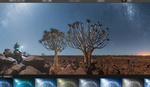




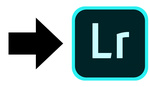
It isn’t just preferences there is no comparison. The Photoshop version is far more realistic and real.
I agree that using Photoshop inside LR speeds up the process but where Luminar wins the race is when the horizon is not well defined. The tools inside Luminar like Fill Gaps, Blend Horizon, etc. allow for some customization to make a believable fit. Luminar however doesn't allow enough placement and scaling options that PS does.
Just because it’s called Channels and Calculations in Photoshop ...
Allows for far better finetuning than any Artificial automatic button
PS I don’t use LR. It’s a shitty RAW converter. I would recommend only C1 at the moment. Once upon a time Aperture was king. If you have an old OS Aperture still brings back shadow details better than C1 ... C1 is comparable in the highlights. LR sucks in both.
Why do we need to replace the sky in a photo?
I wouldn't for any 'artistic' purpose, but say you're photographing a property for an estate agent. Fake skies sell houses!
because the photo wasnt taken when there was an interesting sky
Artistic choices aren't about need. As the other person said, it is a practicality for real estate photos.
Interesting, thanks for writing this up!
I've done both and there's no comparison. Luminar wins on this one. PS just is way, way more work with many situations than Luminar for this task. That said, I will concede that PS works better in some situations, such as night sky composites/replacements. Otherwise, PS typically takes way more effort and time than Luminar.
AI in photography is going to be like AI in everything else it will remove the need to do basic version of a task but you are still going to need people who are highly skilled in what ever you want to do the most advance version of it
It is good for a quick replacement. But for real well defined manipulations Luminar isn't the way
The few times where I've wanted to replace (actually "add" a sky to a pure bland white one), Luminar has been fast, easy and certainly beyond satisfactory, with both built-in skies and my own. As mentioned by someone else. Photoshop is way, way more work.
PS is not always that much work, as I have shown in my article. Often it is a lack of experience with PS that is taking time. Unfortunately a lot of people don't take the time to learn someting, They want the quick and dirty way.
That said, Luminar does a great job when there is a difficult horizon. But not always
Exactly... inconsistency is a waste of time when you are a pro you want to know it works and how to make it work / adjust.
If all you are doing is wanging dials around then really you have no control over the end result.
That may be fine for amateurs but for pro work I want to know what I can expect, that I can replicate and adjust and know what went wrong so I can fix it.
Luminar every single time for sky replacements. Not using LR so it's effecient right from PS.
If you are using PS already, it might be faster to replace the sky directly in PS without luminar. You have the program already at hand.
My comment is ridiculous but I really wish Luminar would die a horrible death. This automation of everything is scary and it is frightening to think what it will be like in 10 years when there is literally no need to hire a professional photographer for any commercial work at all.
I’ve heard this myth many times before - the no need to hire a pro anymore. It’s a myth.
With the advancement of AI the myth may become a reality.
This constant tech negativity. Snap out of it. We have no idea what AI will look like. There’s so much BS being talked about it’s ridiculous.
With all the doom sayers about photography, I can only see growth in this category. This constant talk about the 80s being so much better, for example, complete bolllocks. Photographers are making more money and there are more of them around than ever before.
Until AI can build relationships and be creative there’s a long way to go until it “replaces“ photographers.
Calm down. We are only hypothesizing. No negativity here, just looking into my crystal ball. This constant comment section outrage however...
I’m calm as a cupcake.
Not that that’s a thing but too relaxed to think of anything else.
Cool as a cucumber!
There is a chance Luminar will die a very slow death. The company is doing everything to make photo manipulation easy, but isn't working on a good library function, for instance. Also, the last updates made a lot of users complain, because it had too many bugs.
there's no real AI, there are only patterns... the "AI" is misused and full of bs
But sounds so good
The new Luminar is even more relying on the term AI with their new version.
The term Adobe uses is more appropriate: machine learning
I believe in an AI workflow when my computer is asking me if I had a good nights rest, and truly means it....
I'm coming late to this discussion but the benefit of that is that Photoshop has announced it will offer its own automatic sky replacement option. I shoot a lot of real estate and have found Luminar the most frustrating program to actually use despite its miracle-like ability to separate sky from tree limbs. So I am most hopeful for Adobe's new offering.
I am looking forward to the PS alternative
The frustration I have had with Luminar is its lack of stability on my Mac OS. It works well enough and I like it quite well, but it will crash at times. Seems to happen when I go back & forth between using it as a plug-in and as a stand-alone.