We've finally done it: Fstoppers has moved over to a new 10 Gb/second network and server and it is incredibly fast. Let me show you what we did and how you can create your own 10 Gb/s network for a fraction of the price.
For the past four years we have been using a Synology NAS (network attached storage) device to work from and to backup all of our photo and video content. It has served us well but as we hire more people, and as we begin shooting videos in 4K, it has been filling up and slowing down. It was time for us to upgrade.
What Is a NAS Device and Why Do I Need One?

Do you own more than one computer? Do you own a stack of external hard drives? It's time to organize your data and a NAS device is the answer. Think of a NAS as the ultimate external hard drive. The goal is to house all of your important data in a central location that all of your computers and devices can connect to. This allows all of your devices to have access to all of the same files while keeping everything redundant and safe. In the past, working directly from a NAS device was noticeably slower than working from a local drive in your computer but now, with 10 Gb/s speed becoming affordable, it is possible to work directly from the NAS without any dip in speed. This means that your projects will be safe while you work on them, and if your computer fails, there's no reason to worry, your data is always on at least two different drives. You'll never run out of hard drive space again, and you'll never have to worry about a hard drive failure. If you own more than one computer, the NAS will allow you to access the same data from multiple computers at once (imagine one computer editing footage while another is exporting a project using those same files). This can be done locally over Ethernet, wirelessly over Wi-Fi, or on the road via the web. Now that you know why you might want a NAS, let's jump into our build.
Our Build
- NAS/Server: Synology rs18017xs+
- Storage: (12) 10 TB Seagate IronWolf Pro Hard Drives
- Switch: Netgear ProSAFE XS712T
- Cables: (30) Cat 7 Ethernet Cables
- 10 Gb/s Ethernet Adapter: (5) Intel X540T1
Total: $14,000
The Server

We knew our next server was going to be 10 Gb/s and although Synology just recently released some small business/home options with 10 Gb/s, we wanted a top of the line unit that could handle any growth Fstoppers might see in the next 5 to 10 years.
We decided on the Synology rs18017xs+ because we wanted the extra horsepower and the almost endless upgradability. For the average person reading this post, you do not need something this large, this loud, or this expensive to get almost identical performance in your home or small business. Check out the bottom of this article for a more reasonably priced (and sized) option.
The Storage

The first thing that we needed to do was install 12 hard drives. Because this server will be used around the clock, special drives are recommended. We decided on Seagate Ironwolf Pro drives. These drives are specifically recommended by Synology because they have partnered to create the Iron Wolf Health Management application that can communicate directly with proprietary sensors in the drives. This app can warn you if a drive is malfunctioning long before data is lost. Keep in mind that we set up our NAS with RAID 6 which allows two drives to fail before any data would be lost. In the almost impossible case that more than two drives failed at the exact same time, the "pro" version specifically comes with two years of data recovery which means they will foot the bill in case a drive fails on its own or your server is struck by lightning (which just happened to us a few months ago) or you have fire or water damage.
We installed all (12) 10 TB drives for a total of 120 TB of storage into the NAS. Literally a week after our build, Seagate released 12 TB versions of these drives. If maximizing your storage is important, you may want to buy those drives instead.
The Network Switch

We have a lot of computers and printers in this office that all need access to this network and server but not all of them need 10 Gb/s speed. Our old 1 Gb/s switch will work fine with our laptops and our printers but for our five desktops computers, we wanted the maximum 10 Gb/s speed. To accomplish this we purchased a Netgear 12-port 10 Gb switch.
We also kept our old switch and plugged all of our 1 Gb/s devices (like laptops, printers, and Wi-Fi portals) into it. This helped us saved a bunch of money by not having to buy a larger 10 Gb/s switch with more ports.
The Cables

There are two main types of cables that can work with 10 Gb/s: RJ45 (standard Ethernet) and SFP+ (fiber). We didn't want to complicate our office by switching to fiber so we used a standard Ethernet connection for everything. To keep the 10 Gb/s speeds you'll need to purchase either Category 6a or Category 7 cable. We ended up purchasing around 30 Cat 7 cables from Amazon and we quickly learned that many of the cables claiming to be Cat 7 were not capable of transferring 10 Gb/s. This cable, at least up to 100 feet, was capable of transferring 10 Gb/s.
10 Gb/s Ethernet Adapter

The final piece of the puzzle is our computer's Ethernet adapter. Almost no computer has 10 Gb/s Ethernet out of the box (although Apple's new iMac Pro does, and it should for that price). We purchased five Intel 10 Gbps PCI express cards and installed them in our most powerful desktops.
Mounting the Server
There are two main issues I have with our server: it's loud and gigantic. It's louder than I would have ever expected and it's probably twice as big as it looked in in the pictures (I know, I know, I should have read the dimensions). Eventually, when the server fills up and we buy expansion units, we'll drop the money on a legitimate rack mount. But for now, we decided to move the server into a closet in Patrick's house (which is a separate structure from our office) and we ran Cat 7 cables to it. The server has plenty of room to breathe in the closet and, with the door shut, we can't hear it humming away. Keep in mind that if you buy the Synology NAS recommended below, you won't have to worry about this as it's made to sit on a desk.
Understanding Bits Versus Bytes
If you download something from the Internet, transfer a memory card, or move a file on a computer, the speed is measured in megabytes per second which means one million bytes per second. Some things, like networks speeds, are measured in megabits per second and there are 8 bits in 1 byte. If the "b" is lowercase (Mb) it means "megabits" and if the "B" is capitalized (MB) it means "Megabytes." This means that a standard 1 Gb/s connection is capable of transferring data at a maximum of 125 MBps. This may be sufficient with only a single computer pulling data but if multiple devices are pulling data at once, or you are trying to maximize speeds (e.g., transferring five memory cards at once), your 1 Gb/s network will quickly max out.
Speed Tests

Our new server was able to download and upload and download data at a staggering 400-500 MB/s in our first test. This was reaching the limits of our motherboard's internal SATA connection to our SSD at 6 Gb/s but wasn't maxing out our server at all. We then tried to download the same file on five computers at once and we were averaging around 300-400 MB/s on each computer which is right around the maximum 10 Gb/s, or 1,250 MB/s.
In short, our new server is capable of pushing internal SSD speeds to multiple computers at the same time and we have seen almost no difference in editing video off of our internal SSD or from the server.
Uploading multiple memory cards at the same time has also been a major upgrade for us. With our old server, a single memory card could transfer around 100 MB/s but if you tried to upload two at once the speed would be cut in half. If we tried uploading four at once, we would only get around 25 MB/s. With our new server, we can literally upload 10 memory cards from multiple computers at the same time without seeing any sort of slow down. If you shoot weddings or videos, this is a game changer.
An Affordable 10 Gb/s Home Network

- NAS/Sever: Synology DS1817
- Storage: (8) 6 TB Seagate IronWolf Pro Hard Drives
- Switch: 10 Gb/s switch may not be necessary
- Cables: (1) Cat 7 Ethernet Cable
- 10 Gb/s Ethernet Adapter: (1) Intel X540T1 UPDATE: This one is cheaper
Total: $2,700
Our setup ended up costing around $14,000 but I certainly wouldn't suggest you spend anywhere close to that much. The DS1817 8-bay NAS only costs $869 and it has two 10 Gb/s jacks just like our new monster. You may not require a switch at all and you can plug the NAS directly into your computer with a single Cat 7 cable (remember that you will still need to purchase a 10 Gb/s Ethernet card for your computer). For drives, if you don't need a ton of storage, you could purchase eight 6 TB drives for $284 each. This all comes out to a much more reasonable $2,700 and you could easily save more money with smaller drives.
If you're a professional photographer or videographer I would highly suggest buying a Synology NAS, and if you do, you might as well spend a few hundred dollars more to move up to 10 Gb/s. It's a very small price to pay to future-proof your office and workflow. Once you experience the performance and reliability of this system, you'll never want to go back.
If you're passionate about taking your photography to the next level but aren't sure where to dive in, check out the Well-Rounded Photographer tutorial where you can learn eight different genres of photography in one place. If you purchase it now, or any of our other tutorials, you can save a 15% by using "ARTICLE" at checkout.




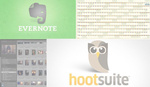
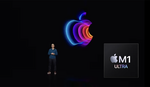
your face was just hilarious when you hear the first time your new nas. Trust me if you would have bought a professional 48Port Cisco Switch it would be much louder!! We have a couple of them in our Datacenter... :-D
Lee, I just watched the video and if I was doing your installation I would have done the following:
1. Used fiber rather than Cat 7. Because of the distances involved fiber would have been the better and unfortunately pricier option because you would need a switch that supports SFP+.
2. If you didn't add the caching SSD for the Synology NAS, I would.
3. Tune your Intel NIC's to get better performance.
Great post and lots of helpful commentary below esp since I’ve been looking at the 8-bay symbology solution. Thanks again...
Just finished a similar setup at work (we used some extra 10gbE Sonnet cards for our Macs). You really need to add some cache to the server. Even a mere 2x256gb will make a massive difference!
What UPS are you using on this setup? Hate to see it go belly up with a power outage. That closet is going to get super hot with a charleston summer. Any backup solution for all this data?
Currently building a new computer for the next few years of work. ASRock Fatal1ty X399 has dual 10Gbps ethernet out of the box. Went with the AMD Threadripper 16-core processor also.
We might go with this for our next build
Didnt understand how i could buy the small unit and just plug it in to desktop, with 10gb cable, and get 10gb speed. Didnt you have to buy new cards?
Also, what are the rpm's on those pro and regular drives?
Tks.
Yes, you will need the 10Gb card. It says in the article and the video.
Any way to sort comments most recent first?
Hi I'm working with Mid 2015 Macbook Pro and have Synology ds415+. I'm running Final Cut ProX. I'm trying to find a way to edit directly to my Synology. Do you have any tutorials or options to achieve the best performance. Thanks
We don't do anything special with ours. We simply keep all of the files on the NAS and point the editing software to that "drive."
Could I do this home setup server and when I connect it to my pc. Could I use it for gaming. Or is this stuff just used for photography and stuff like that bc as of now I have a .02mbps upload speed and I would really love to game on 10gbs
I'm a little confused. Is this real internet to where you could watch say youtube videos at 10gb/s? or is this just to share your files with the rest of the office? like a huge external HDD connected to all of the computers?
This has nothing to do with internet speed. It’s local area network speed.
Thank you for this article! There's surprisingly little on this topic for video editors, and this article is super helpful.