My biggest post-processing challenge in photography is image noise. Unlike studio photographers who can precisely control every aspect of lighting, I've been photographing most of my campaigns handheld in natural light for more than 15 years.
I'm a travel photographer shooting regional lifestyle photography for different agencies all around the world. Because of how I shoot and travel, including the desire to be less conspicuous for my own safety, working with strobes generally isn't appropriate for me. My primary light source is the sun in the golden hour, and my style is very breezy, natural, and spontaneous, which means I sometimes shoot at higher ISOs.
Why Shoot With High ISO?
Simply stated, higher ISOs dial up the sensitivity of your image sensor. When the right combination of aperture and shutter speed isn't enough to achieve a proper exposure, bumping up your ISO to handle low-light conditions is a given.
The purists will argue: Why not add some artificial light to the mix, instead? Higher ISOs degrade the quality of your photo.
But controlled lighting is not always an option. Flash photography is often banned or unfeasible in certain environments. Can you imagine popping off a flash during a sacred wedding ceremony or climbing a tree in the wilderness to set up a nice rim light for a perched eagle?
Many wildlife photographers, wedding photographers, photojournalists, and lifestyle photographers can relate: when your job is to capture — rather than create — authentic moments, there will often be some trade-offs to achieve the shot.
The Problem With Higher ISOs: Image Noise
Shooting in low light with higher ISOs will introduce noise in the resulting image. Intentionally applied grain, like what you get from nostalgic old-school film, can be a beautiful aesthetic choice.
But unwanted noise can be quite extreme, and the detail in your photos will suffer. Some high-end cameras certainly handle noise better than prosumer models, but every high-ISO photo could be improved upon with the help of noise reduction tools in post-production.
Discovering the Best Noise Reduction Software
A few years ago I started a side project photographing musicians in Madrid. The shots were very casual — at night, in the city center, discovering locations on the fly, making use of ancient architecture, and using whatever ambient light was bouncing around the streets.
Shooting artistic portraits helped stretch my creativity beyond the commercial photography I shoot in the day, and since the photos were designated for low-res Instagram posts, I was able to focus more on the mood and feeling rather than precision output.
Then, the career of a jazz singer I regularly photograph took off, and suddenly, the work I had produced was being printed onto full-size posters and shown on Spanish TV. Awesome! But that meant reprocessing some of those low-light high-ISO portraits to a cleaner commercial standard suitable for high-resolution display.
As a lifelong Adobe fan, I've had limited experience with other photo apps and plugins. Between Photoshop and Lightroom, what more could you need?
Unfortunately, I learned Lightroom doesn't quite cut it when you're working with heavy noise. My goal was to achieve a silky-smooth background (which required pushing the Luminance slider way up) without losing texture in the details. Here was the result in Lightroom working with my ISO 6,400 portrait, which needed to be prepped for a large-format print:
I needed something more powerful than Lightroom. A photographer friend recommended DeNoise AI by Topaz Labs to solve my noise issue, and I gave it a try. I only needed a light touch of the noise reduction and sharpening sliders before the noise was fully corrected. As you can see, the DeNoise AI results were quite good:
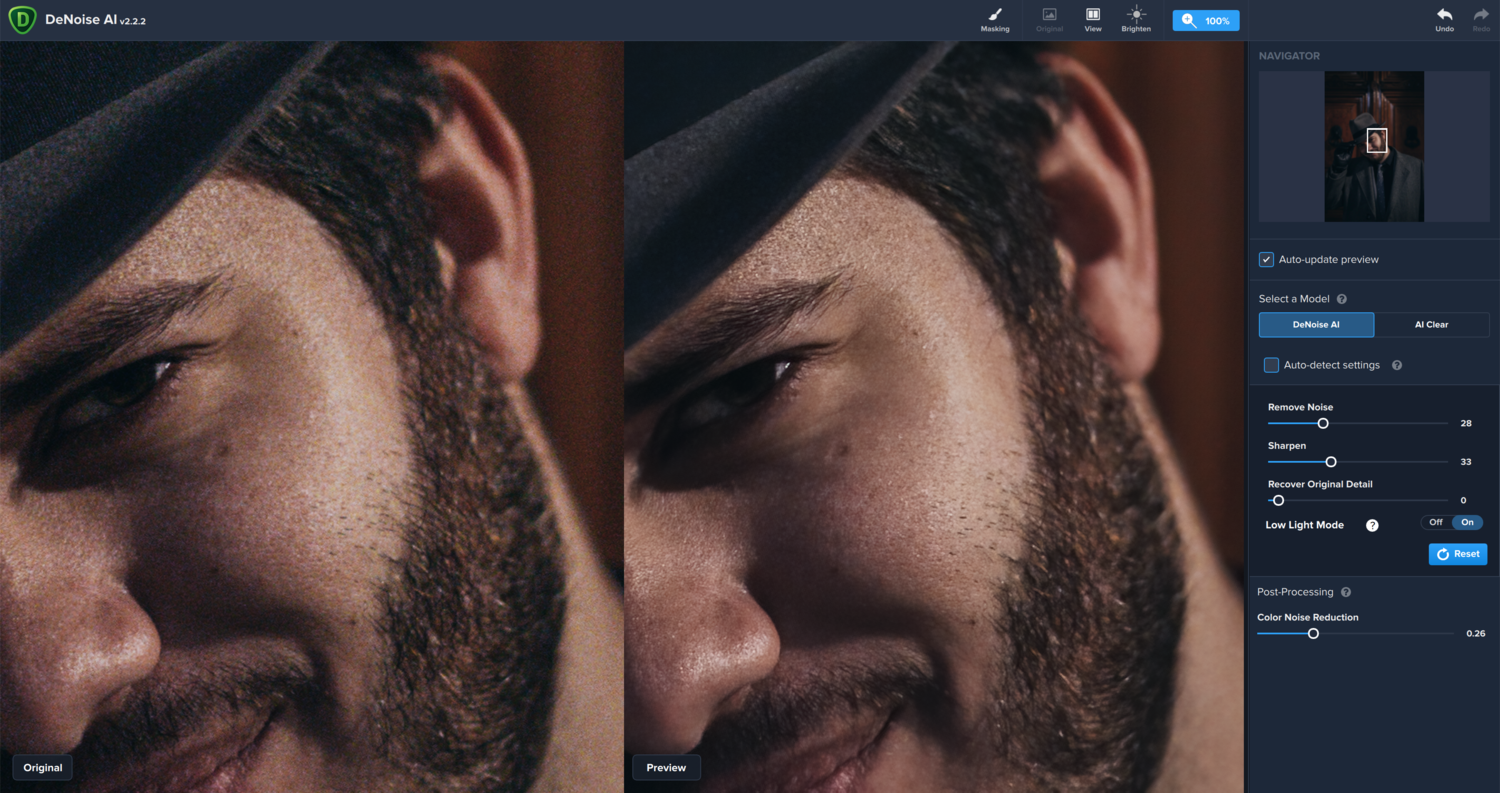
Even at ISO 6,400, Topaz DeNoise AI was able to achieve a smooth, noiseless background while retaining excellent textures.
The noise reduction output with DeNoise AI was exactly what I was looking for: a smooth, noise-free background without obliterating skin and hair texture. Here's a comparison alongside the Lightroom output and the original noisy image:

I used the minimum-strength noise reduction required to smooth the background in this photo. In Lightroom, the skin and hair texture were destroyed. In DeNoise AI, the details are perfectly retained.
Further testing with DeNoise AI showed that it continues to outperform Lightroom's noise reduction even with less extreme noise issues. This tight crop of an ISO 1,250 photo looks sharper and more defined after running it through DeNoise — note the skin texture, the sharp hairs of the mustache, and defined lip.
I was so impressed with these results that I looked no further. DeNoise has been my go-to noise reduction application since discovering it last year.
I reached out to the CEO of Topaz Labs last summer to chat more about the technology and ended up partnering with them to supply ongoing images and feedback for all of their AI-powered photo editing applications. When they recently asked me to check out their latest beta of DeNoise, I decided it was high time to take a deep look at other popular noise reduction solutions. Do other applications offer better noise reduction, more intuitive editing options, or a better workflow? Let's find out. On to the challenge!
The Image Noise Reduction Challenge
For this challenge, I'm going to work with a terrible photo — a handheld indoor snapshot taken at ISO 6,400 from a Canon 6D. I chose to use my family's rescued parrot for this example so we could test noise reduction possibilities on the most challenging elements: eyes and feathers with a heavy blanket of thick color noise.
I'll share my results below, but you're welcome to see for yourself. For testing purposes, you can download and work with my cropped TIFF file, a cropped JPG, or the original CR2 raw file. All of the applications reviewed below offer free trials, so you can try them all out and see which works best for you.
Test Image: ISO 6,400
I'll attempt to get the best results from each application under the following guidelines:
- Increase noise reduction strength until noise is substantially removed from the background
- Sharpen, if available, without introducing artifacts
Adobe Lightroom
Website: Adobe Lightroom
Price: $9.99/mo USD
Pros: Robust industry-standard raw photo editor
Cons: Noise reduction can soften details at higher ISO, software is only available by monthly subscription
Lightroom is my default raw image editor, and it's served me well for many years. While generally, the noise handling does just fine, I've found that increasing noise reduction to accommodate heavier noise muddles up the image.
Working with the raw CR2 file with some minor exposure adjustments, I had to pump up the Luminance slider quite high to smooth out the noise, and the result was a more buttery texture in the foreground. Sharpening was limited before artifacts became too extreme. Here's the final output:
Topaz DeNoise AI
Website: Topaz Labs DeNoise AI
Price: $79.99 USD
Pros: Cutting-edge AI-powered software with exceptional noise reduction, easy-to-use interface
Cons: Resource-intensive application can run slow on less-equipped computers
DeNoise AI can be launched as a plugin or a standalone application. I loaded up a TIFF from Lightroom and made my adjustments.
I only needed about 30% power on the noise reduction slider before the background was clean. I was able to ramp up the Sharpening slider to 100 without any artifacts to help bring in detail from the feathers. Using the Recover Original Detail slider, I brought back some of the texture. As always, I was impressed with DeNoise AI. The results are sharp and clean. Take a look:
DxO PhotoLab 3
Website: DxO PhotoLab 3
Price: $129 USD
Pros: Feature-rich raw photo editor
Cons: Prime noise reduction tool is difficult to visualize, making precision output a challenge to achieve
DxO can also handle raw files, so I launched the original CR2 file and got to work.
Working with DxO is a little tricky. I adjusted the curves since the original raw file was quite dark and used their PRIME mode for the best noise reduction algorithm they offer. In the screenshot above, these were my final adjustments just before export. As you can see, the full-screen preview doesn't reflect my final output below — the noise reduction effects are displayed in that tiny thumbnail to the right. It was difficult to fully gauge my adjustments. I used a touch of Lens Sharpness and Unsharp Mask, and the final output came out better than Lightroom, but on closer inspection, you'll see some strange artifacts around the perimeter of the bird and an overall blockiness:
Neat Image
Website: Neat Image
Price: From $39.90 USD
Pros: Noise reduction tool with detailed adjustments for refining output
Cons: Low-quality output for higher ISO photos, nNo support for raw files
Neat Image is a standalone app, and while it doesn't work with raw files, I was able to launch a TIFF.
Once you set up your profile and switch into Advanced mode, you'll find Neat Image has a wide variety of noise reduction tools. Dialing down any of the Frequencies sliders reintroduced noise, so I kept them ramped up to 100%. I tweaked the Sharpening levels to try to improve the thickness of the detail, but this is the best output I could get:
Dfine 2
Website: Dfine 2
Price: $149 USD (Included in Nik Collection 3 plugin suite)
Pros: Minimal plugin for quick and easy noise reduction
Cons: Poor-quality results with high-ISO photos, limited options to refine output
Dfine 2 can be launched from Lightroom as a plugin, so I imported a TIFF.
The options here were surprisingly limited (no sharpening tools), and the output quite poor. The entire image looks like it's underwater. I had hoped that the output would be better than the preview. Nope. Dfine 2 couldn't maintain any detail with its noise reduction tools:
Capture One
Website: Phase One Capture One
Price: $349 USD or $24/mo
Pros: Powerful industry-leading raw photo editor
Cons: Noise reduction capability is not as powerful as other features
Capture One by Phase One is what professional photographers use as the most common alternative to Lightroom. I work with a big team of commercial photographers in South Africa, and they all swear by Capture One for its raw handling and superior color output. I loaded up a raw file and gave it a shot.
Capture One's noise reduction tools are similar to Lightroom's, but the results fell flat. The details across the image were muddy and the noise wasn't entirely removed. From what know of Capture One's user demographic, I suspect Phase One hasn't felt the need to advance their development into noise reduction. Why would they need to when their users are typically meticulous studio photographers shooting at native ISO? Here's the output:
Conclusion
We had a wide variety of results with the noise reduction challenge. I'd love for our audience to decide the winner! You'll see our targeted problem areas in our original photo to compare the output across all these applications:
What do you think? Do you have a preferred noise reduction application? Do you use a different noise reduction technique we should explore? Let us know in the comments.
If you're passionate about taking your photography to the next level but aren't sure where to dive in, check out the Well-Rounded Photographer tutorial where you can learn eight different genres of photography in one place. If you purchase it now, or any of our other tutorials, you can save a 15% by using "ARTICLE" at checkout.




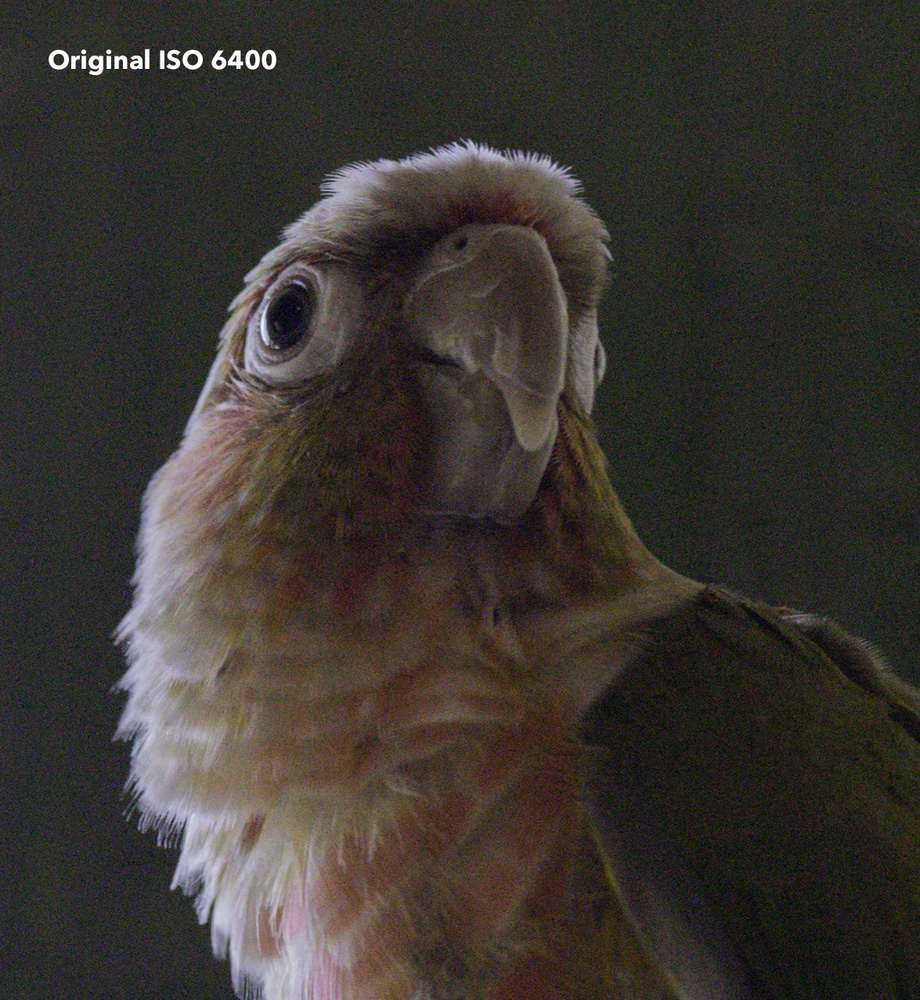


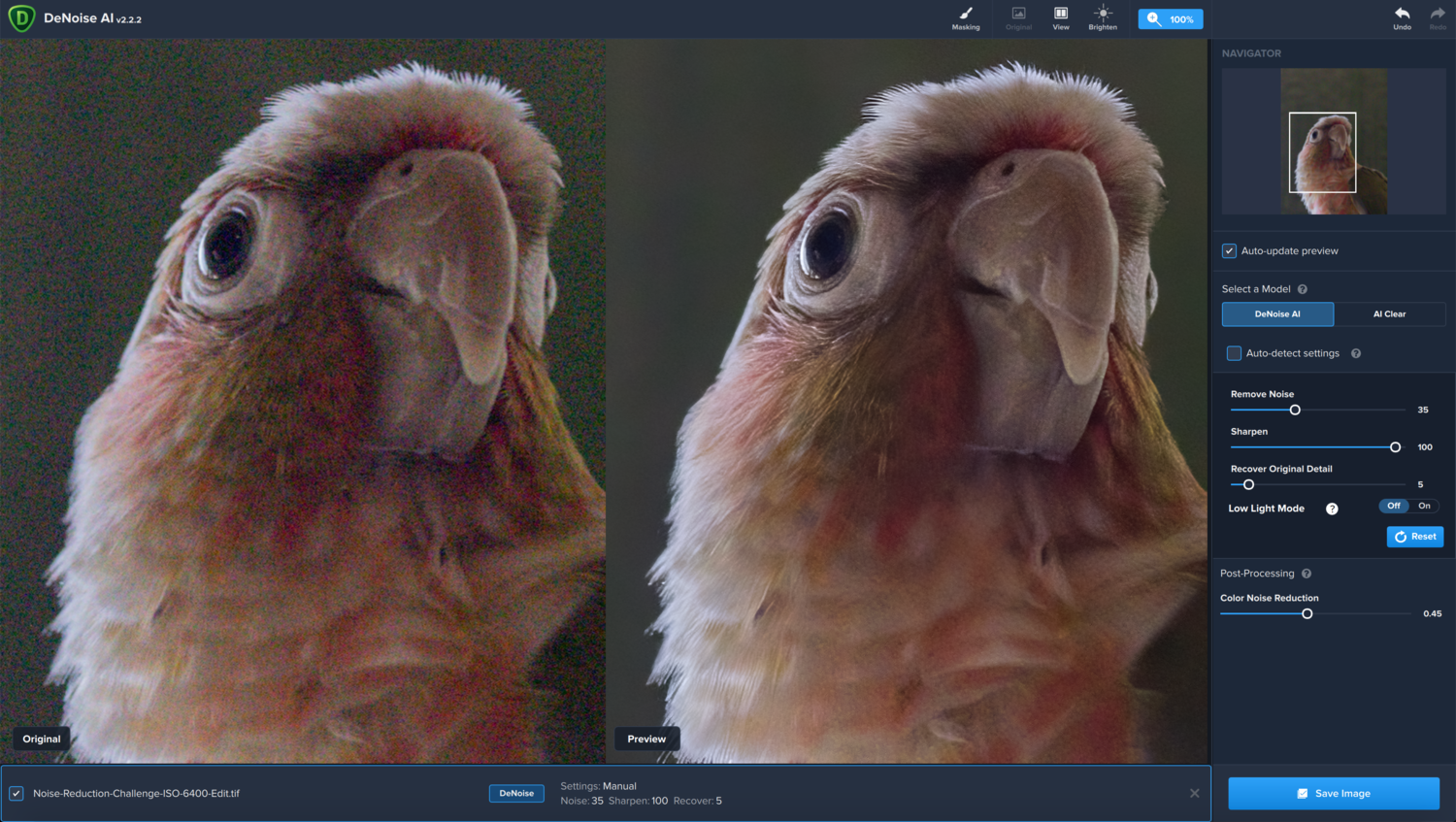

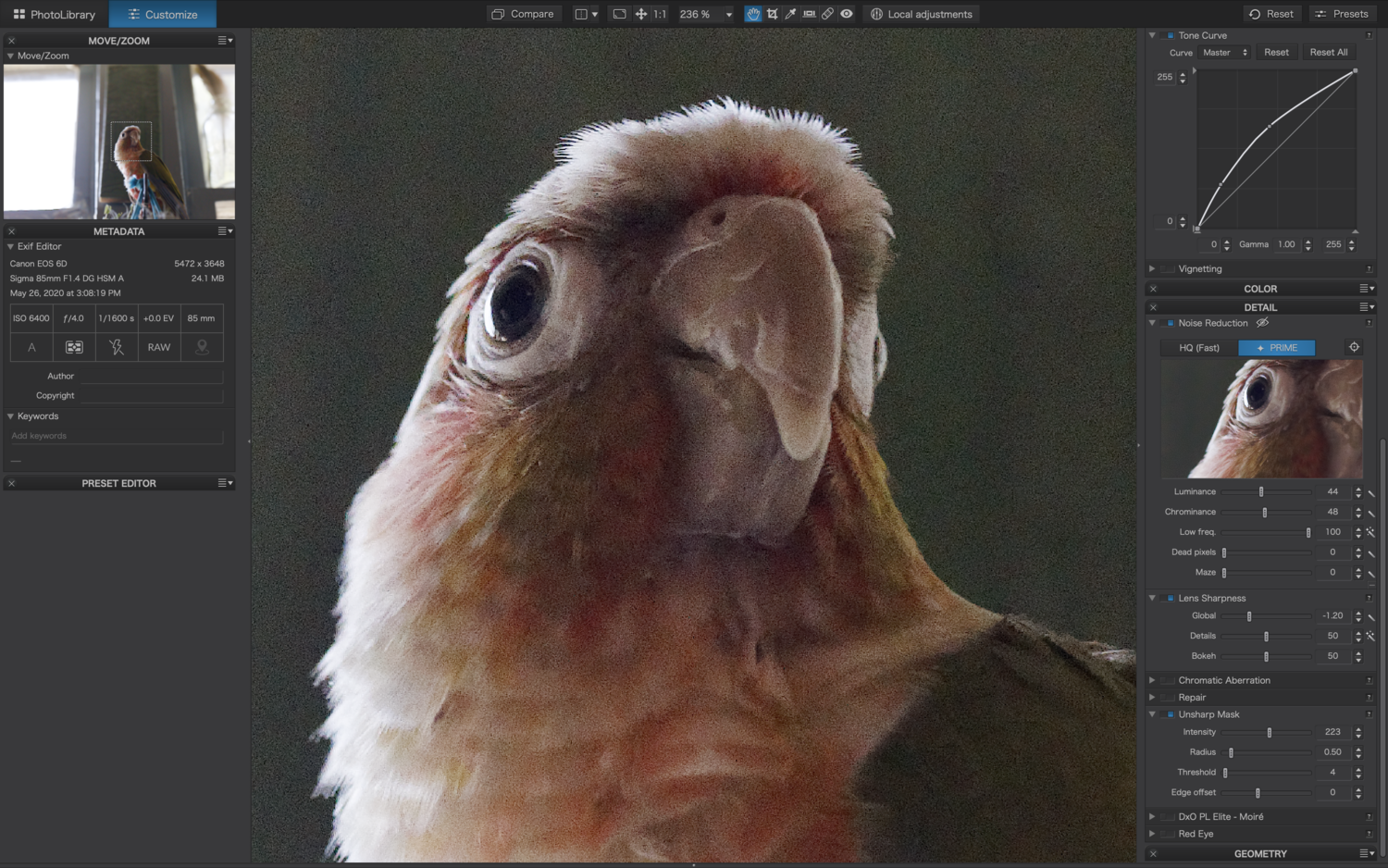

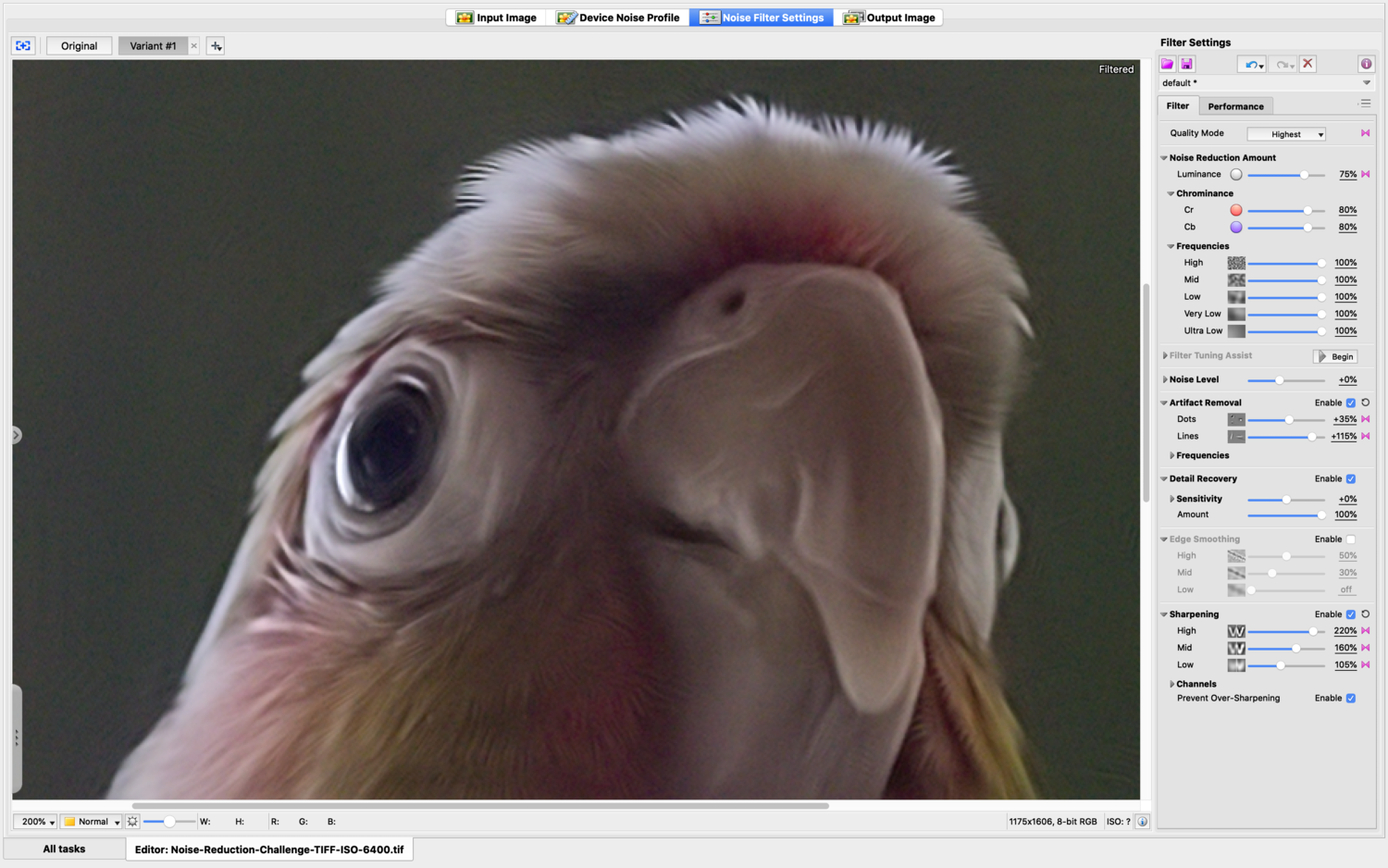


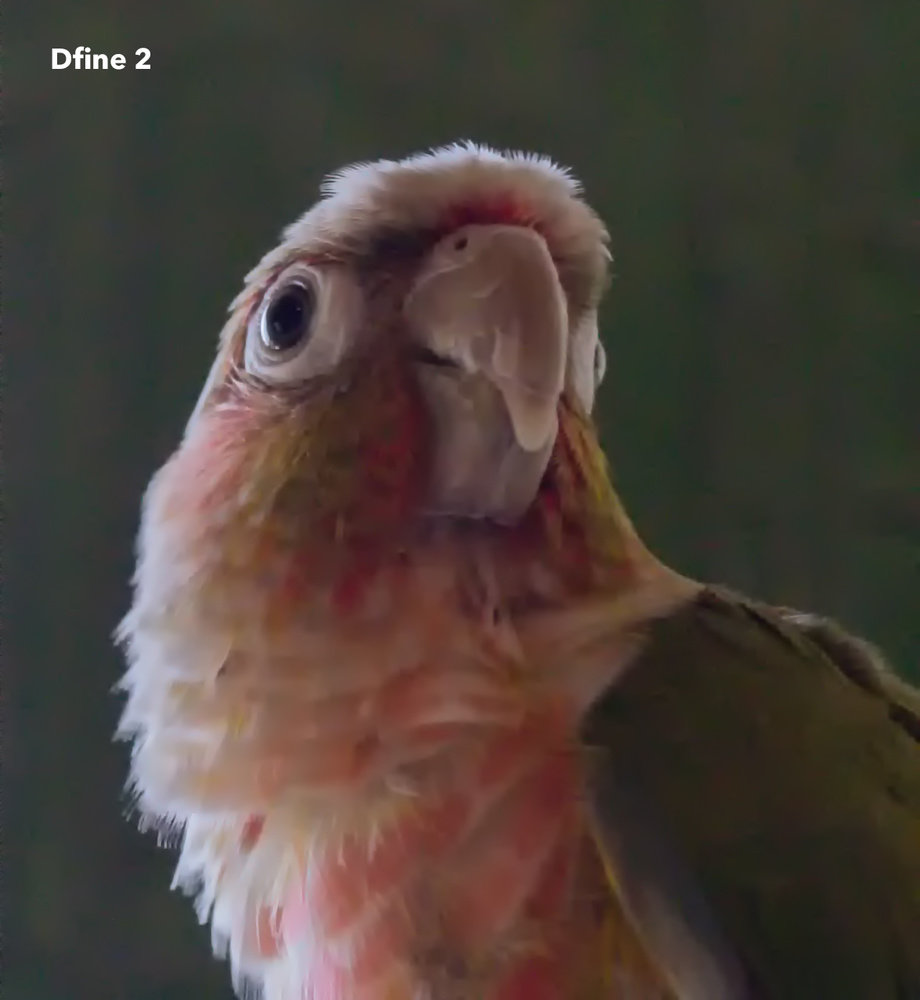
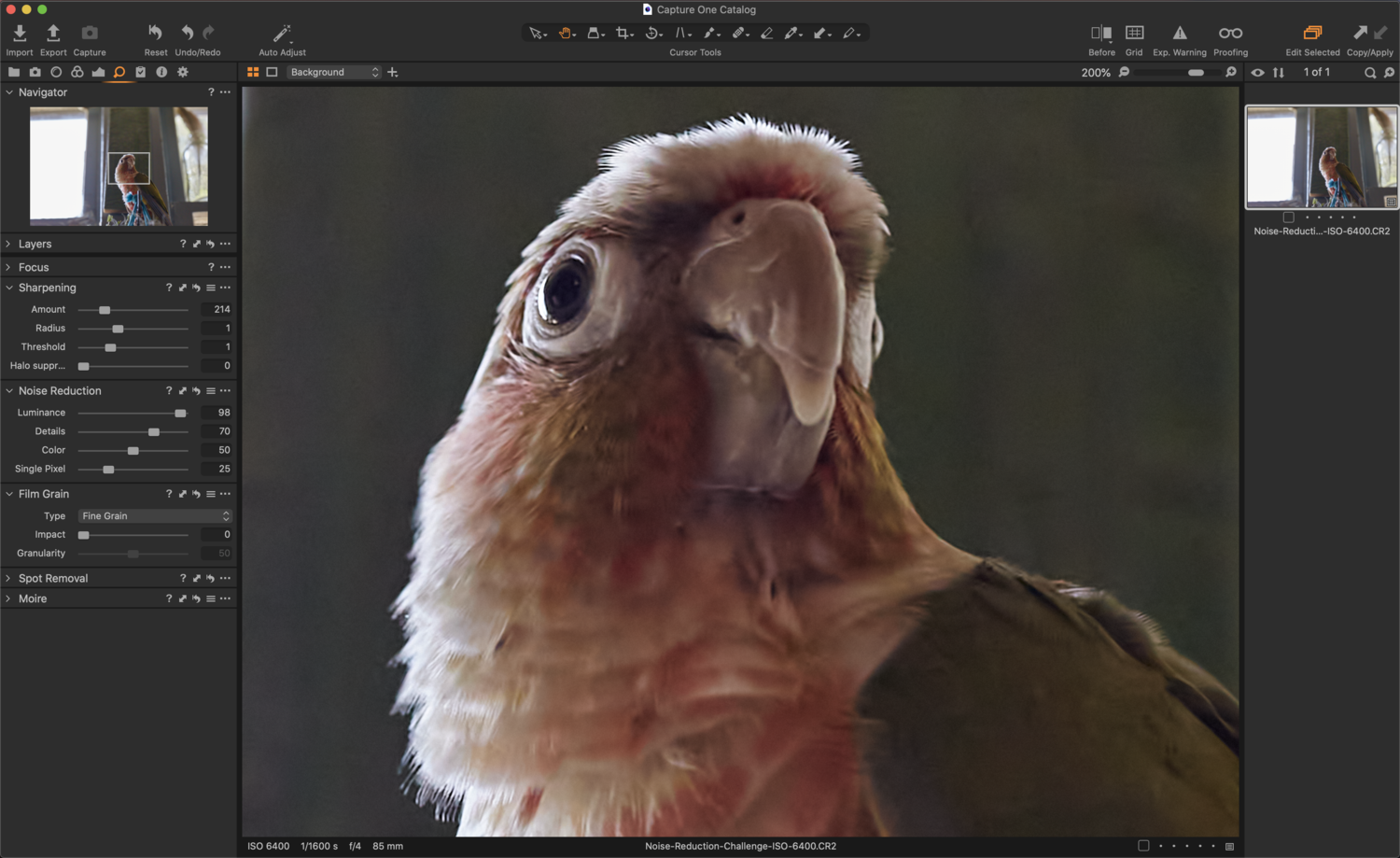


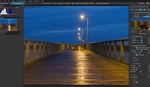


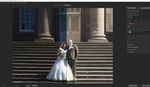
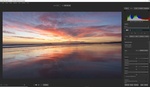
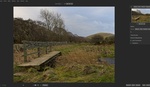
Definitely DeNoise AI first, and DxO PhotoLab good second.
All the other options lose way too much details.
I personally did the same comparison on a set of very noisy pictures with Lightroom, Define2 and DxO PhotoLab. The PRIME mod of DxO PhotoLab was in a whole other league. There was no comparison.
Now it seems Topaz DeNoise AI is another serious one!
I use DeNoise AI and like it. Just have to be careful as it tends to over-sharpen if you use the automatic settings; so just nudge that slider down a little (or a lot). It's also updated fairly regularly, which is nice; the recently added "Low Light Mode" also comes in handy. Just watch for magenta/teal halos and fringing on trees when adjusting the sharpening slider and all is good.
Native ISO shots are the best of course, but software like this is nice when you have to push that ISO higher (for various reasons).
Can you batch mode this process now? I tried DeNoise and a load of other things from Topaz products a while ago and they were really good but a lot of them didn't have a batch mode or you could tell it to apply this setting to a load of photos and export.
I just double checked to make sure, I have both DeNoise and Sharpen, both support Batch.
I think Denoise is the winner. Capture One being very close.
I am a bit surprised Capture One was that good. Granted, it was years and years ago since I used their NR. It was pretty useless. It didn't really do anything.
I have tried DeNoise AI and it works great for images you are going to print. After opening up an image processed in DeNoise AI, I don't seem to be able to save the file (from Photoshop) as a JPG for use on the web. To me, this is a serious flaw.
It works fine in Photoshop for me, always has. Once the image is processed all the normal PS tools work fine. I usually use save for web rather than export as it provides better support for exif.
I cannot agree with this comparison... using Lightroom with the following settings delivered a much better result (and that starting from the low res jpeg from the article, not even form the raw file)
SHARPENING
Amount 90
Radius 1,5
Detail 50
Masking 34
NOISE REDUCTION
Luminance 80
Detail 50
Contrast 10
Color 60
Detail 50
Smooothnes 48
That´s it. Bye.
www.instagram.com/andres_mayr
Nice work! Completely agree. The only one of these programs I've used is Lightroom and I'm far from an expert on it, but even I could have gotten much better results than what they used here. Leaving Lightroom at the default would have looked better than their processing.
Lightroom, a trick I picked up As follows: move the “preset” sharpening to zero on the sharpening tool slider if it is there.Remove the noise first, then go to the main controls to adjust shadows highlights contrast, then clarity, vibrance and saturation if needed which will usually “sharpen” the image finally Use sharpen tool if still needed. With that work flow you are not sharpening the noise.
Agree. Before trying to reduce noise, best to tame Lightroom's sharpening. Otherwise, Lightroom sharpens your noisy background and you have to fight it back into submission. Hold down Alt and adjust the Mask slider till the blurred background is black and then you won't be fighting against oversharpened background blur. Often a value of 50 or 60 is needed.
Generally the Lightroom sliders are designed to be used from top to bottom. So fix your sharpening first then consider how much noise reduction you need. Plus Lightroom allows you to paint noise reduction with the brush, so you could paint the blurred background (perhaps with automask) and both reduce the net sharpening to 0 and if needed add more noise reduction.
Nice job! Yes, judicious use of controls in LR can yield useful results. Different images need different settings tho, and that's where using an app like DeNoise is handy. I do a one-two punch with a mild NR in LR, then I hit it with DeNoise. The combo works best with lower res images, but can work well with higher res stuff.
I completely agree with this comment. Personally I'm still very much a novice when it comes to using editors such as Lightroom or Capture One (just started using the later recently) and already I get pretty decent results with built in Noise Reduction sliders without needing to rely on other 3rd party plugins / apps like Topaz or DxO.
I took Andres' settings above, although curiously 'Masking' and 'Smoothness' don't seem available in Capture One, as a starting point and I also made note of Ken's advice (for the RAW file) to create two rather pleasing images in no time using Capture One. I suspect LR may possibly have the edge in NR controls, but there's pros & cons between any program and judging from what I've see in this thread alone either one of these editors is capable of handling Noise Reduction very well.
file1: RAW, file2: JPG
.
PS As a side note I just realised how difficult it can be to recreate the straight out of camera JPG processing from the RAW files.
UPDATE: After having another go at this I must confess that some of the de-noise programs / plugins can save time and effort tweaking sliders in RAW processors and generally tend to do a slightly better job IMO.
For Lightroom users the need to add Topaz DeNoise AI to their workflow may not be necessary. I wish Capture One would improved NR capabilities slightly to match Lightroom, but as it stands the combo of Topaz together with C1 is also a winning combo.
Here is my final image using Topaz to handle the NR from within C1 and in order to match Andres Mayr's LR edited image I simply increased exposure by 1/2 stop in C1 after getting the image back from Topaz.
.
.
Bottom line: I am really impressed by Topaz and how it complements C1. However I am equally impressed at the results posted here using LR alone.
.
LR users: Topaz is optional, more of a "nice to have"
C1 users: Topaz is more of a necessity if you don't happen to be a studio / expert photographer
For most photos that go to print, the one with no noise or very minimal color noise reduction will look best. On a computer screen viewed at 100%, the Topaz will look best. I stopped caring about noise a few years ago after doing some 16x20 prints taken at 6400 ISO. The prints looked amazing from a D700 camera, a camera that has long been surpassed.
Agree. Pixelpeeping is so 2011...
Everything except Denoise AI looks awful. Lightroom and C1 is fine if you don't overdo it. DxO at first glance okay, then you realize it screwed up the sharpening, and there's artifacts everywhere. I'd rather have 6400 iso than dxo.
DxO looks a whole lot better in competent hands. The author monkeyed with too much crap like unsharp mask - that's where the ugly artifacts in the pic above came from.
Unless you are in the habit of posting 100% crops on a website, noise is vastly less important than many people think. It tends to disappear during the printing process (as per JW's post) and it's amazing what you can actually get away with. The Topaz app certainly seems very good for the pixel peepers but with proper LR settings (not like the example given) it's possible to get close. And the time saved staying in the LR system is worth a lot.
Yes it seems Adobe LR does a great job and so does Capture One (probably others), even in the hands of someone as inexperienced with using photo editing programs like moi.
I agree with these conclusions. Denoise AI is really incredible.
None of this mentions the Nik collection's DFINE 2. I just ran it through on the automatic setting. It doesn't even attempt to make it as smooth as some of the other examples in the article, but I think it does a pretty good job.
Yes she did. Tested it and it didn’t do well.
Ah, I didn't realize. Though I do see she cranked all controls as far as possible. DFINE is intended to automatically or through chosen areas to recognize the amount and kind of noise for reduction. You can't just shove all the controls to the right.
I wonder what the Topaz result would look like if all the controls were pushed as hard as possible. This is my 100% crop. Not buttery smooth but with the automatic profile applied not really bad at all.
Still a touch of noise when you zoom in to 300% and more, but like everyone else already pointed out this is utterly unimportant to 99% of people and it also doesn't matter at all when it comes to printing. So it seems even a program like Define, which was free when I downloaded it ages ago, does the job just fine :)
It's a one-time fee, and you get to keep using it.
...except that it's not.
I meant the slider in LR. The LR slider can't come close to this.
It's designed to run off your GPU, seems like a programing scapegoat with a lot of software today. Does work decently if you have a decent card.
Yes the uneven NR is because the software is trying to deduct what it should reduce and what to leave alone. It doesn't always figure it out. I sometimes make two or thee variations and comp them together. Extra work for sure, but the end result cannot as of yet be replicated elsewhere.
If you're image is destined for web the software works much more effectively on lower res images. I suspect in a couple of years this will be better figured out for full res images.
I agree there's no AI going on here, but used judiciously, it can yield excellent results. It's unfortunately a hit and miss affair, but it's not a bad tool to have in the toolbox when you need a variant on noise reduction. As I said, I have decent results using a 1-2 punch with the LR NR tool.
Time being money, I usually don't like to go back and forth between programs in my editing workflow. So if I can avoid a plugin/external program just for one task like noise reduction, I will.
I often shoot wildlife in difficult conditions, leading to high ISO, and as much as I always complain about LR, its noise reduction is a lot better than this article wants to demonstrate. It's a little more subtle than pushing the slider to nearly its maximum value and complain about loss of sharpness.
What I usually do: I apply a gentle amount of NR, allowing to maintain details on my subject (feathers, hair, etc). In that case, there would generally still be some noise in the background. I will then use a radial filter to mask my subject, and apply there some additional NR + possibly push the texture slider to the negatives. Voilà, a smooth, noiseless background and a sharp subject.
Yes and this in particular is a very good point IMO. Masking / applying different levels of noice to subject and background might not work so effortlessly using 3rd party plugins/apps. Then there is the whole round trip and extra steps to consider, not to mention the process intensive time consumed by some of these de-noise programs.
Although the very fact that these programs are out there and gaining popularity may encourage the likes of Adobe and Phase One to improve their Lightroom and Capture One photo editing applications ... so in a way even though these additional de-noise programs are not necessary for experienced users, ironically they probably will contribute indirectly to improvements in the programs we love to use.
Just try out ON1 RAW. You'll never look back. It is owned and no monthly fees and it's denoising is as good if not better than Topaz denoise. You can buy it as a separate package or the entire package which has very powerful functions, some even better then Photoshop! Just try it out and you'll be happily surprised.
Dfine 2 - when correctly used - beats all of them. Except for DXO prime. This example of Dfine2 shows misusage of the application.
And second: there is a distinct difference in using denoising for sensors that produce predominantly colour noise vs those that produce contrast noise.
Denoise while being the best (so far), it may ruin your photo. I really hope the developers will continue refining Denoise towards reducing artifacts. It is better to leave some residual noise than introduce artifacts
Your comparison is suspiciously missing Noiseware by Imagenomic, considered to be one of the leaders in noise reduction plugins. And saying it wasn’t available to you is not an excuse considering that you have a journalistic responsibility of doing it right or not doing it at all if that’s the case. I cry foul. Seems like a paid advertisement. And I have played around with neat image and Define 2 and returned better results than you did. They may not be my favorites anymore but your results look mishandled. The minute you said you have a relationship with Topaz is the minute I knew this comparison would be flawed.
Even Lightroom can do infinitely better when you bother to do more than just push the slider all the way. And that's coming from a guy who deeply hates LR. The good quality articles are really getting far and apart on this site :(
Lightroom can do better than these examples with more time spent on the image. There are a few other tricks. Although one place where DeNoise does work better is in the shadows. I see about 10-20% better results. DeNoise needs to be used sparingly though. I normally have the Restore Detail slider up some most of the time. I use the night option as well even for photos that are not night. The actual AI slider is the last thing I touch. If you feel you really need to push DeNoise and the image is too soft, try Lightroom's Sharpen AI after. It most likely wont make it better but I've had some instances were it did helped. After all that is when I come back Lightroom's normal sharping and masking if needed.
Yes I too have had similar results using a combination of Topaz DeNoise AI with Capture One (in my case).
The winning combo for me is:
1) Use Topaz 'Low Light' set to Auto i.e. minimal options and a small amount of 'Recover Detail', but again sparingly.
2) Use Capture One to further targeted noise reduction using advance masking / layers.
.
I assume you could just as easily achieve the second step in Lightroom and although the option of using LR alone is probably better than just C1, but definitely the combination with Topaz 'Low Light' first is the killer combo IMO.
"I suspect Phase One hasn't felt the need to advance their development into noise reduction. Why would they need to when their users are typically meticulous studio photographers shooting at native ISO?"
A wedding photog with zero concept of what commercial photography is would say s**t like this.
The overwhelming majority of commercial advertising photographers, who regularly tether, use Capture One on a Non-Phase camera. For brands like Nike, Adidas, Reebok, and Under Armor, it's actually required in writing that you HAVE TO USE C1.
This is the problem with Fstoppers, anyone who can link a video and fart out 1000 words gets a post. Which sucks, because Lee and Patrick are great, the people they bring into their videos for tutorials, they're great. But then you have someone who demonstrably doesn't know how to use these NR sliders correctly, and it's like WTF is this? Amateur Hour?
I agree with everything you say, and I am shocked by how this article is done by just pushing sliders without trying anything more subtle. Regarding this:
"The overwhelming majority of commercial advertising photographers, who regularly tether, use Capture One"
I think that was the point of the article regarding C1: commercial advertising is done in perfect studio conditions where you'd have no noise, so why would C1 bother implementing good noise reduction.
I have 3 reasons not to switch from LR to C1: the price, the LR catalogs that I'm so invested in, and C1's inferior noise reduction (which, before you say anything, I have tested extensively during my 30 days trial period). As a night-time photographer for a large part, I could never achieve a clean but yet detailed result with C1 :(
I use Capture One and even though the NR does not appear to match that of Lightroom, the combination with an inexpensive plugin (especially when discounted) is a winning combo.
Have a look at some of my other comments on this post about using Topaz DeNoise AI with further targeted noise reduction using Capture One. IMO it's a winning combo.
As far as the perpetual license cost of Capture ONE goes it is absurd and this would have been a real deal breaker for me too if it weren't for the substantial discounts I managed to get at the time I purchased another camera from a main dealer.
In the end I settled on perpetual licenses for Capture One 20 & free 21 upgrade, Affinity Photo and Topaz DeNoise AI all for around 250 quid. Hopefully this will satisfy my editing needs for a few years to come.
Luminar also does a fairly decent job. While Topaz is probably the best so far, not sure how far you want to go with the screen view. No one (generally) is going to see 1:1 on the screen. Also, some noise is good for print.
I agree 100%. Not long ago this same resource reviewed Luminar's Noise Reduction software but did not include it this time. I do wish this was more inclusive.
Another vote for DeNoise AI first, and DxO PhotoLab a close second. But close enough one would need more examples to decide. The rest is ways behind.
A few years ago when i was trying to figure wheher I should give my hard earner Euros on Lightroom or DxO I ru several pictures through both, DxO was very clearly ahead. More natural look, less artifacts...
I normally use DxO (normal setting) and then add a bit of Neat, if needed. I didn't feel at home with Topaz AI.
For 'hopeless' images DxO PRIME setting is the best, but I use it sparingly!
You crank up the NR in LR all the way up to the max and complain that the image loses detail? LR is not perfect but this is ridiculous. Actually tweaking it - even doing some local adjustments - delivers far better results. Why do this comparison if you don't know the software?
On a personal note, when I started with (digital) photography, I also wanted to remove all noise. Noise was bad. But I have evolved into removing most of the color noise (chroma) but at the same time embracing the luma noise. It adds texture, detail and a certain rawness to a picture. Of course I don't do studio portraits at ISO 6400, I am talking about documentary wedding photography or nightlife photography with minimal use of flash and just capturing the mood and light how it is. And not making the image look like a painting, but keeping some noise (to an extent).
DeNoise is the chosen one...
You must realize that Topaz Denoise not just doing noise reduction there are sharpening works also. In this example the writer push sharpen slide to max in TDenoise, while in lightroom she only put a little sharpen. As other comment here, the setting of other noise reduction not at their optimal set regarding the example image.Thank you for the original test image, I did some denoise and must agree that setting on other image reduction software not an optimum set.
"Simply stated, higher ISOs dial up the sensitivity of your image sensor." - FFS, no, no, no. Changing ISO will not change the sensitivity of the sensor. The sensor's sensitivity cannot be changed with a dial or button, it is a construction design constant. ISO may alter the analog/digital gain/tone curves in camera. There is no such thing as exposure triangle in digital photography.
"Higher ISOs degrade the quality of your photo." - No, again no. The lack of light (the used shutter speed and aperture, a.k.a. exposure) caused worsening of the SNR is what degrades the quality of the output picture.
This place should be technically immaculate, but I read the same inaccuracies all the time...c'mon!