In the world of film and commercial video work, there are so many working components that need to come together in order to have a successful production. So when it comes to bringing all those components together, you want it to be as smooth and simple as possible to minimize stress and streamline efficiency so that production does not fall behind schedule. One of those components that is insanely critical for a finished product is the coloring — not an area you want to skip on.
While Adobe's Premiere Pro does have some very powerful coloring tools, my personal preference is to use Black Magic's Davinci Resolve for many reasons but one of the best reasons is it's free. Now it's important to note that with their free version you don't get full use of all of the wonderful tools that you can use with Davinci, however, as of yet, I'm not hurting for capabilities with their Lite version.
Now before continuing on I should preface the remainder of this article and state that this isn't going to be a "how to color grade" tutorial, but more of an alternate workflow that you can use to round trip your footage between Davinci and Premiere Pro or any other NLE Program. The most commonly accepted method for a workflow between Davinci and Premiere is as follows:
- Import all footage into Davinci Resolve for selection, culling, and base grade application if needed.
- Export Individual source clips with original source file name and reel name (very important) in a lower resolution to an alternate storage location.
- Import proxy files to NLE for edit.
- Export XML or EDL file from NLE.
- Return to Davinci for final grade.
- Export high-resolution files and EDL for final product.
- Import EDL to NLE.
- Conform clips.
- Fix errors, if any.
- Render final project.
Now for 90 percent of edits, this is perfectly fine. However, this workflow is known to have some glitches, especially if you use any transitions or dynamic time remapping. When you transfer the footage back to Davinci, transitions and the time remapping either show up incorrectly or not at all, or even more frustrating, with the clips shifted to the wrong point in their timecode. Which if you're doing some aggressive high-energy action edits, having those transfer seamlessly back and forth can be critical. So in a pinch, here is a simple alternate workflow that you can do that will preserve those edit features and help you still produce a wonderfully graded final product, with less stress and headache. It almost completely matches the workflow above, with one simple twist. For anybody that's had to edit high-resolution footage on a less than adequate machine, you're more than likely familiar with the process of using proxy files and then relinking back to the high-resolution files with the completion of the edit. This allows you to edit your files efficiently and easily while still outputting a full-resolution final video. This workflow is the same basic concept as that, however, with one simple difference. Instead of relinking your proxy files to the original footage, you relink the files to the footage with the final grade and there you have it. So this abbreviated workflow is as follows:
- Import all footage into Davinci Resolve for selection, culling, and base grade application if needed.
- Export individual source clips with original source file name and reel name (very important) in a lower resolution to an alternate storage location.
- Import proxy files to NLE for edit.
- Return to Davinci for final grade.
- Export high-resolution files for final product.
- Return to NLE and relink proxy files to full-resolution files in a duplicate timeline with the correct resolution set.
- Finish production and voila!
If you're unfamiliar with the proxy workflow I would highly recommend checking out the above YouTube video in order to get a more thorough in-depth look at the process. Hopefully you found this information useful. And please, share the results of your work below. I'd love to check it out!





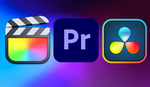
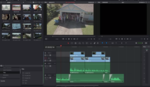
I don't get it. It seems you suggest to grade the clips in Resolve without sending an XML from NLE to Resolve and actually grade the whole source clips and trick your NLE to point to them instead of your proxies.
But then how would you know which clips, and more accurately which clip sections you need to grade ?
That might work if your project if very short, has only a few clips, if it has source footage that is almost the same length of what is actually used, and if you grade without secondary corrections.
Otherwise, if your project is more complex than that and if you need more in depth color grading (especially more secondary corrections), you need to have the exact list of what you need to grade so that you grade only the stuff you need and that one shot matches the previous and the next one. And that list, is actually what your XML is.
In essence yes, this obviously will not always work with every project. But then again many people have varied workflows for different projects that work better or more efficiently for that particular project.
Basically though, this is literally a simplified work flow for quick easy projects or for people learning the system. For more veteran users such as yourself this may not be useful information to you. But Thank you for reading and for commenting!
If you're using the proxy method... make your proxies the full-length of the original media. Otherwise, you could run into issues with edits not lining up.
This is also a good tip. However if you do shorten or alter clips it must be consistent throughout the process.