We all know that culling steals a lot of our time that we could have spent shooting, focusing on the next project, or simply relaxing. No doubt, we all want less time spent on this painstaking process, which is why I'm excited to review Narrative Select, a smart culling tool that promises to help us get through this process quicker.
When I heard that Narrative has come out with a new product, I knew it would be something we need to watch out for, having previously reviewed their easy to use blogging software. This New Zealand-based company, which creates tools for photographers by photographers, has given us exclusive access and the first look at their next project, Narrative Select, which is bound to make our life easier when we're back at our desks after a shoot and ready for the next big task — culling.
About Narrative Select
Dubbed as the artificial intelligence-powered culling assistant, Narrative Select is a standalone piece of software with the primary purpose of image selection. The goal behind the creation of this software is to speed up culling by using various integrated tools, such as blink and blur detection, close-ups of one or several subjects' faces or parts of an image, and a quick zoom-to-face.
Narrative Select is targeting solving the problem of photo desirability with AI machine learning. This is something the team found after noticing a pattern of photographers coming home from photoshoots with hundreds and thousands of images to go through. Using one of the latest Sony models, you can end up shooting at 20 frames per second only to capture that one image you're looking for, but you still have to go through them all before you get to editing!
-
Currently available for beta access on macOS, Windows access is in the progress of being developed.
-
Pricing information has not yet been released, however, expect a monthly or annual subscription plans.
-
Currently supports Canon (CR2, CR3, CRW), Nikon (NEF, NRW), Fuji (RAF), JPG and JPEG, and DNG files.
-
A clean interface with a few select features.
- Speed is a priority. Images are rendered when they are ingested allowing the user to quickly go from one image to the next one.
- All images are processed locally and in their original folder; they are not uploaded to the cloud.
- Shortcuts/commands can be used for quicker image selection or a particular function.
- Zoom functions include "standard zoom" and "zoom to face" (if it's a group shot, it will automatically zoom to the face that is most in the center).
- The subject's face can be locked on; this allows quick zooming in on their face while reviewing images. Same applies for any other part of an image.
- In assessments, mode shows a green, yellow, or red indication bar below a subject's face so the user can quickly judge whether the subject's face has been captured well, from being in focus and not blinking to not in focus and/or blinking.
- Allows direct import into Lightroom with the "ship" button.
- Selected images can also be dragged and dropped.
First Impressions
As someone, who has used a Narrative product before, the initial feel of the interface seemed familiar, and I wasn't surprised to find it just as simple, easy-on-the-eye, and minimalistic as their blogging platform. For image culling, I generally use PhotoMechanic prior to importing into Lightroom for editing, so my first thought upon using this software was how clean and straight to the point it is in comparison. The features within Narrative Select are ones that I, as a wedding and lifestyle photographer, would use regularly. There is something appealing about a piece of software that gives you tools you would actually make the most of, as opposed to something that is over-packed with tools that you will most likely never get the hang of or find a use for.
Importing and Viewing
When importing your folder, the time it takes for the software to ingest the images will vary, depending on how many files and what type the software is dealing with. The good thing is once ingested and the face data loading is finished, there will be no time spent waiting for individual images to load, and you can start tagging them straight away. For comparison, a family shoot with 47 DNG files took just less than a minute to load, while a 627 wedding file folder, which was a mixture of DNG and TIFF files, took just under five minutes. Bear in mind, TIFF files are currently not yet supported for viewing. The subsequent process of finding and analyzing face data took around four minutes for the wedding gallery. Although you can use the software while the files are being analyzed, you won't be able to use all of the tools until it's finished.
If you are working on several projects or galleries, it will be handy to use the multi-tab feature. Same as an internet browser, Narrative Select supports having multiple projects open. This way, you can quickly switch between different projects without needing to close each one of them. Bear in mind that currently, in the beta version, if you close a project before the face analysis has been finished, you will need to re-import the project, because otherwise, the process is canceled. Narrative explained, in the upcoming weeks, they are working on ensuring the users can pick up where they left off if they closed the project before face assessment is done.
For anyone who works with a large number of images, I find it important to have an option to choose how I want my files ordered. Narrative Select allows us to sort them by file name, star rating, capture time, added order, and color. The latter refers to what color you assigned to each file the same as a star rating. I found that if your files run into hundreds and you name them, for example, "name-sequence," be aware that when sorting files by their file name, files will run in order where a file named "name-1" will be followed by "name-10", and then "name-100". This may be an issue for those projects where you want to view files ordered specifically by file name, for example, if you shot the project with more than one camera and the capture time was not synchronized, but the files have been named in the correct order.
Features
If it's your first time using this software, you will need to read through the different keyboard shortcuts to make the most of it. A large portion of shortcuts is ones you will probably be familiar with, such as using number keys for the rating system, space bar for zoom, key G to enable grid view, I to reveal information about the image, and so forth. Others you will need to learn and get used to in order to enhance and speed up your workflow. This is where Narrative Select shines because the quicker you learn to use keyboard shortcuts, the quicker you'll allow the software to help you reduce the time spent calling.
The space bar for a quick zoom works well, and while I was testing multiple projects, it became one of the most used tools for me. You also have the choice of choosing the strength of the zoom, which will be locked in for every time you use it. I thought this was quite a neat function because, for some projects, you might want to zoom in as much as you can to check a certain part of the image that has been captured how you intended it. Also, you can rotate your files with the commonly used shortcut of "command" key and square bracket or by right-clicking on the file.
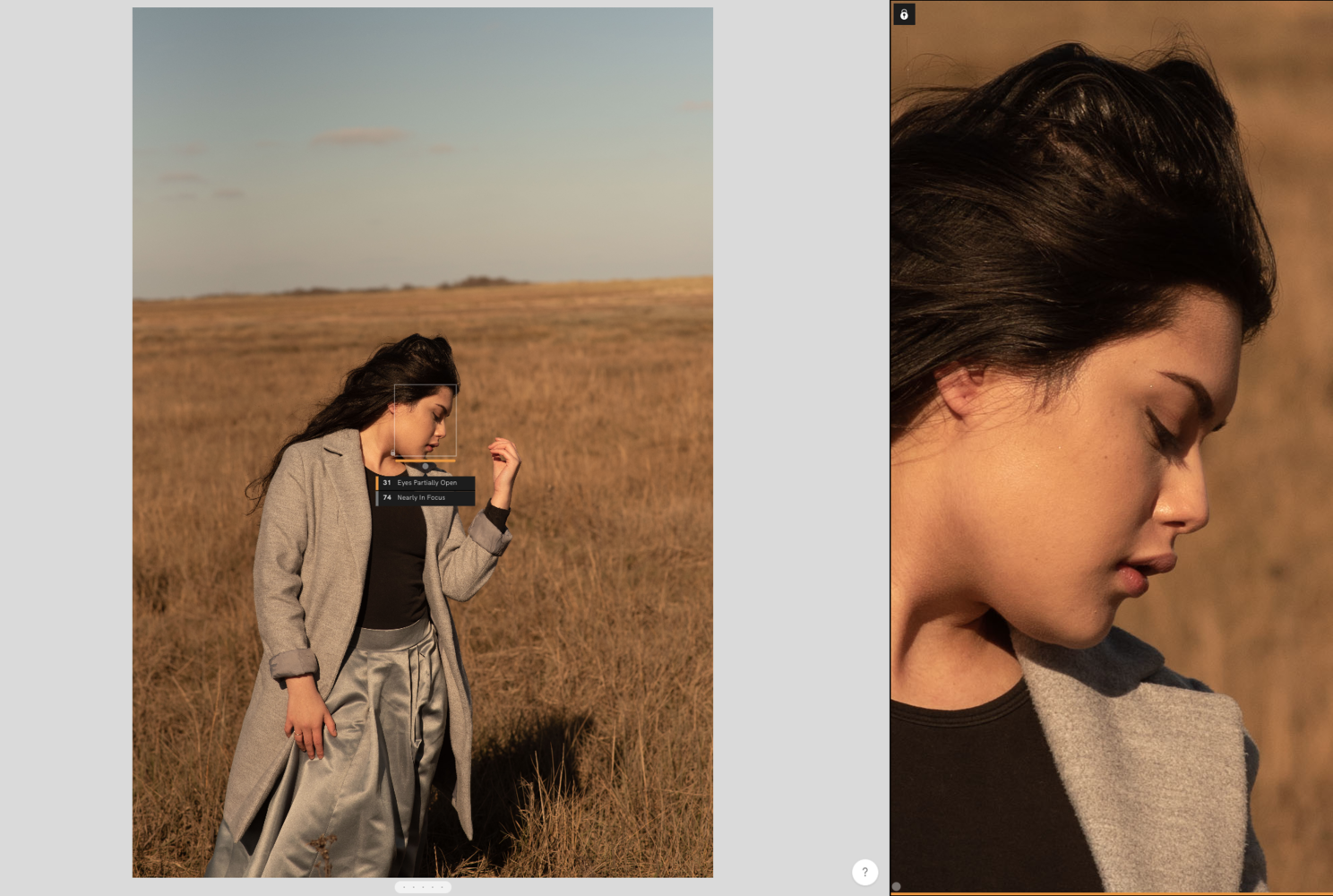
As you can see, the AI found the image requires attention. Although eyes partially closed may be a part of the image, slightly missed focus may not. Initially, I approved this image because I assumed it was in focus.
I found that the AI was quite accurate in correctly finding and assessing faces in my photos, even those that are purposefully out of focus, such as in the background of the main subject. What I found helpful was being able to easily see that some shots were highlighted as "almost in focus," where they may initially appear as "in focus" when quickly viewing them on my screen, as per the example above.
No doubt that working long hours on culling and editing can be tiring for eyes, especially for those who wear contact lenses, and it's likely for us to accidentally pick images for imports that aren't quite in focus. Although this won't apply to all situations, for example, where a part of the image or a face being slightly out of focus will not be that important or is purposeful, or where the moment and emotion will be more important than being sharply in focus. It's still a useful tool nevertheless, and I can see this being heavily utilized for key moments and shots, such as individual and couple portraits and group shots. If you are a wedding photographer, you know how much time you can waste on looking through numerous group shots to check if everyone's eyes are open!
Obviously, I did encounter a few shots where one or two faces weren't recognized while some more obstructed ones were. As an evolving piece of software that is currently only in beta version, I believe it has good potential to utilize machine learning to constantly improve its effectiveness. However, I did find it interesting that the software was able to recognize the faces of newborns.

The software did miss face recognition a couple times (in this case, the father holding the baby) but impressively, it recognised obstructed faces (such as, the man in the background, visible between two men on the right).
In the example below, you can see how the newborn's face was recognized and although it was rated as "nearly in focus," I considered it sharp enough to warrant inclusion in my client's gallery. When using any type of software that uses machine learning, you still need to use your own initiative to analyze the information you receive and decide whether it applies to you.

The software was able to pick out the newborn's face, too.
I find that as with any time and effort saving tool or software, it is important not to skip learning the basics or watching a tutorial or two. Narrative Select is quite instinctive to use for anyone who already does culling and post-processing, but you should spend a brief moment looking over the key features so you can quickly build the workflow that works for you.
Using and Moving Your Files
Once you have made your selection, importing your files into Lightroom or dragging them to import in an alternative post-processing software, for example, Photoshop, couldn't be any easier. You simply select your files, whether it's all of them or a select few, and press the "ship" button or manually drag them with your mouse. This can be done using both the grid and loupe view. It's a very straightforward process, and I didn't encounter any issues. Bear in mind that this software is not meant for moving or cataloging your files on your device; it is a selection tool for importing a selection of your images. I tested manually moving select files, and it worked with Lightroom, Photoshop, and Luminar 4.

What I Liked
- Clean interface with a selection of useful tools, quick zoom being my favorite
- Commonly used shortcuts also work in Narrative Select
- Viewing close-ups all recognized faces on the side of the image
- Option to use multiple tabs
- Choice of zoom strength
- Fairly accurate face assessments
- Once initially loaded, all images can be viewed and rated without loading them individually
- Projects are saved and can be revisited after closing the software
- Lock feature that not only locks on a recognized face but also to any part of the image
What Could Be Improved
- Support for TIFF files
- Option to manually select a face for the software to analyze and add
- File number sequences to run in consecutive order when sorting images by filename, e.g. "file-1," followed by "file-2" not "file-10."
- Although pricing information has not yet been released, it will be a monthly or annual subscription product. I'd like to see a one-off payment option, too. Currently, photographers are locked in many different subscriptions, and finding a one-off payment product would be refreshing and could be the decisive factor for some. This would mean that users may not be eligible for major updates for their purchased product, but it could be more cost-effective.
Conclusion
I hate culling. There, I said it. As much as I like to see what I ended up with after a long day of wedding shooting, the actual culling is a step I would happily skip if I could. If there is a tool out there that can make this process less painful while giving me a chance to do it using a very simple and easy-on-the-eye interface, then it's already a winner for me. The AI tools are great for pointing us towards files that we can quickly discard and move on from, but you need to use your own initiative, too. A lot of us are true artists at heart, which means that some images will be purposefully (or by accident) out of focus or with motion blur or with partially or fully closed eyes, which the AI will not deem as "usable." Our job is to evaluate how we can make the most out of this type of software not just by learning to overlook the AI "mistakes" but also by learning the keyboard shortcuts. If we truly want to shorten the time we spend culling, it's on us to learn the tools given to us; otherwise, we will not make the most of it.
Although still in the beta version, I strongly believe that this product could become an integral part of many photographers' workflows. It has the potential to keep evolving in regards to machine learning, without the need for adding more and more tools, because it already has enough. Understandably so, some features or options, such as support for Windows users and the final pricing, are still in the works, so I cannot fully comment on those. But, I can say that I can see this software becoming a good alternative to PhotoMechanic for those who want a more simple and intuitive interface with fewer features. You can request beta access to Narrative Select here.




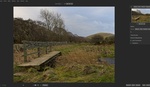


Thanks, Anete! Really excited for this. Maybe next we can get this tech into cameras so it'll automatically warn you when the shot you just took was blurry so you can immediately re-shoot... Those little LCDs just aren't good enough and it forces me to overshoot.
I definitely wouldn't mind that for portraits or group shots; sometimes it is really easy not to notice a slightly missed focus on those!
Very interesting, have applied for the beta :)
I like how the zoomed in faces are side-by-side the full image.
I think everyone hates culling, Anete! I prefer to do it manually because I want to make sure that I love the photos I'm going to give to my clients. I have nothing against AI-tools, I remember Fstoppers writing an article about an AI photo editor as well ( https://fstoppers.com/originals/automatic-photo-editor-photoworks-refres... ) but I don't trust AI when it comes to choosing the pictures.
Not the comment wanted and perhaps a bit off topic LOL; but taking less photos is a good start to less culling time .
Honestly; the number photos photographers feel they need to take, or the client expects today is rather silly . It would seem photographers today have lost; or never had the sense of timing; picking "that moment" to take the photo.