Photoshop has a huge array of tools and features, and many of them have a bit of overlap between their purposes and functions. Two of the most fundamental tools in the program are the opacity and fill sliders. If you have tested them out and are not quite sure of the differences between the two, check out this excellent video tutorial that will show you everything you need to know, along with a wide range of helpful examples and exercises.
Coming to you from Unmesh Dinda of PiXimperfect, this fantastic video tutorial will show you the differences between the fill and opacity sliders in Photoshop and how to use them in your work. If you have ever attempted to use both sliders simultaneously, you might have noticed that they sometimes appear to function in the same way, and indeed, that is actually true in some situations. However, if you are working with layer styles or some of the more specialized blending modes, you will notice the differences. In layer styles, fill generally only affects pixels, shapes, and text on the layers you are manipulating. Furthermore, when using the Color Burn, Linear Burn, Color Dodge, Linear Dodge, Vivid Light, Linear Light, Hard Mix, or Difference blending modes, the two functions will behave in different manners. Check out the video above for the full rundown from Dinda.
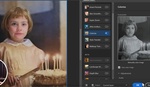
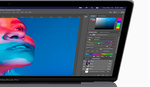




Thanks for this. I’ve been using Photoshop since version 2.5 (thus early 1990’s), so I’m rather set in my ways of doing things by now. And still there are some rather “basic” concepts I’ve missed. So it’s always nice to (re)learn things regularly, either to make the workflow easier, or to stimulate the brain before it gets too rigid.