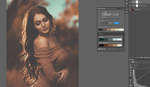A few light rays in something like a backlit portrait can be a nice finishing touch that adds a bit extra to the image. Of course, we can't always be so lucky as to capture them in camera. However, it is not overly difficult to add them in post, and this great video tutorial will show you how to do it easily in Photoshop.
Coming to you from Aaron Nace with Phlearn, this awesome video tutorial will show you how to add light rays to a photo using Photoshop. Even if this is something you would not normally do, it is great practice in using things like the Brush Tool, Levels, and Radial Blur. And you can certainly use it for more than something like a portrait; for example, try adding it to a landscape photo. The important thing to remember with any sort of technique like this is to not go overboard. Such effects can quickly become tacky if overdone. One thing that can help mitigate this is to step away from your computer when you are done with an edit for a minute or two, grab a coffee, then re-evaluate things one more time before you export. You'll often find you want to pull the edit back just a bit at that point. Check out the video above for the full rundown from Nace.