If you’ve ever used Adobe Photoshop’s built-in Layer Styles tool as-is for creating drop shadows, you may have found it lacking in realism. Here’s a better way to add shadows to your product photography.
A lot of the time I use Layer Styles for quick and dirty Photoshop jobs that are more about conveying the sense of depth or texture rather than really making it look lifelike when viewed close up. That’s where Tony Roslund’s quick tip comes in (with a hat tip to Aaron Nace from Phlearn). As a professional product photographer, he needs those high-quality shadows for his clients that can usually only be achieved by taking some extra steps. Rather than going to the Layer Styles route, Roslund shows us how to use multiple duplicate layers to build more complex and lifelike shadows. By stacking shadows, his examples also have all the benefits of being independent layers to mask or further refine.
Have you tried creating realistic shadows in Photoshop before? Do you use the Layer Styles panel or something more complex like what’s shown here? Let us know in the comments your own approach to adding depth and dimension to product images.



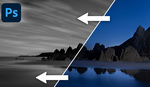


A couple of years ago I had to create a shadow as it is casted by a brush on a canvas and whatever I did looked fake. So I finally tried to recreate the physical conditions of the shadow - including size of the light source, distance to the shadow-casting object, core shadow, etc. It's certainly no "quick fix" method and there are loads of limitations, but for my relatively simple situation it worked very well. http://obsoquasi.ch/photorealistic-shadows-in-photoshop/
Your technique is much better, thanks for sharing!