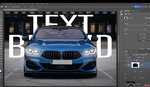Braces are extremely common, but their wearers are often a bit self-conscious about them, and as such, you might get requests to remove them. As usual, it is Photoshop to the rescue, and this helpful video tutorial will show you how to deal with a situation that can be surprisingly tricky.
Coming to you from the Photoshop Training Channel, this great video tutorial will show you how to remove braces using Photoshop. The reason braces can be a bit tricky to deal with is because they cover most of the tooth and they are surrounded by the lips and gums, meaning there really is not much to work with if you plan to use the Clone Stamp Tool. Photoshop's automated functions, like the Healing Brush Tool, are likely to get confused as well. As such, it takes a bit of ingenuity; in fact, you are going to manually paint in the pixels in the case. As noted in the video, be sure you do not use a point sample when selecting your color. Using a 3 by 3 or 9 by 9 average helps to ensure that you don't click on one slightly off-color pixel and end up with a bad overall sample. It takes a bit of careful work, but it is quite possible to create convincing results. Check out the video above for the full rundown.