The “Blend If” function in Photoshop is usually skipped by most photographers and retouchers. However, it is an efficient color channel-based tool for quick masking and creating smooth transitions when blending different elements. While it is a technique commonly used by architectural photographers for quick sky replacement or smoothing out the shadows, it can be implemented for different purposes in Photoshop and can save great amount of time.
Jesus Ramirez of Photoshop Training Channel recently shared a video explaining the Blend If feature in the Layer Style in Photoshop. In this nine-minute tutorial, Ramirez explains the basics of the method with various applications in different channels, including a sky replacement sample. 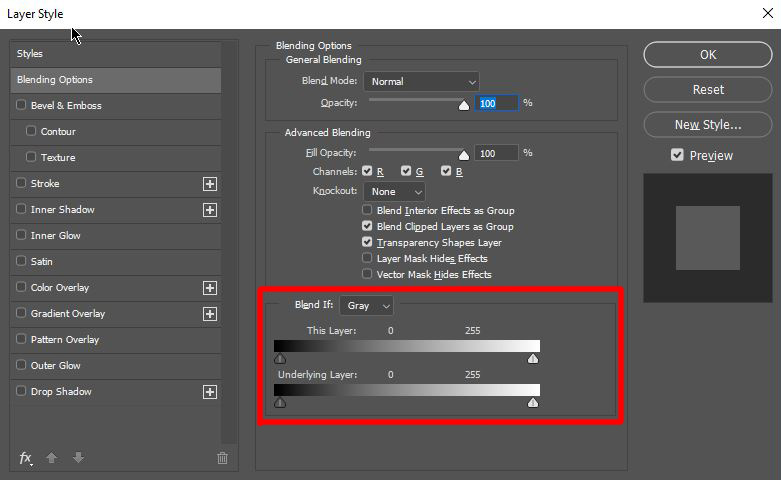
To launch the Layer Style, simply double-click the top layer you want to activate the blend in (considering you have more than one layer), and you will have two sliders and a color channel option including gray (neutral), red, blue, and green for different working options. It may seem complicated for the first-time users, however it is quite simple to use; the sliders stand for adjusting the dark and light points on top and bottom layers. You can reduce the dark and light values by moving the sliders. Considering the color transitions and accent colors on the photos, moving the sliders straight away may result in harsh transitions. To prevent this, simply click and hold the alt key on Windows (or option on Mac) while dragging the marker on the slider. This will separate the marker and will give you more flexibility, thus will result in smoother transitions.
There are no limits for using this technique in different areas of retouching, but if you like creating composite images, you should definitely try using the Blend If method. If you have your own techniques with Blend If, please share your tips in the comments section below.

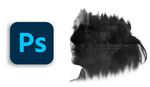



Helpful. Thanks.
How have I never heard of this!?
Thank you
awesome! easy and fast. need to remember this when I'm editing next time..
This is fantastic. So many times I could have used this already.