Do your photographs on Instagram not look as good as they do on your computer screen? Are you looking for something to improve the look of your photos on Instagram? Well, watch this video to improve their appearance on Instagram.
First, this is not a quick-fix solution, but if you are serious about improving the look of your photographs on Instagram, then PiXimperfect has an excellent video for you. This isn’t some "click this setting in Instagram to improve your photographs" method. The approach requires several steps in Photoshop to obtain the results. After seeing the before and after images, I have to agree that there is definitely an overall improvement of the images.
I don’t think this approach is for everyone or for every image that you post to Instagram. For someone who is interested in getting the most out of a particular photograph or a series of photographs then the technique shown in the video might be worth it. Also, the technique demonstrated in the video can always be used to merely enhance the image itself, be it for use on a website or elsewhere.
Even if you aren’t interested in going through this effort for your photos on Instagram, watch the video to the end for the best tip of all: a different way to post your photographs. I’ve already used it several times and love it.


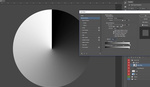
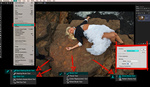

Great tutorial. I would like to see a similiar one for uploading to Facebook.
Improve How Your Images Look on Instagram Using better developers, firing Mark Zuckerberg and ripping off twitter like they ripped off snapchat and everything else. Done.
I'll not do this in the order mentioned in the video. Converting on a relative colorimetric will change the look, and in this order all the corrections, gradients, vignetting etc will be applied in an 8-bit color space possibly showing a lot of bending and lines in the image. Especially all the selective color corrections he is applying would make the sky bending in a lot of images on an 8bit profile.
This is the order I suggest to do it instead:
1) Do all the color corrections except sharpening with white background and a high bit profile
2) Convert to sRGB using PERCEPTUAL and not relative colorimetric (this will not change color/contrast or better it will reduce the changing to a minimum level often acceptable)
3) Finetune color/contrast and Apply Sharpen
4) APPLY SOME VERY FINE GRAIN INTO GRADIENTS TO SMUDGE UP ANY BENDING AND COLOUR LINES that might be created after the 8-bit compression.
5) Export
Great tips anyway, I am just trying to show an option that may suit better landscapes, blue skies, vignetting and in general any monochrome background that has darker and brighter shades of the same tint.
The grain makes gradients look more uniform and image look more filmlike - cinematic in my opinion.
And another benefit could be to set up an automatic action that does almost all the Instagram prep (putting up with no sharpening or automatic sharpening). With the touch of a button, it will be all done.
You will get better results if you apply the noise before the bit depth compression.
An in depth explanation of how noise affects banding can be found here:
http://theory.uchicago.edu/~ejm/pix/20d/tests/noise/noise-p3.html
Nice read, thanks. Yes it seems it can be applied ahead of colour space change, even better for the creation of a conversion action/droplet to automate the whole process
Nice, useful video and the guy is a cool cat but I swear his eyebrows and haircut distract me af :)
Eyebrow* - singular. 😉
on point :D
Pretty sure thats the point. When I first found him I was like wtf? This guy's entire look is a joke. After watching his extremely valuable tutorials I realized this guy has the perfect look and personality to keep you engaged and keep him memorable. If he looked an an average white guy, he would be forgettable. Props to him for his come up
Does it really matter how the images look on Instagram. I think no matter what people post they still get thousands likes for it; as long as they have enough followers.
Always like his videos even if only a small amount of it sticks in my mind.
That bonus tip tho. Pretty useful if you ask me.
I've been using it for almost all my posts.
The best part of this whole video is the bonus tip in the end. I have Flume and use that on occasion. But everyone's been looking for great desktop IG options...and this just makes me slap my forehead: duh! How great.