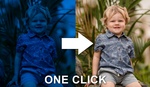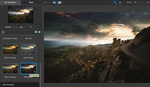A new year and another Photoshop AI feature to get excited about. This time, we're going to look at how you can take poor, low quality images with tiny file sizes and plenty of ugly artifacts and turn them into images of such quality you could even consider printing them.
Over the course of December last year, I played around a lot with various AI tools. As it so happened, we had a professional development session at my place of employment in which AI was discussed in the educational context. Although it related primarily to academic writing, a lot of other AI capabilities were mentioned, including photography and the arts. The general consensus among my peers was that AI is here, and it is not going anywhere, so we need to understand how to work with it, rather than against it.
And that brings us to this great video by Unmesh Dinda from PiXimperfect, in which he introduces another AI feature in the latest version of Photoshop. As with most of Photoshop's AI features, it's in the Neural Filters section, which can be found under the Filters drop-down menu. Once you open that, at the bottom, you'll see JPEG Artifacts Removal. You simply toggle that on, choose whether you want (high, medium, or low), and then let Photoshop do its work. It can be rather intensive on your computer, but the results on various photos I tested were incredible, including iPhone images with lots of grain and noise. There's also advice on how to correct extreme banding. Give the video a look to see it in action and how you can apply it. What are your thoughts on AI?