Like it or not, video is the preferred means of communication for most content creators these days. A quick look at Fstoppers itself proves that. Even when it is a photographer who is providing information to other photographers, video is the medium of choice.
Creating video content can be daunting for a photographer. For one thing, the process of creating a video is markedly different from that of creating photographs. A photographer can ignore the ambient audio when they are making photographs. If they were filming a video, however, the audio would be one of their primary concerns. Making matters worse is that raw video footage must be edited into a finished product for it to be both engaging and informative. When it comes to selecting video-editing software, there is a wide range of choices that range from complicated professional programs like DaVinci Resolve to free amateur offerings such as iMovie. Filmora 11 is a program that seeks to bridge the gap between professional and amateur video by providing quick and easy access to fun tools like speed-ramping and auto-masking while not neglecting to include LUTS, audio synchronization, and endless text options that would appeal to a more serious video creator.
As a photographer, you may want to create two distinctly different types of videos to promote your business. One type of video would serve to showcase your expertise in some aspect of photography. The second type would be lighter and more casual in tone and would serve to give a potential customer an idea of who you are as a person. This article will give some guidance on how to create each type of video and show how we can use Filmora 11 to edit these videos.
To showcase your expertise in photography, you can create a tutorial on any aspect of photography that you have mastered. Even a topic that seems simple to you may be invaluable to an upcoming photographer. For the first video that accompanies this article, I utilized footage from a tutorial that I had filmed a couple of years ago but had never actually edited. The topic was how to use an instant camera like a Fuji Instax or Polaroid Now to create memorable family photographs. It is safe to say that everyone values family photographs, and this is a topic that I feel would be of interest to both professional photographers as well as my clients. When my clients view this video, they will see me as an expert in my field. My client will understand that other photographers look to me for guidance, and this gives them confidence in my ability to handle the shoot they require. There is nothing wrong with creating videos that are of interest only to other professional photographers. These videos may lead to paid consulting opportunities for you from other photographers. If you want your videos to have a broader appeal, however, it would be wise to periodically create a video that can be enjoyed by anyone who takes pictures, even if they are using a smartphone to take photographs. Last year, I made a video on the topic of how to create a scavenger hunt photography game for children, and I sent it to several of my clients.
The footage for this video on creating memorable family photographs was filmed on the Blackmagic Pocket Cinema 4K camera, which produces files that are flat by design. Filmora 11 has over 200 preset stylized looks built into the program and more than a dozen LUTS, but I was able to process the files using the basic contrast, saturation, color temperature, and tint controls. There are 200 songs and instrumentals included within the program, so adding a song to the video didn't take long. I added stock photos and a GIF just to show the program's capabilities. In Filmora, photographs and GIFs are sourced from Unsplash, Pixabay, and Giphy and can be downloaded directly into the project without leaving the app. Other effects that you see in the video such as a comic book graphic and a lightning effect are similarly easy to add.
For the second type of video you might create, the personal video, it is best that you incorporate people from your family or inner circle into the video. If you aren't comfortable sharing your family life on YouTube, you can keep the video unlisted on YouTube so that only those with the link you provide can view the video. I have filmed some great vlog-style videos that feature my wife and daughter, but I seldom post them publicly on YouTube. These are shared with my family, friends, and select clients only. One trick you can use when talking to a client is to casually steer the conversation to a topic of your choosing. Let's imagine that the topic was Philadelphia. During that conversation about Philly, you would say: "my family just came back from Philly, and we visited that park you mentioned. I'm going to send you a video of us in that park on Monday." If the client does watch the video when she receives it, they will get insight into you as a person, and that will help make you more memorable to them. Instead of just hiring a company or a brand for their next shoot, they now have the ability to hire a real person who has a family that they met through the magic of video. They may even be aware that the job they award you will help you take care of that family. In the video below, which has never before been publicly posted by me, you can see me interacting with my wife and daughter. This footage helps to humanize me in the eyes of my clients, and I know the next time I am with my client, they will ask me how my wife and daughter are doing.
A smartphone may be all you need to create a personal video. You can shoot in portrait orientation for proper posting on Instagram Reels. For a professional photographer, it can be hard to adapt to filming in portrait orientation. Making matters worse is the fact that many professional editing programs do not make it easy to work with vertical video. If you don't understand how to create the project properly in your editing software, you may find that your vertical video has been exported as a horizontal video with large letterboxed areas on each side of the video. This will cause the video to play very small on a smartphone. Filmora 11 offers a cropping option that can be used to create and export vertical video. Another great option is to film your video in landscape orientation and use Filmora 11's Reframe option to create a vertical video. To do this, the program identifies the subject and attempts to keep it in frame vertically even if the camera had been moving around during the filming. To test this feature, I used the program to reframe a tutorial that I filmed on the topic of how to balance natural and artificial light.
If it seems daunting to begin creating videos regularly, keep in mind that the Instagram algorithm favors video. If you want your efforts to build a social media following to be well spent, you will need to use the medium of video to showcase your photography. If you are like me and don't enjoy using a smartphone for filming, you can use a camera instead. Filmora 11 offers an Instant Mode that is so easy to use that you might expect it to be standard in any professional editing tool, but it is not. Instant Mode allows you to import and quickly trim the clip without having to create a new project or library and without having to decide if you want to copy the file into that library or leave that file in its original location. Because you did not make a new project in Filmora 11 to create the trimmed clip, you do not have to delete the project when the clip is completed. This mode is perfect for creating Reels and other short-form video content.
During my use of Filmora 11 these past few days, I noticed an interface for Speed Ramping. I've seen this effect used on a lot of YouTube videos, but I've only tried it once or twice, and my results were never pleasing to my eyes. Normally, I would just cut the clip into three sections. I would leave the first and last sections at their normal speed. I would increase the speed of the middle clip. Unfortunately, the resulting clip never looked like the ones I saw on YouTube where speed ramping had been used.
The Speed Ramping interface in Filmora 11 made sense to me immediately. I selected the Jumper icon based on the thumbnail and expected that it would produce a video that played at normal speed and then increased in speed only to drop back to regular speed. I expected to be able to move the keyframes left or right to include more or less of the footage that would be affected by the speed ramp. I also expected that if I lowered or raised the height of the keyframes, I would increase or decrease the effect of the speed ramp. It took me only a few seconds to produce this speed ramp from a clip that was filmed in slow motion on the BMPCC 4k. There are several preset speed ramp patterns to select from, but it is easy to move the keyframes around to adjust where and how the clip changes speed.

Filmora 11 Speed Ramping interface. As indicated by the graph, this clip will transition from normal speed to fast motion to slow motion to fast motion.
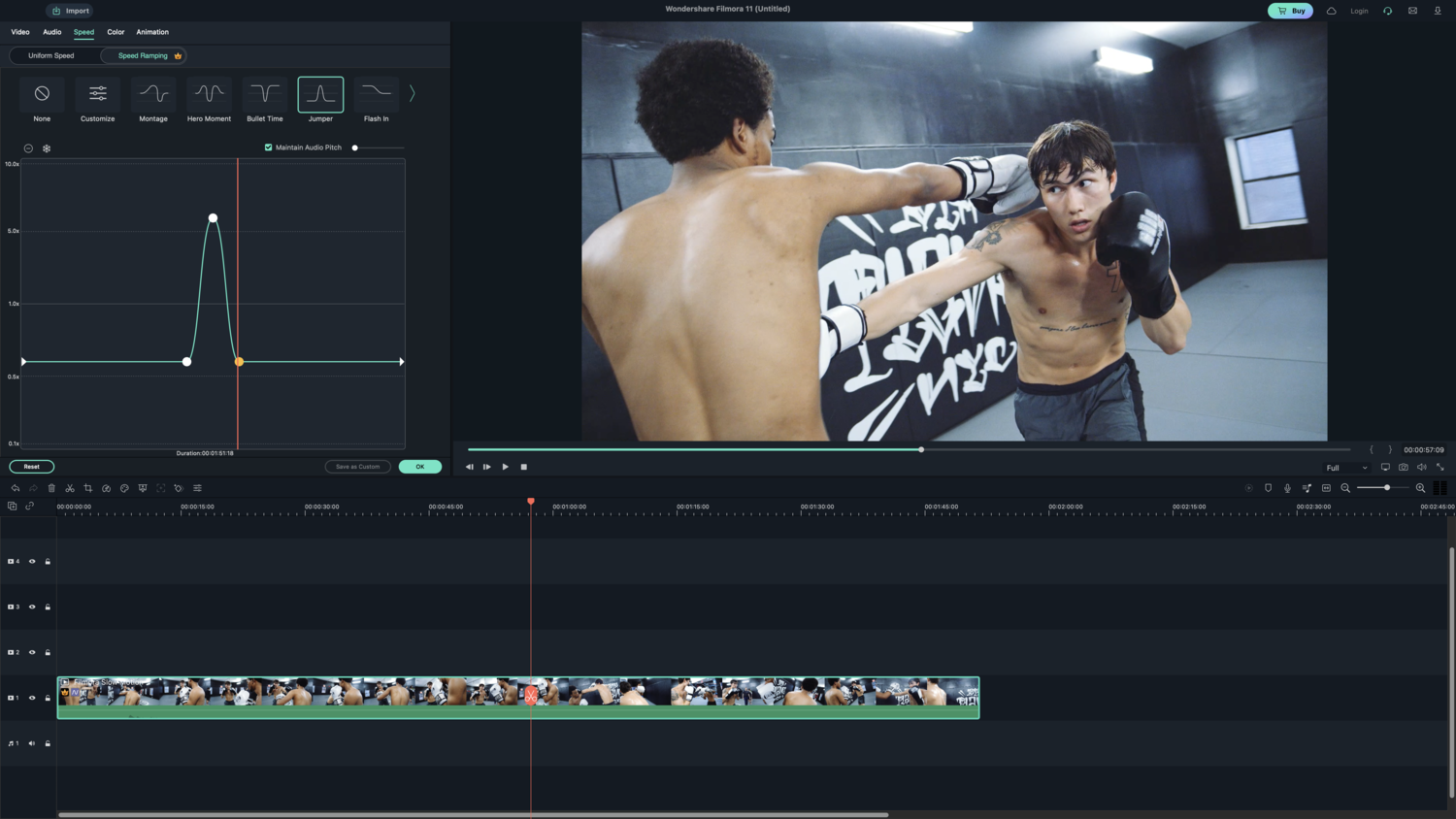
Filmora 11 Speed Ramping interface. As indicated by the graph, this clip will play at normal speed, then play in fast motion, only to return to normal speed again.
I mentioned earlier that you can film some of your promotional content using a smartphone, and it should be noted that your smartphone has a variety of titles, sound effects, and such that you can add to your videos. However, if you do not like filming on your smartphone, you won't enjoy editing videos on that device either. All of the editing features present on your phone can be found in Filmora 11, and you will likely find that using a computer makes editing quick and easy. Once you have created an edited short-form video in Filmora, you can quickly add titles, sound effects, and any of the other aforementioned add-ons that were mentioned in this article. I created a quick video to showcase some of the text options that can be easily added to a video.
Promoting your business has always involved using several different tactics and strategies. In the past, you might have sent direct mailers to clients, created a monthly email blast, presented at trade shows, and attended social events that your clients frequented. All of these methods are as valid today as they were 10 years ago. Posting videos is just one more approach that you need to incorporate to promote your business today. Try Filmora 11 Now!

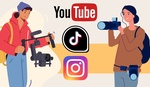





what an April fool's play
I have used Filmora 9, 10, and now 11. It meets my needs.