Adobe is known for its annual product updates, and each update comes with new features. This year, with the latest release of Photoshop CC 2019, more features have been added over the previous version.
With this new version of Photoshop, Adobe tried to make it easier for general use and improved the performance of some existing tools, such as quick selection and the Content-Aware fill. While the interface stays mostly similar to the previous version, some new tools and buttons are added in CC 2019.
With the new changes and improvements, Photoshop seems more convenient for design purposes as well. For example, with the new frame tool, you can create image boxes to insert images in specific sizes and ratios, just like it is done in InDesign. This might be a helpful tool for those who design newsletters and similar stuff in Photoshop. Also, with the help of the new typing feature, you will be able to insert values with mathematical symbols to work accurately with convolutions when performing tasks like cropping or changing the opacity value.
In this video by PiXimperfect, the top 20 features of the new release of Photoshop is explained in detail with examples. You will see each feature and how to use them with the demonstrations in the video.
What do you think about the new release of Photoshop? Which features did you like most, and which features should be added to the next release? Please share your thoughts in the comments section below.
If you'd like to take your photo editing to a new level, make sure to check out the variety of Photoshop tutorials and plugins that will speed up your workflow and help you create stunning, professional work. Save 15% by using "ARTICLE" at checkout.

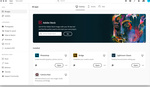



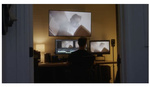
My favorite update is the UNDO. Yeah! Finally it makes sense.
After I updated to CC 2019 Photoshop, I'm having strange image artifacts when using a solid color layer with color blending option on a MacBook Pro 2015... wondering if it's just me
if the new blending previews are using the gpu, that might be the case. Graphics card performance of macs can cause such problems
For help with this issue, download Affinity photo where there are no issues doing this on a 2012 iMac.
Get it together, Adobe.
Have disabled the hardware acceleration on the CC 2019 (v20.0) and re-started Photoshop, nothing. Have de-installed and re-installed same Photoshop version through creative suite app, nothing. Have installed the previous version of CC 2018 (v19.1.6)... works fine. Most likely related to the layer blending preview feature.
One person on the Photoshop community forum helped me out... enabled "Legacy Compositing" under Preferences->Performance and the issue is gone.
Thanks for sharing this Luis! I'm glad your issue is resolved!
Excellent run-through!
Did Adobe finally bring in a few user experience interns? Hopefully they will hire them full time soon.
Beyond the informative content itself, what a sense of oderlly, efficient, and interesting presentation. Educational overview at its finest.
I've been following his channel for some time now and has a TON of useful tutorials. Highly recommend you give his page a look.
Glad to see that "UNDO" and "auto commit (for transformations)" have finally received the treatment they deserve.
The layers panel has changed a lot and I can't even figure out how to add an adjustment layer. Can anyone help?
I wonder how long it will be before Photoshop, Illustrator and InDesign all become one program.
Hopefully never.
Some of the updates mess up what I have been accustomed to do for the last 15+ years... I get most of the NEW features, that were long overdue.. but the modification of other features that already existed.. its gonna mess with me.. I can already see myself pressing the Shift to scale some proportionately and have it do the opposite, and its going to drive me nuts.
If anyone is using the Liquify tool please check your images for little black artifacts (resembles paint splatter) on your final images. It's a known bug...and stupidly...the workaround requires disabling the GPU acceleration.