In this tutorial, Aaron Nace from Phlearn takes a beautiful nighttime cityscape and shows you how you can create a custom brush to add your own stars to an image in Photoshop. Nace begins the tutorial by showing you how to make a custom brush in a new document. He continues to show you how to save the brush as a preset, use it on your image, and make adjustments that will change the amount and size of the stars you paint in. He goes further, showing how to add a nice glow to the stars and create a slight motion blur to make them look more realistic.
Personally, I think it can look really cool to add an element of fantasy into an image. Maybe you have an image similar to the one Nace uses, where there is an open night sky, but stars are not visible because of the city lights, or maybe you have a nighttime portrait that could really be brought to life with some stars in the sky. Either way, check out the tutorial. I always find that while I may not use the method right away, it may inspire an image or one of the skills I learned will help out down the road. While you can download the brush from the Phlearn website, I suggest you learn how to make it on your own; you never know when you may need to create a custom brush for another reason.
[via ISO1200]

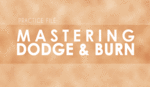




Phlearn has some Good Stuff!