How many hours a day are you spending retouching portraits? I'd guess too much. Today, I’ll be comparing three different pieces of software that automatically retouch portraits: Luminar AI, On1 Photo RAW 2021, and PortraitPro Studio Max.
Who Could Use This Editing Software?
Before we jump into all the details of each piece of software, let's see if this will even be useful to you. This will mostly be helpful to those of you that focus mainly on portraits and possibly only those that are focusing on bulk. For each person, you'll want to tweak the settings before applying them. That means if you are only editing one portrait, it probably won't save you much time.
Two of the programs have other uses and can be a complete editing solution (Luminar Ai and On1 Photo RAW 2021), but I wouldn't suggest buying them just for that. If you aren't going to use them for automatically retouching portraits, Adobe Lightroom is a better solution.
What Can the Editing Software Do for Me?
None of these programs is a magic pill. You can't hit a button and expect a raw image to be perfect. You will still need to go in and make basic adjustments and most likely spot removal. The good news is they can do a lot of heavy portrait editing for you automatically, like skin softening, eye and teeth whitening, and even slimming faces.
Automatic Portrait Retouching Software Compared
I’ll be looking at the cost of each piece of editing software, the ease of use, the speed, the amount of control you have, the quality of the final result, and any bonus features. You can get a quick summary below.

Cost of Software
I would say that any of these pieces of software is a reasonable cost. If you use any of them more than twice and it saves you more than three hours, it is well worth it. More likely, it will end up saving you hundreds of hours, which is priceless.
They all are a one-time fee, which might be easier for some people than Adobe’s monthly plans. There are different versions for each, so you have options, but I’ll explain which option might be best. I suggest you go with the highest cost for each to get all of the features. That would be On1 Raw 2021 for $90 ($64 right now), Luminar AI for roughly $99, and Portrait Pro Max for $170.
That puts Luminar and On1 very close in cost, while Portrait Pro costs nearly twice as much. Let’s continue and see if one is worth more than the others.
Ease of Use
When learning a new program or software, there’s always going to be some issues, and it’s going to take time. It’s nice, though, if it’s easy to transition into a new editing program and do what you need to do.
All three editing programs have different interfaces and took some time to figure out. Out of all of them, On1 Photo RAW 2021 was the most confusing and difficult to work with. I ran into issues with it glitching, and the general layout is confusing and hard to navigate. I was able to figure out what I needed to get the portrait edited, but it did involve more. I think it’s similar to Lightroom and Photoshop. There are so many options that it can be confusing at first. There is a standalone On1 Portrait AI you can buy that has a much simpler interface, but it costs almost as much as the full program.

Both Luminar AiI and PortraitPro were pretty straightforward. Luminar AI does have a few different selections at the top (catalog, templates, edit, export), but it’s not overwhelming. In the template section, I did have some issues navigating to different presets. There were different groups and sections, and I didn’t really know where I should be looking.

The same is true in the Luminar AI edit mode. There are several different panels on the right, and it’s not clear what each does until you click into it (enhance, atmosphere, mystical).

PortraitPro was the easiest to use and understand. Once it automatically detects the faces, you have a big panel on the right divided into common things like Skin Smoothing, Hair, Makeup, and Eye. Within each of those, you do get a large number of options, but again, it’s clear what each does.
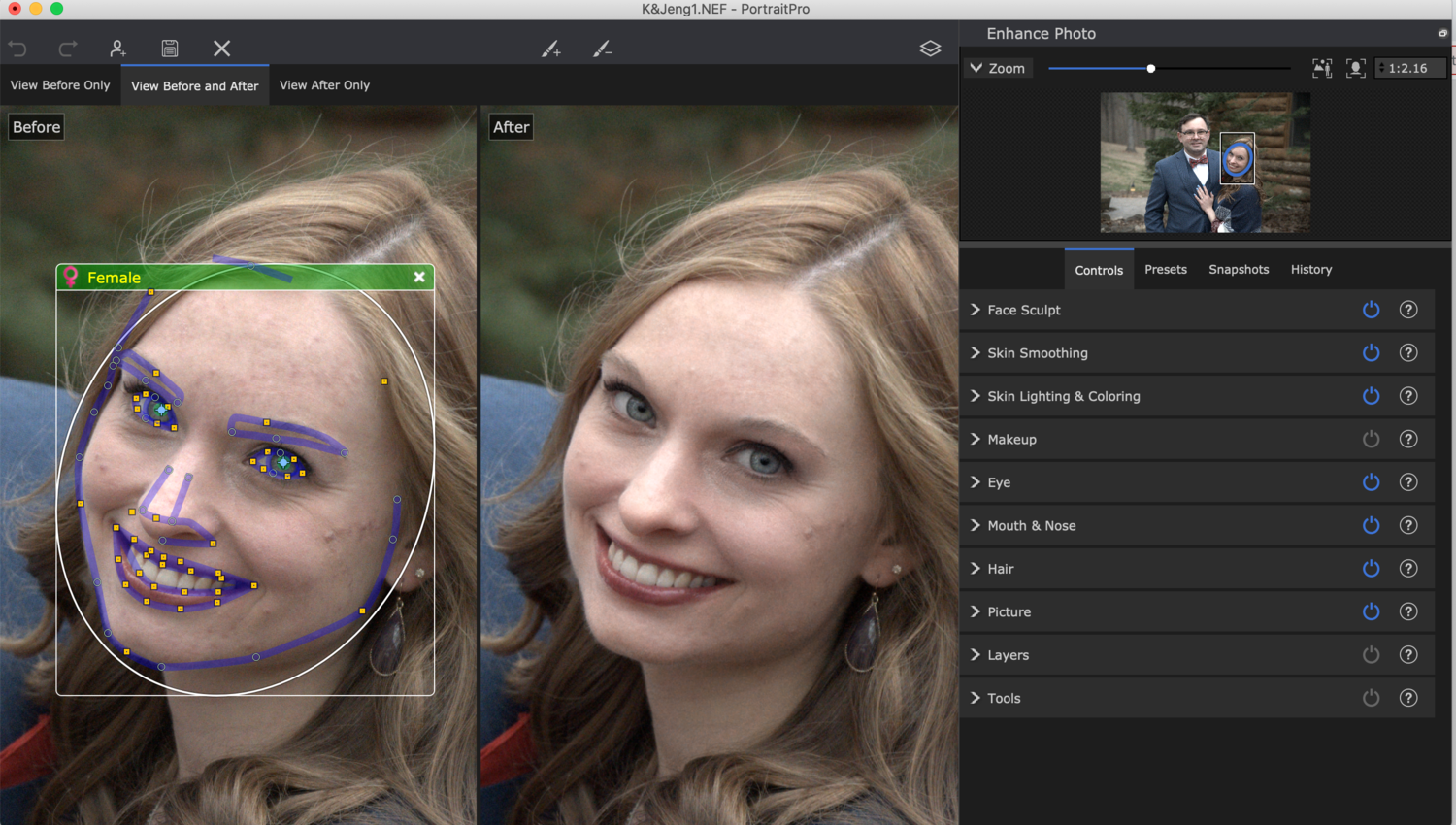
Speed
We are looking at this automatic portrait editing software because we want things to go faster and save us time. If these editing programs are slow, then that’s going against the whole purpose. With speed, I looked at how fast I could edit each image. This involved finding the right panels and making adjustments but also the rendering as I made changes.
The other part of the test was how fast it could edit and export a large number of files, either during a batch process or pasting settings. PortraitPro was the only program that had a dedicated batch process. The other programs involved copying and pasting settings from one photo to the next and then exporting. The strange thing is that the standalone On1 Portrait AI program does have a batch process, but I couldn’t find it anywhere in the full On1 Raw 2021.
The slowest overall was Luminar AI. When editing a photo, if I zoomed in or made a change, it would have to reload or process the image. In most cases, this is only a second or less, but still, every time, it would make me pause briefly. Batch applying settings and exporting also took the longest, with Luminar AI taking 1 hour and 25 minutes for 169 images.
PortraitPro was the fastest of the three. Changes were made almost instantaneously as I adjusted sliders, and I could switch from one section to the next without any hesitation. Also, the batch processing and export took 53 minutes to do the same things as Luminar AI.
Automatically Edit Blemishes
One thing that all three programs lacked is the ability to automatically remove blemishes effectively. Luminar came the closest with the defects removal setting, but I found that it would remove the blemishes but sometimes create blotches or issue with edges. The blemish slider in On1 Raw 2021 would smooth out the blemishes somewhat, but then I’d have to paint out the effect on other details like the eyes. PortraitPro also has several options that help, but again, it didn’t fix it completely and caused everything else to look soft and fake.
Each program did have a way to manually remove blemishes, but that involved taking the time to brush them out using some form of a clone or healing brush. Doing it this way, I found that Luminar Ai was the slowest, and PortraitPro was the fastest.
Control
Each photo is different, and it’s nice to be able to make tiny changes from one image to the next. Of course, we’d like to not have to do many changes, but it’s good to be able to do it when you need to.
Luminar AI, PortraitPro, and On1 each had different levels of control. I didn’t look at every single option in there, but instead, I focused on the ones that I would need to edit most portraits.
Basic Adjustments
The first thing that most photographers edit is the general exposure, contrast, white balance, and other things to get that general look they are wanting. In Luminar AI and On1, this is relatively simple. You’ll find most of the controls you would find in Lightroom, which makes basic editing easy.


PortraitPro also had general adjustments, but I found that the image just didn’t look right. For example, I had a hard time adjusting white balance and exposure.
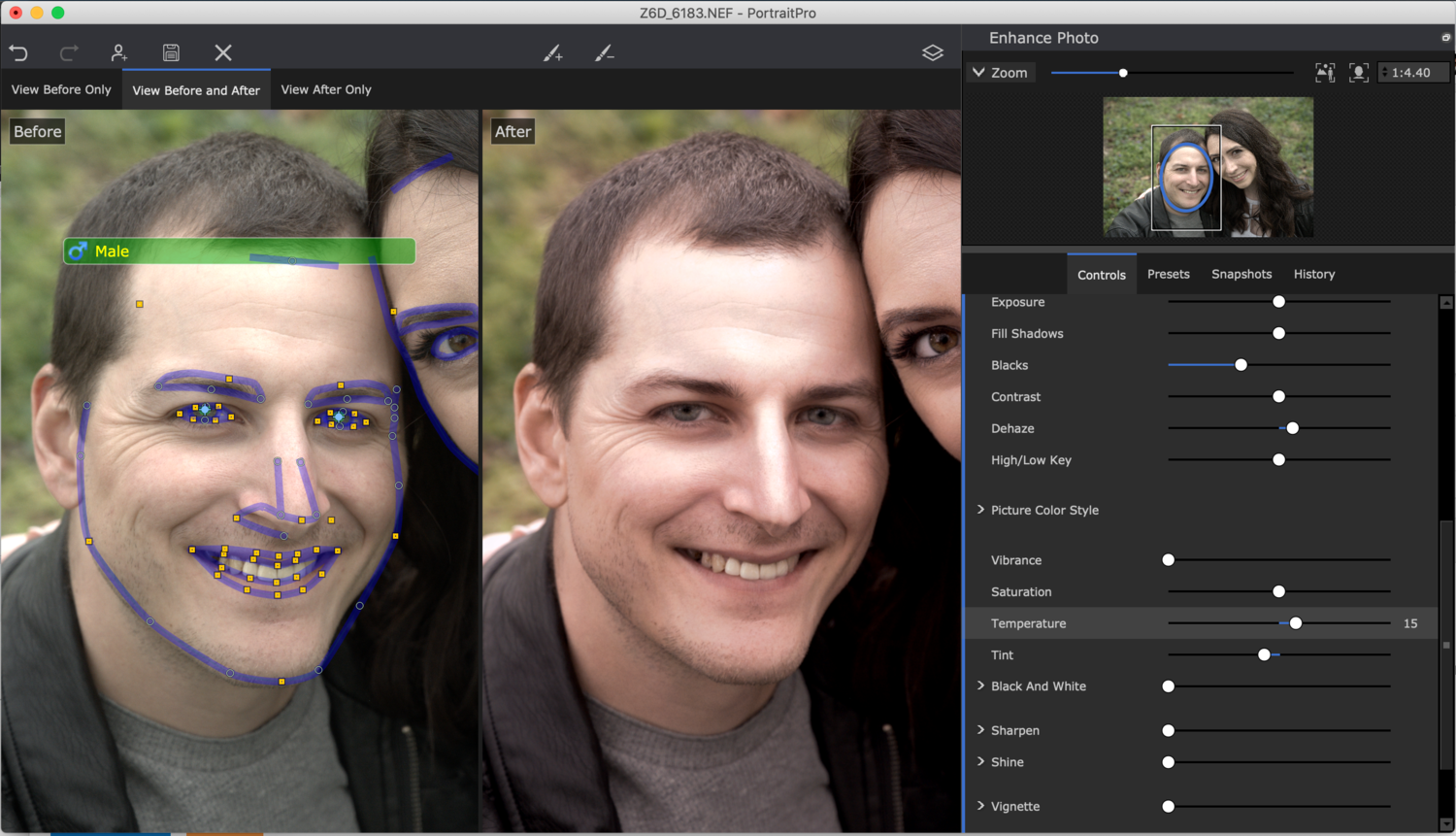
Portrait Retouching Controls
Next, and maybe more importantly, is the portrait retouching. In general, this involves the skin, eyes, and mouth, and possibly other features.
Luminar had the least amount of options and controls. With the skin, you have three controls: amount, shine, and skin defects removal.
PortraitPro, by far, gives you the most control. There are sliders upon sliders and so many features. For example, under skin smoothing, you have roughly 10-15 sliders. That gives you so much more control than the three options in Luminar. PortraitPro is also the only software that allows you to make adjustments to hair and add makeup. With PortraitPro, there is also a master slider that you can easily use to make overall adjustments in each section. On1 falls in the middle with a few more options than Luminar.

Quality of the Final Image
In the end, what might matter most is the quality of the image. Cost, speed, ease of use — none of that matters if you don’t like the way the image looks. I’d rather spend the extra time doing all the portrait editing manually if it means I’m happier and the client is happier.
Let me first say that I am not an expert with each piece of software. I tried my best to learn each one and mess around with the different settings. There might be other ways of doing things, but I did what I could to make the best image possible. Even with that said, “best” is subjective. What I like, others might not like. So, this is my opinion on the overall quality, but take it as you will.
For this test, I started everything in Lightroom and did a basic color correction. This way, they would all start out similarly. Then, I took the image into the software and made adjustments until I was happy with the final image. In all cases, I stuck to portrait adjustments and didn’t use any presets.
There were several things that each editing software had in common. They all could adjust skin, eyes, the mouth, and had retouching brushes. For the most part, I didn’t notice a huge difference in quality from one to the other. All did a good job. Overall, I think I preferred the final images from On1. The main issue with PortraitPro is it looked a bit fake and over-edited. I also felt like On1 did a better overall job with the skin than Luminar AI. Again, though, it really was a tough decision going from one image to the next. In some cases, it might be hard to really tell a difference.
Bonus Features
Throughout all of this, I’ve mainly been looking at the different programs for editing portraits and making that process faster and easier. Luckily for all of us, that’s not all they do. There are plenty of other uses for each program.
Luminar Bonus Features
One interesting feature that Luminar has over the others is the ability to automatically slim bodies. You can control the overall slimming and reduce the size of the stomach. From what I’ve found, the slimming works pretty well. Yes, you can have some issues with the background getting distorted, but in most cases, that won’t happen. Abdomen doesn’t work as well. It looks like the selection point is off, so it ends up shrinking at the wrong point. 
There’s also another feature that is really helpful for portraits. Luminar can automatically straighten an image and crop it. With a single push, it’s straight.

Luminar also has the ability to automatically find and replace the background. From the few times, I tried it, though, the main subject ended up with the background faded over it. I bet there’s a way to fix this, but the automatic part doesn’t work by itself. You can also use it to add random things to the background like birds, but I don’t see that as super important.
Besides that, Luminar has most of the features that Lightroom has. It can be used to adjust basic things like white balance and exposure. It can even do black and whites and has an adjustment brush. Things are done a little differently, but overall, you could use Luminar to completely edit an image.
On1 RAW Bonus Features
On1 Raw 2021’s biggest bonus is that it can be a complete photo solution. You can use it for browsing, rating and culling, and complete editing. It has a wide variety of presets built-in, and you get a preview before applying it. You can create a panoramic or HDRs, and there’s a mobile app for editing as well.
In the basic editing section (Tone and Color), there’s a feature I haven’t seen in other places. There are two AI options: AI Match and AI Auto. AI Match works to match the embedded preview, so the image will look like it did on the back of the camera. AI Auto aims to make a pleasant picture. Unfortunately, I wasn’t really happy with either. If they could fix either of these, it would speed up editing a good amount.

PortraitPro Bonus Features
PortraitPro is really just for portraits, so it has more portrait features than any of the others. You can change hair color, expressions, and add makeup! The best part is that all of this can be done with a click or a slider. Super easy!

PortraitPro can also automatically change backgrounds like Luminar. It had some issues with masking out trees, but overall, it did a better job than Luminar and has brushes for fixing the mask.
Workflow for Automatically Retouching Portraits
So, now that we know what each one can do, what’s the best way of using them? That will depend a little bit on your situation. Do you already own other programs like Adobe Lightroom? Are you only planning on editing portraits or will you be using it for other types of photos?
Technically, you can do a complete portrait edit in all three programs. I found that PortraitPro didn’t work as well with basic corrections like exposure and white balance. I just couldn’t get it to look right. The others, though, worked well.
If you don’t have Lightroom, On1 is the only program that I would use for browsing and culling. PortraitPro doesn’t have that as an option, and Luminar is very limited.
For me, I would use Lightroom for the majority of the work (browsing, basic corrections) and spot removal, and then export it to each program to do the final portrait retouching. I found that things went faster and easier that way.
What’s the Best Automatic Portrait Retouching Software?
I really struggled with making a final decision on which software did the best job with automatically editing portraits. None of them were perfect, and each had pros and cons.
If I was forced to pick only one, it would depend on whether I already had Lightroom or not. If I had Lightroom, I would go with PortraitPro. It has a ton of options and the final images look good. I can also throw a bunch of images into it and run the batch process and it doesn’t take forever.
If I didn’t have Lightroom, I’d go with On1. It might be a little confusing, but it does work as a total solution, and it does a great job with retouching portraits automatically.
Luminar falls to the bottom mainly because it fits in the middle of all categories. It does most things pretty well. The big problem was the speed, though. It was too slow.
Conclusion
Hopefully, this has helped you find the perfect portrait retouching software for you. No matter which one you choose, it should speed up your editing and still give you good results, which is what matters. Any time and effort saved can be used doing other things and making more money. I’d love to hear your thoughts and any experiences you’ve had with these portrait editing programs.
If you'd like to take your photo editing to a new level, make sure to check out the variety of Photoshop tutorials and plugins that will speed up your workflow and help you create stunning, professional work. Save 15% by using "ARTICLE" at checkout.














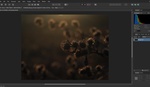
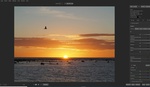




A lot of the samples were so subtle that i don't think a client would notice. If anything, this article makes me feel I don't need any of them. I would of loved to see more retouching on subjects that needed more attention from something like an event.
Hey Mark! I agree. Unless you really look closely at some of them, you can't tell the difference. I think part of that was because I wasn't trying to take them to the extreme. I'd rather have them look realistic. That's also kind of the takeaway I got: there's not a huge difference from one to the next. Thanks for posting.
I use the 2018 version of Portrait Pro Studio. It's an easy program to work with. The default settings are usually a little overly aggressive, but it's so easy to use that dialing it back is simple. It does make it easy to get a little crazy with the individual settings, though.
I agree default is a little aggressive, I usually get one photo right then make a preset from it and use that on the shots with that subject and use presets as a starting point on other projects/subjects.
Thanks for the advice, I learned a couple of new ones for myself.
Clients are happy with anything.
Even with Silkypix Portrait Mode.
I have all three programs, all updated. I end up using Luminar AI the most. Portrait Pro isn't as subtle, On1 2021 is close, but Luminar makes things pretty easy.
Hey Gil! I actually have found myself using Luminar AI recently, mainly for the body slimming. My biggest complain is the speed. I think it took close to an hour yesterday to export maybe 70 photos.
Hey Bryan, I have Luminar AI and have used it during the past year for batch skin retouching. Takes about 3 hours to export about 800 photos. Based on your suggestion, I acquired PortraitPro 22 MAX and it's so painfully slow - 1 photo per minute and it ends up crashing my system. I have a pretty powerful 4GHZ workstation with 32g of ram. How long did it take you to export a retouched collection from a wedding?
To all wedding and event photographers - I've got real world data to help everyone. I ran skin retouching on both Luminar AI and PortraitPro Studio MAX 22 on 750 photos and Luminar took 2.5 hours and PortraitPro took 13.5 hours. PortraitPro gave slightly better realism, but not worth the aggrivation of 13.5 hours for 750 photos. 750 is an average delivery of an event - and many times it's about 1000 photos depending on size of event. I wish PortraitPro was more honest in their marketing of their BATCH mode as it literally takes about 1 minute per photo.
Old post I know, but I just wanted to share that my experience is about the same. Ironically, the time is almost the same for Portrait Pro on a 10 yr old computer as it is on a 2 year old computer (similarly spec'd i7 16GB of RAM). I don't know what calculations they do, but it appears that processing speed doesn't make much of a difference. I also wonder if it is not optimized for a multi-threaded workflow.
You forgot to test the best portrait retoucher out there, and really the only one worth considering for portrait retouching, Evoto.
You forgot this article was written in 2021 and Evoto appears to have been just released 1 year ago, 2023.