As filmmakers, we often find ourselves in less-than-perfect circumstances; we may be losing sunlight at the end of a shoot or trying to capture a fleeting moment before it disappears. Often times you’ll find that you've captured great moments with an undesirable camera shake. I've found myself in this situation countless times and I want to share something that has changed the way I deal with shaky footage.
Adobe After Effects' Warp Stabilizer filter is an incredibly powerful tool. In a nutshell, the filter analyzes your footage and renders out a beautifully smooth shot.
Of course, Warp Stabilizer isn’t a miracle cure for bad footage. Much like other Adobe filters (like Photoshop’s content aware) you can end up with some pretty obscure and undesirable results.
YouTube heavyweight Corridor Digital has put together a great introduction to the Warp Stabilizer filter. A few important things to remember are:
1. Motion blur and rolling shutter are nearly impossible for Warp Stabilizer to analyze. The best way to counter this is to shoot at a higher shutter speed. Also, trying to minimize rolling shutter (aka jello footage) in your shots. This can be accomplished by trying to minimize abrupt movement.
2. Compose your shot slightly wider than planned. Warp Stabilizer will crop your footage to around 105-110% after stabilization.
3. Warp Stabilizer isn't only a tool for shaky shots. Steadicam, jib and octocopter footage often has minor imperfections. Warp Stabilizer can be a great finishing touch. Here’s an example from a commercial I shot earlier this year.
https://vimeo.com/63496727
It’s important to remember that a smooth shot isn’t always better than a shaky shot. However, Warp Stabilizer is an powerful tool that every filmmaker should know about. Feel free to post your own Warp Stabilizer shots in the comments below.
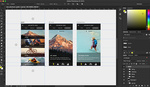





Great! I find this extremely useful. Straight to the point and explains everything! Hope to see more of your work!
Thanks for the tips Dave. One thing I look out for when warp stabilizing is using Position Scale Rotation when my subject isn't organic (lettering, geometry, architecture, etc.). It retains crisp lines a bit better.
Some of my editing workflow tips:
When the plugin is analysing the video, you can set more clips up for stabilisation (just drag the effect onto all the clips in the sequence),so you don't waste any time on the processing overhead during live edit.
Don't forget to set up to use the GPU per warp instance - its off by default even if Premiere itself set up to use the GPU globally. Something I often forget!
When you know warp stabiliser wont cut it, consider shooting at a really high speed (100fps) and then interpret it to 24/25fps in post. If you only realise stabiliser wont cut it when you get into post, twixtor is your friend.
Excellent post. Thank you! I think I can put this to use very soon.
I'm going to go out on a limb here and say (and I'm probably not the first person to think this) that the guy on the Corridor Digital video could probably pull off a really good Dane Cook impression.
Nice video. What is the left hand handle you have on the Scarlet/Epic? I have not seen that before. Love the small form factor you worked out for the RED.
This isn't my video, but I've got the same handle for my Scarlet. It's made by Wooden Camera.
OK, thanks I knew someone would know. Again, thanks.
We actually used this for the video we just released to stabilize the opening shot and a panning shot toward the end. It handled the opening shot well (with the "no motion"), but did a bit of weird paralaxing stuff on the panning (stabilize motion), since the "victim" was gasping for breath. We ended up having to reduce it to about 5-10% correction to keep it from being too distracting.
http://www.youtube.com/watch?v=z_vI0xPgJQA
Regarding the shutter speed, I though you had to keep it at 2x the framerate?
Actually you can use shutter speeds that are multiples of your frame rate to minimize the rolling shutter effect. So if you film in 25fps you can use e.g. 50, 100, 200, ... as your shutter speed.