If you're often frustrated by how little detail can be seen in your Instagram posts, this technique and free Photoshop template are for you.
Every time I post one of my big 150 MP images on Instagram, a little part of me dies inside. All those details that I worked so hard to capture are pretty much lost when I try and attempt to cram everything into one 1080-pixel-wide image post. Many photographers get around this problem by using Instagram's multi-post feature and posting additional pictures to help illustrate their work. Jesus Ramirez from Photoshop Training Channel has taken this concept one step further by creating seamless panoramas that your followers can swipe through at their leisure. By editing your photographs in this way, you allow people to see much more detail than they ever would be able to see if just a single image was used.
In the video, Ramirez shows us how to use the Slice tool to help break up our images so they will be ready for uploading to Instagram. What I like about this particular technique is that it takes out the guesswork out of how the parts of your multi-post will look. It also helps minimize alignment issues that can arise when you try to make these things manually. If all that wasn't enough, by using the Slice tool and exporting via "Save for Web," you can export out all the slices of your image in one click. This really does help to cut down on the laborious task of saving multiple images. Ramirez has also very kindly offered a free template download to get you started on your first multi-post image, which is something well worth having on hand.
While this multi-post technique will not favor all types of images, there will be times when having a seamless panorama will really help to give your work the justice it deserves. By using the Slice tool and the free template provided, you'll be able to get this effect in a fraction of the time of your previous method.
Do any of you already use this technique? I'd love to see your examples in the comments below.
Lead image by Jeremy Levin and used under Creative Commons
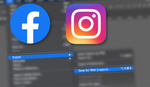





Nice! I have used PS to do this, but using slices and a template with guides makes way more sense.
Have to admit that I have never thought to use slices until now!
I just use an app on my phone to split panoramas automatically.
the app didn't support 4:5 output, so I manually did that in PS. better to output images to a panorama gallery at 4:5 instead of 1:1
like this https://www.instagram.com/p/BZWjMS6l6CR/?taken-by=tiboine
looks better on mobile obviously
What app do you use on your phone to do this?
Panora & Panols are two I've used. Neither support exporting at aspect ratios beyond square though.
Great image, glad that way is working for you. Which app do you use?