When I look back on the end of 2023, it'll be at Wacom's One 13 Touch. That's where it's going to start for me. I'm a bit older, and I've been using Photoshop for decades with a mouse. I was curious if I'd learn that the phrase about teaching dogs new tricks, old as this one may be, would prove to be true or not. Let's also take a look at whether the entry-point price for the One 13 Touch should tempt the rest of us who haven't jumped yet.
Wacom is considered the go-to for pen and tablet. At least, from my outsider perspective, Wacom is like calling inline skates Roller Blades, or using the brand name Kleenex to describe a tissue product. Wacom is synonymous with pen and tablet. I've always thought about giving one of Wacom's tablets a serious try. To be honest, the price has been a bit of a hurdle, given that I find myself to be pretty handy with a mouse. 
The One 13 Touch is a bit different for two key reasons. First, unlike many pen and tablets, it's also a display / monitor. Second, coming in at $579, the One 13 Touch is more budget friendly than some of Wacom's other entries, like the Cintiq Pro at over $2,000.
Starting Up
The One 13 Touch is easy to set up. Working from my MacBook, I was playing around with the pen and tablet only a few minutes after plugging it in. I was able to sort out the calibration, menus, and settings over a few short sessions in what likely added up to less than 90 minutes. I was surprised that the calibration functions and Wacom's tutorials quickly pushed me towards a passing competence.
What I Liked
As something of a book lover, a list maker, and someone who used to print my own negatives, I yearn for the tactile feeling of paper. I'm a fan of the matte-esque finish on the One 13 Touch. It almost felt like pen to paper. It certainly doesn't feel as glossy or slippery as my iPhone glass. In addition, I usually edit in a dim room, without a lot of bright lights, but the matte finish also cuts down on the glare.
With a bit of calibration, I loved the accuracy of the pen cursor. Holding the pen just above the tablet, I could see where I was in relation to my images or command menus on my large color-corrected NEC. I wasn't surprised where my pen was going to touch when I put it down to the glass. I've heard horror stories about everything being off a fraction of an inch, but not with the One 13 Touch.
Related, the activation of pen is instant. I wasn't waiting to see the adjustment affected by the pen touch. The entire experience was 'evocative' of working with a physical object.

The pen and tablet have a variety of pressure sensitive levels. Just over 4,000, actually. Albeit, it's not the 8k of the more expensive Wacom tablets. Working with photos, not drawing, I'm not sure I need that. I did really enjoy working with the different pressure sensitivities to adjust my brush size and opacity functions. This function worked best when I was working with masks or with dodge and burn layers.
For example, let's say I wanted the Asiago to be a little brighter in the food prep image here:

Look at how a change in pressure changes the size of the brush in my dodge and burn layer:

Being able to program the two buttons on the pen will be an immediate boon to my workflow. Simply creating an undo function on the pen itself will save me minutes on every edit - hours over a month or so. It might even improve my editing and work because I'll be more likely to hit an undo hot key right in my hand than reaching over to the keyboard. This will encourage me to try different strokes that I can undo with a quick click instead of two handing it with a mouse and keyboard.
For example, the little cub below was a slightly different color than the other cubs. To me, it looked like I had placed it into the photo. Three cubs are rare, and I wanted it to look like they all belonged. I was able to use multiple strokes combined with many a use of undo to slightly shade the runt to address my concerns in only a few moments. Strokes like this with a mouse would have taken me much longer.

Having the touch function was a bonus I hadn't expected from a pen and tablet. Being able to quickly use hand gestures was incredibly useful. I could often operate using both hands, one with the pen, the other to zoom or shift windows or operate menus. I think that this could speed up my workflow exponentially.
Either because I'm a lefty or because I'm new to pen and tablet, I often found the heel of my hand or my wrist touching the screen. It was great that I could turn the touch sensitivity on and off with a quick switch located at the top of the table when I wanted to engage in much finer work.
What I'll Have To Get Used To
Being battery free makes the pen very light and easy to use, a bit of a pro and con. As noted, I often work with paper and enjoy heavier pens. So it did feel a little incongruent to have a very light pen in my hand. That being said, even a few hours didn't tire my hand.
Being a lefty, it took a few moments to get the pen right. I had to consciously hold the pen so as to not shield the display. If I wanted to see the cursor, I had to sit slightly askew or turn the tablet. Not a big issue, but certainly something I'll have to get used to. Also, as a lefty, I found switching hands to use hot keys a bit laborious. I think that this is something I'll get used to as I learn to use my left to 'mouse' with the pen and right to hit hot keys. Just a bit of a little adaptation. See, new tricks, maybe that means I'm not that old.
It did feel strange, but even in a few days, the new adjustments to my work flow started to feel intuitive.

What I Didn't Like
As we know, the One 13 Touch is priced at an entry level. The biggest difference between the One 13 Touch and Wacom's higher models is the tether. The One 13 Touch needs to be plugged in. The cable is reasonably long, but I'd like to be free. Of course, there have to be compromises given the price. Given that I'm often working at my desk, this is a compromise I'm willing to make to get into the pen and tablet game.
One thing I did notice: the pen calibration was a bit off when I switched back and forth between pen and touch, as well as between mirror and second screen. I've asked the Wacom tech people to take a look at this, as it's just as likely that I made a mistake somewhere in the setup process. I have a call set up with their tech team (really responsive), and I will update you on my findings in the comments once I have an answer.
Bottom Line
I'd suggest that if you're unsure about pen and table, this is a more affordable way to try out a display tablet than spending $2,000. Priced under $600, it will let you see if it fits your workflow. Frankly, my biggest gripe, the cord isn't that bad, especially if I just clean up my desk.
Click through to find the Wacom 13 One Touch on sale.
All images from Wacom or let us go photo.






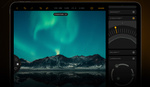
Just make sure that you are not an alta cocker with shakes. You will get some interesting effects akin to modern art. I am 83 and have been using a tablet for over 20 years. Had to give it up as the shakes came on. Much better with a mouse now.
We all have to learn new tricks, don’t we?
I've been using a Wacom tablet of some description or another for about 30 years. I have never understood how a 'creative' has sufficient dexterity to weave a mouse around all those fine-detailed nooks and crannies. It's analogous to using a boxing glove to stroke a kitten.
It's Christmas. If you don't own a tablet - buy yourself one.
I agree with Ansel. One of the best things I've ever done is to start using a tablet. I currently use a $70 Wacom (small) that's now on sale at B&H for $40. All I need it for is to retouch images using a stylus. I have all the buttons and options turned off (except pen pressure). I retouched hundreds of headshots a year with it. It's easy to travel with as well.
Listen to Ansel, If you don't own one, get one!
Thanks for your input Ansley and Anthony, I’m really starting to see the benefit!
Since it is the holiday season, I will use a quote from a classic Christmas movie, Die Hard.
"Welcome to the party, pal!"
Come out to the coast, we’ll get together, have a few laughs.