Getting it right in camera is definitely the best thing to do. If you can correctly light, compose, and white balance your footage and images, then you're probably going to have an easier time. However, there are situations when the lighting just isn't working or you need to capture footage in less-than-ideal situations. In those situations, use Topaz Labs. Right now, they're having a Holiday sale.
AI editing software has dramatically improved over the last few years, going from being a strange curiosity to now becoming almost a requirement in many people's workflows. For instance, in my workflow, I am using Topaz Sharpen for virtually every single image that I edit.
I find that the results from Sharpen AI tend to be especially good if you switch off any sharpening that is applied from Capture One or Lightroom. The great thing about Sharpen AI is that not only does it enhance details in the image, but it also removes many issues relating to noise. This software has saved so many images that I have shot in less-than-ideal situations.
Many events that I attend tend to have terrible lighting for photography, and bouncing flash in these crowded events is inappropriate. The sharpening software, along with its ability to remove noise, has been a godsend for my workflow. However, this software only works for photographs, and I shoot a lot of video too.
Fortunately, Topaz Labs has incredible software that works similarly but for video.
Interface
Topaz Labs consistently manages to do several things really well, and one of those things is the interface. The user experience and how people interact with your software can make or break your software. This is why I'm pleased to report that the Video AI software is incredibly easy and straightforward to use.
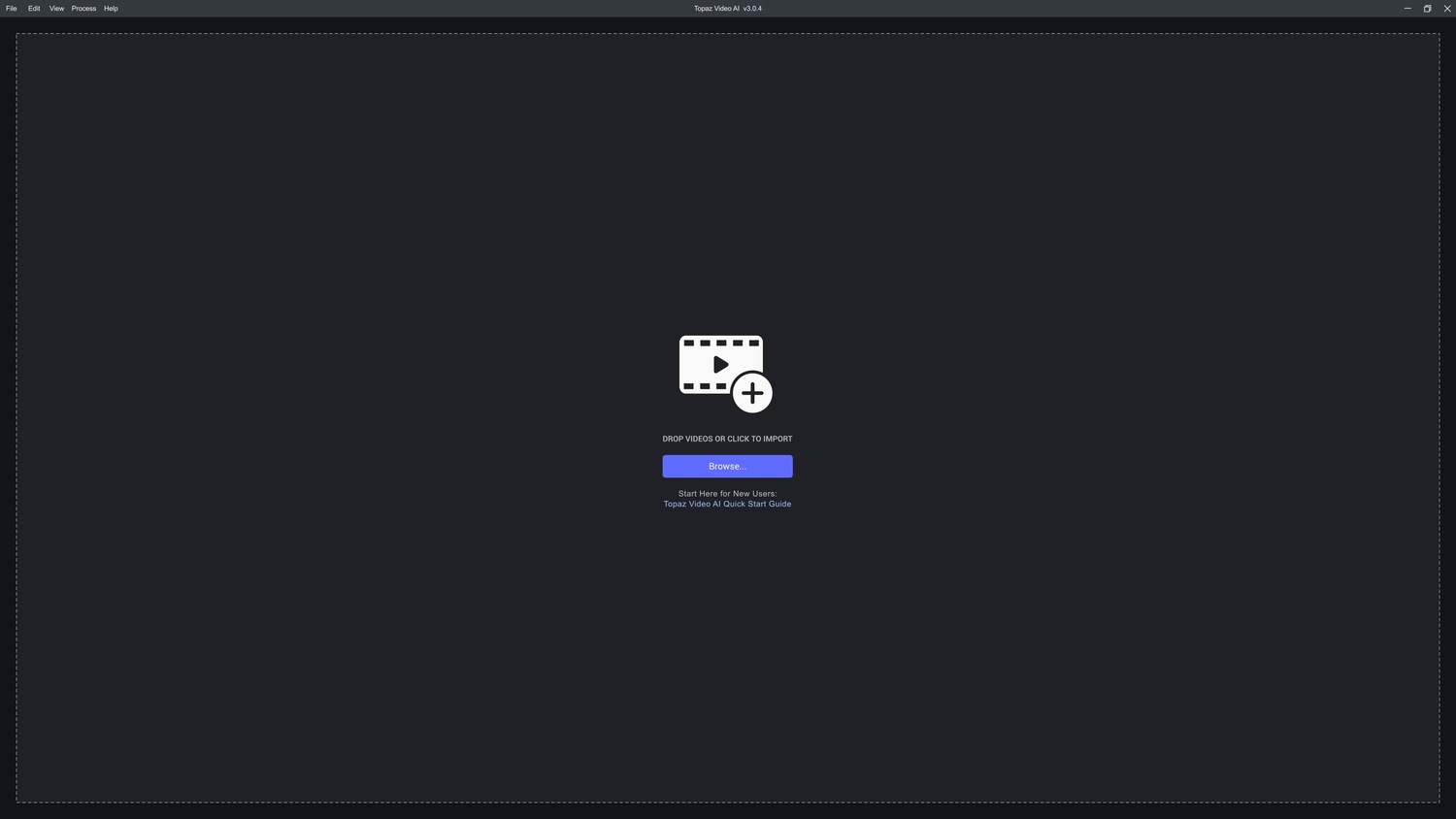
You're greeted with the above screen when you first open the software. The clear "Browse" button helps you find the clip you need to work on, or you can simply drag and drop any clip into the window. Once a clip has been chosen and imported into the software, the operations panel appears on the right-hand side of the screen.
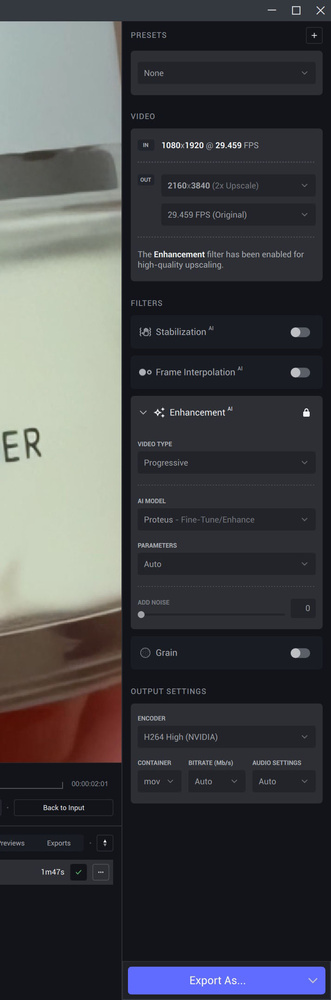
The great thing about the software is that it doesn't really require any tutorials or any kind of guide for you to understand how it works. It's incredibly intuitive, with all the available features listed on the right. Depending on what you need, you can quickly select the options required.
For instance, the first dropdown menu contains a list of popular presets, which will likely serve most requirements. The presets include 4x slow motion, upscale to 4K resolution, or convert a clip to 60 frames per second.
If you prefer to use certain features in a more controlled manner, then you can go down the list of features to select what operation you'd like carried out on your video clips. The features of the software include the ability to slow down video clips even if they were not shot at a high frame rate, upscale the resolution all the way up to 8K, stabilize video clips, and enhance video detail by improving sharpness and reducing noise.
You also have the ability to choose what your output file format is going to be, from ProRes to H.265. What's clear is that the software interface is simple and easy enough for virtually anyone to use without any training or great practice.
Features
Upscaling Video
Although most cameras that have been released in the last few years can shoot 4K video to at least a reasonable standard, we are slowly but surely starting to move towards 8K resolution video. This is highly unlikely to happen in the next few years; however, preparing for this eventuality even with a few small steps today is probably a good idea. Purchasing an 8K-capable camera may not be in everyone's budget; however, inexpensive software such as Video AI from Topaz might be.
The video software operates in a similar fashion to how its photo-centric software does. It essentially breaks down any footage into individual frames and then works on them one by one. This does mean that the time it takes to process a clip is significantly longer than the time it takes to process a single image. However, the results are definitely worth it.

For instance, the screenshot above demonstrates how a 1080p clip taken in low light on a smartphone was upscaled to 4K with the software. Not only does the clip look significantly sharper, but it's been done in a manner that looks realistic. The software doesn't simply increase perceived sharpness, it actually improves real detail in the clip.
Additionally, there is less visible noise, helping to further improve the clarity of the clip. The close-up screenshot below demonstrates this more effectively.

In the video linked below, the clips were upscaled and had noise reduction applied to them. The footage on the right side of the screen not only appears sharper but also has less visible noise. These clips were originally shot at high ISO, and this meant the results were a little softer and contained a lot of noise. The software from Topaz Labs was able to correct many of the issues without causing any others.
Slow Motion Clips
The slow motion features in this software are impressive, to say the least. With other software, trying to slow down clips that have not been shot at high frame rates generally creates strange artifacts and unnatural-looking footage. Even with some of the more professional software, slowing down footage is generally not a good idea.
However, Topaz Labs has done something truly remarkable with its Video AI software. The software is able to slow down clips without creating any issues, and the footage looks natural. For instance, in the short clip above, the software was able to slow down the video by accurately replicating additional frames. The original footage was shot at 24 frames per second; however, the software was able to slow down the clip by half while retaining the original frame rate.
Of course, the clip above is somewhat of a simple and short clip, so slowing that down may not pose too much of a challenge. For that reason, I tried the software on a complex scene with the camera moving in closer to the subject too.
The first six-second contains the original clip without the footage being slowed down. After this, you can watch the result of the slow motion features from Topaz Labs. The footage looks incredibly smooth and contains no frame skips or unnatural artifacts. It's incredible what Topaz Labs have managed with its software.
What I Liked
- Intuitive and easy to use.
- Incredible results that genuinely improve footage quality.
- The slow motion features alone make the software worth the money.
What I Didn't Like
- The fact that I need a more capable graphics card.
Final Thoughts
Topaz Labs is one of the few pieces of software that has become essential in my workflow. The photography suite contains crucial software that I simply do not go without using for virtually all of my work. For video, things can be a little tougher when it comes to post-processing. Software and hardware requirements are generally much steeper.
Having said that, Topaz Labs managed to perform incredibly well even with my graphics card, which is almost seven years old. Of course, more modern hardware and a faster computer will likely perform even better, but it's great to see how well made and stable this software is.
Ultimately, Topaz Labs continues to produce some of the best and most useful AI software for both photographers and videographers. Topaz Labs Video AI is currently on sale with a 25% discount until the 31st of December. You can purchase yours using the link here.

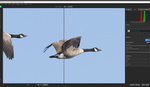





What I found with Photo AI is that the noise reduction is unfortunately not as capable (yet?) as what Topaz Denoise AI can do. The night-time noise reduction model is missing so photos of a night sky do not look as good, and have more artefacts.
I hope this will be added eventually.
The sharpening of subjects can be too strong even when I try to tone it down and the subject detection can fail to actually properly detect all of the birds I try to photograph -- and painting in the rest can be tedious in some cases.
Still despite those issues overall I like the software quite a lot.
This article is about Video AI, not Photo AI.
My apologies. I jumped to say something having read only part of the article I guess. 😳
I don't know what made me think it was about Photo AI.
I like it but only when I am using a computer I can just walk away from, not if I need to get something else done.