With 2018 winding down to a close, it's time to start thinking about what to do with all of those wondrous images we've created. Storing them on a hard drive is difficult, because if the hard drive gets lost — so do your photos. The New Year is a perfect time to re-organize your life, do some cleaning, and keep your photos safe!
Whether you use Capture One, Lightroom, Photoshop, Luminar, or even Snapseed, having a good backup solution is imperative to keeping your photos safe. Having an organized backup solution is even better. I can't tell you how many times I've opened up an email saying that a client lost the photos and needs them re-sent. For this you will need Google Drive or Dropbox — I personally use Google Drive, and a little bit of setup.
First, in your settings, turn on sync for a folder called, say, "Finished Photos" inside of that, follow your current organization scene. If you don't have one, this is what I do. I make a folder for the year, so for this, it will be 2018, and then inside of that folder I have subfolders for every export I do. Within Capture One I am sure to set up an export template of [Image Year]_[Image Month]_[Image Day]_[Shoot Title] - the reason I use Year_Month_Day is that when I am organizing the folder by name - it automatically orders it by date as well! Easy peasy. The shoot title is a simple, unique, one or two-word title of the shoot so I can easily find it. So if I have a shoot on January First it might be 2019_01_01_LeeMorrisHeadshot.
By placing your folders inside of a Google Drive/Dropbox sync folder every JPEG you export will instantly be synced to the service, ensuring that you automatically have two backups. One on your computer, and one on the cloud. Cloud storage is dirt-cheap to free so this is a fantastic way to keep a backup fo your images ready at all times



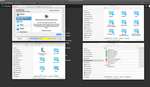



I use iDrive (no affiliation) and back-up everything that's non-expendable (raw, PSDs, and finished shots). It's not instant, so I also use DropBox for critical images. Previously I used Carbonite, but I've found iDrive to be just as reliable and hands-off at a better price.
This is a great idea. I have photos everywhere with less and less time to organize it.
How did Lee's headshots turn out? ;)
iDrive supports unlimited devices, including your phone at one price.
Uh. That's one way to do it. Then there's making sure you've got backups of your backups. All my images, RAW, PSD, JPG, etc. are stored in a directory on an SSD in my editing machine. I run Syncthing, which scans this drive for changes every few minutes, and when it detects changes, syncs whatever changed to my NAS in my garage rack. This then has a cron job that runs once an hour to backup any changes it sees to BackBlaze. In addition, a second copy is made to an external hard drive plugged into my desktop, so that in case of a fire or anything, i grab the external, and i can be sure that not only do i have everything on that, but i have a second copy in backblaze.
I use my NAS as the hub for backup. I have my photos on a SSD. With Synology Drive the selected folder are automatically transfered to the NAS. Since upload speed to a cloud based storage can be rather slow, I let my NAS deal with that. The folder that was transferred from my SSD to the NAS will be put in the cloud by an app in the NAS. With this solution, transfer speed to the cloud is not an issue. Best of all, it's completely automatic. Since the cloud storage also save older version I can move back in time if need to.
Backblaze - https://www.backblaze.com/ - $5 a month unlimited storage. Backups any connect hard drive behind the scenes.
All my imagery is stored on a Synology NAS backed up locally every night and synchronized with my Amazon Prime storage. There is an app for the NAS that will synchronize folders to a number of cloud storage systems.
I use MyAirBridge and I am really happy with it - it is so far the most reliable and safe service I've used, so I can really recommend it. Thank you for the article though, very cool read.
Doing a backup of your data should never be treated passively; this is a wrong approach on so many levels. I did not care at all about protecting my Office 365 until I read this Office 365 security guide at https://spinbackup.com/blog/office-365-security-guide-2019/. It showed me that my data is not safe without protection, kinda obvious, I know. If you don't want to lose your precious photos, then don't be lazy and protect them.