Photoshop is an amazing, complex tool. When it works, everything is great. When something isn’t working or even worse, works intermittently, nothing is worse. Recently, in dealing with a problem I had, I learned an essential troubleshooting tip, which I’ll definitely make use of in the future.
My crop tool stopped working correctly: at some point, between switching between fixed ratios and free crops, the tool just broke. I was able to set a crop by dragging the handles, but could no longer trigger the appearance of the crop with a single click. I tried clearing preferences and changing the ratio function, restarting my computer, and was just about to reinstall Photoshop entirely, when I came across the mention of resetting a tool.
I’ve never had to do this before, and true to Photoshop’s nature, it is hidden a couple menus deep. While this example demonstrates resetting the crop tool, the same reset option exists for other tools in Photoshop.

Accessible via the tool preset menu, the reset tool option solved my problem. I’m still not sure what actually kicked off the issue, but given how easy this fix was, I’m not worried.
With this feature being a quick few clicks away, I’ll definitely use this as one of my first troubleshooting steps in the future.

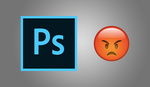
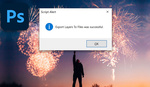




It would be nice to know how and or why the brush tool seems to be able to totally lock up PS, or why in the hell sometimes the brush tool gets stuck and has to be clicked gain in order to do anything like change a tool, turn on/off layers etc. It would really just be nice if photoshop wasn't a garbage program sometimes :)
I had the same problem with the brush since the 2019 update, I deactivated the brush smoothing and it went back to normal, maybe that will help you
Are you using a tablet? Could be a tablet or driver issue.
cc: anyone at adobe- make photoshop not shitty. love, everyone.
I just want to get rid of that annoying popup box after you close out EVERY file!
Do you mean the Home Screen ? You can disable that in the Preferences here: (see screenshot).
Thanks, this is very useful!
(Edit: didn't FS used to have thumbs up/down on articles so you could put in a little "thanks" nudge without a comment? I feel like sometimes generally useful articles don't get other response, or only tangential (usually negative) comments.)
Very helpful - thanks.
THNK YOU Alex!!! That seems to have fixed SO many issues I was having with Photoshop CC 2019. From the spinning beachball everytime I opened an image in PS to the crop tool not sizing properly. I just reset All Tools!
: D
Happy to hear it helped John! Cleared up some issues for me that I couldn't trace to anything in particular, and it sounds like it did the same for you.