If you have ever wondered why there are so many healing tools in Adobe Photoshop and what purpose each serves, then this is for you.
In this video, Sigourney Whitesel provides valuable insights into the effective utilization of Photoshop's Healing Brush tools. Whitesel is a creative product photographer and stop motion animator based in the UK who primarily works with food, beauty, and lifestyle brands. The video explores the functions of the Spot Healing Brush Tool, the Remove tool, the Healing Brush tool, and the Patch tool and discusses which to use and when.
Starting out with Photoshop can feel overwhelming. The best thing to do is to learn one technique at a time, on an image-by-image basis. Within this tutorial, Whitesel outlines the advantages and disadvantages associated with each Healing Brush tool, offering viewers a clear understanding of their respective strengths and limitations. Each of these Healing Brush tools can alter your image in a different way, so it's important to know the difference between them and when is most appropriate to use each one.
The smooth caramel in the sample image makes the perfect subject for this tutorial as it has lumps, bumps, reflections, and shadows to navigate, which helps to explain the suitability of different healing tools.



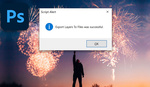
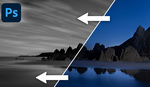

It's frightening to see someone working directly on an image (even on a separate layer), instead of with smart objects and stacked layers (to be short)
Creepy.
Please try the tools demonstrated in this video on a smart layer and let us know how it works out.
Hum.
Yes. It works :) But Smart Object are a non-destructive basis. And, again, I won'z work directly on them, but with embeded layers, filters, and everything that I need.
OH.
A crazy thing. Did you know that if you downscale your photoshop file, by using Smart Objects, there no definition loss compared to "working on the original file"?
Smart Object. My choice :)
Frightening? Creepy? Well, I guess it is Spooky Season.
It is :-)
By the way, if this is not a bad solution, I prefer to have non-destructive file.
So eveyrything can be handled by Smart Objects, and joined layers on top.
By why Smart Objects? Because, if they can work aside the original file they also create snapshots in the file history. Which can helps to revert at a precise point of work.
But I think that I'm maybe a person who work on 3go PSB file.
Maybe the need to deliver top notch file for advetising for exemple, is a bit diferent.