Have you ever just wanted to transform your iPad into a graphics tablet? The ex-Apple engineer duo at Astropad HQ have done just that, over WIFI or USB to boot. It’s also 30 percent off for the next 48 hours.
While I have been using another app for turning my iPad into a third display at home, I’ve always wanted more functionality. I've got the Wacom Intuos Creative Stylus for iPad for sketching and doodling, albeit poorly. I always wanted to combine the two but there was no way, until now. Astropad couples the iPad’s touch display with your Mac by installing on both devices. It can connect wirelessly or via USB cable. Instead of creating an additional screen like Duet Display, it mirrors your current one. Astropad's website: http://astropad.com/photo/
Astropad behaves much like a smaller Cintiq tablet. You can set your view to 100%, 200%, or full screen. I found that using it at 100% worked best for retouching and just pulling the tools pallet into the view for easy access. Coming from using only the Intuos Medium, there was a bit a of learning curve having no experience with a Cintiq. I do find that the iPad screen is a little small for use at home with the 27-inch screen. However, where it really shines is on the go at the coffee shop or wherever you like to post up to work. I always felt odd pulling my medium-sized pen tablet out while on the go. Because it’s on the iPad, it’s perfectly sized to set up with my laptop on a small table while still keeping the keyboard within reach.
Nerd Talk
The Astropad team accomplished all of this with a new technology they are calling LIQUID. LIQUID utilizes GPU acceleration to keep things snappy. This also enables the throughput to the iPad to be up to 60fps, all while the ARM assembly language maximizes battery life.
Performance
The app is very responsive and has minimal latency while using the USB connection. I really enjoyed the pinch-to-zoom feature while retouching. There is no need to install drivers. It works seamlessly once you start the app on both devices. Switching layers was a pain at first because I like setting the view window to just my workspace. I remedied this by setting the rocker on the stylus to cycle layers up and down in addition to customizing the shortcuts within the app. Once I got the hang of working with a new stylus and brushing directly on the images, rather than a tablet and looking at a different screen, my workflow became seamless again.
I ran into a few quirks while testing the app, some related to the app and some with just having upgraded to the newest version of Photoshop CC. The first was that I forgot to turn off pen pressure in Photoshop's brush settings. When I am retouching I like to control my brush manually though PS setting rather than relying on my brush pressure, and this keeps things consistent.

I also found that at home my Wi-Fi was slightly congested with my phone and computer updating from being on the road and caused the latency to be higher than I’d like while retouching. Not totally unusable, but annoying while panning around quickly. Closing all of my Chrome windows seemed to help this considerably. While totally useable in a pinch, I’d suggest using it with the USB connection when possible. You can see the performance increase in the vitals window when I switched on USB connection.

One strange occurrence was while I was using the healing brush. Pressing option on my mac and attempting to select the source point via the iPad didn’t really work. However, the primary shortcut keys can be displayed within the app on the iPad for use and there was no problem when using that.

I am not an artist, so I can’t comment on accuracy of pen pressure compared to the other pen tablets, though I know it was working with the stylus I was using. They have a list is suggested styluses on their site that would probably be best suited for that type of application. Also my stylus has a large soft nib that is kind of hard to see under what you’re doing so the ones that have a smaller pen-type tip would be easier to use.
What I Liked
-
Portability - Running Astropad enables me to use a stylus and do my retouching on the go much easier.
-
Concept - Marrying the iPad’s functionality with the Mac to essentially create a multi-thousand-dollar graphics tablet for a fraction of the cost.
-
Setup - The setup was incredibly easy and took less than five minutes.
-
Customizable - For this to work for people, the shortcuts need to be able to be customized and they have done just that.
-
Finger Mode - You actually don’t even need a stylus, or one with Bluetooth, it just enables more features.
What Could Be Improved
-
Wi-Fi latency - It will get you by but it can be frustrating trying to work quickly when it renders slow. Though this is expected as they explain in their FAQ.
-
Shortcut keys - The fact I have to use the on screen shortcut keys like option is sort of annoying because I do like to keep my hand on the keyboard for quick tool switching.
Conclusion
Despite some of the quirks, overall I really had an enjoyable experience using this app. While at home I will probably continue to use the larger tablet, Astropad is my new go-to retouching tool while on the go, which is often. Once you get your settings dialed in and over the learning curve, if you’re not used to this type of retouching, this app is amazing. It’s currently on sale for $19.99 so now is the time to try it out. Unfortunately there is no support for Windows planned at this time. You can head on over to their website to watch a video and for more detailed information about their app.





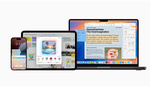

That looks awesome! Thanks for sharing!
What is the oldest iPad generation this will run smoothly on? Doesn't say on the site...
After Astropad for the past couple of months I can attest that it works incredibly well, specially if used over the USB connection. I've got an iPad Air and the precision and performance is spot on for photo editing. Not a Wacom, but not far from one either. If you somehow can't afford a full-fledged graphics tablet, this is your best option if you happen to own an iPad.
The only issue I've found so far is that if you have a selection (marching ants) somewhere, that image part will show pixelated on the iPad, just briefly refreshing when painting over it. Not really a big deal.
As for the stylus, I own 53's excellent Pencil but somehow I find my barebones (no BT) Adonit Jot Pro far more comfortable to work within the app.
It works very well, just wish I could do a second display with it instead of just mirror. I like to keep Lightroom up on the main display and Photoshop on my tablet. AirDisplay allows this, but lags occasionally.