The healing brush in Photoshop is a potent tool to clean things up. It can be used in numerous scenarios and works well most of the time. However, if there's one scenario where it doesn’t perform like we would like it to, it’s in the case of edges. For example, when you need to alter the edge of a face on a portrait or the border of a building when shooting architectural images, it tends to mess things up and create some sort of blurry areas instead of clean lines. In this tutorial, Joseph Parry shows us how to make the healing brush work the way we want it in those situations.
Parry is a U.K.-based freelance retoucher who also runs his own YouTube channel with behind-the-scenes content and tutorials. In a recent tutorial, he describes how to use the healing brush in Photoshop when encountering the difficult scenario of hard edges. Like previously said, those edges won’t always be properly managed by what seems to be a magical tool. However, if you follow Parry’s explanations in the video above, you’ll see that you can actually clean any edge very easily without actually spending a lot of time.
His advice consists mostly of using a larger brush than the zone you need to correct, sample somewhere that looks similar, then align the sample and the target area, brush, and you are done. It may seem easy when it’s said like this, but most of the time people are taught to sample and work with a brush that’s about the size of the area to alter. In this instance, it’s the opposite, and it can be counterintuitive for many. Be sure to watch the whole video for more details on the technique and see how it works.
If you want to learn more about the healing brush and how to use it correctly when retouching, check out Parry’s blog where he explains in minute detail everything there is to know about it.




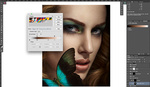

It would have been dandy to have taken 8 seconds of that 4+ minutes to just confirm you hold the Alt key to take a Healing Brush sample, and that you can cycle among the healing options to get from the Spot Healing Brush [no sampling] tool to the Healing Brush [sampling] tool by holding the Shift key while pressing J.
That's a great point Paul, sorry I missed them out!
I'm Do the same.
So, show the full picture! ; )