Understanding the different versions of Adobe Lightroom is crucial for beginners to make an informed choice that suits their workflow. Adobe offers two primary versions: Lightroom Classic and a newer, cloud-based Lightroom. Each has distinct features and functionalities, impacting how you can manage, edit, and output your work.
Coming to you from Anthony Morganti, this detailed video explores the key differences between Lightroom Classic and the cloud version of Lightroom. Morganti begins by clarifying the confusion caused by Adobe’s naming conventions. Lightroom Classic is the original version, with a module-based structure including Library, Develop, Map, Book, Slideshow, Print, and Web modules. The cloud version, on the other hand, is designed to sync seamlessly across devices, allowing edits to be picked up across desktop and mobile platforms. However, Morganti notes, this newer version lacks several functionalities present in Lightroom Classic, such as the Map, Book, Slideshow, Print, and Web modules. This distinction is particularly significant for photographers who rely on these features for creating books, managing prints, or developing detailed slideshows.
Morganti further delves into the editing controls and user interface of both versions. While the basic editing functionalities are present in both, they are organized differently. For instance, the Basic Tab in Lightroom Classic is divided into Light, Color, Effects, and other tabs in the cloud version. This reorganization might require some adjustment for those used to Lightroom Classic’s layout. Additionally, the video highlights the absence of certain features in the cloud version, such as full plugin support, tethering capabilities, soft proofing, and extensive import/export options available in Lightroom Classic. These limitations could be deal-breakers for advanced users or professionals who require these specific tools for their workflow.
Understanding these differences is crucial in choosing the Lightroom version that best fits your needs, especially as you begin to build a library of images. While the cloud version offers convenience and cross-device editing, Lightroom Classic remains the more robust choice for comprehensive editing and output functionalities.
To learn more about which version of Lightroom might be best suited for your photography needs, check out the video above for the full rundown from Morganti.

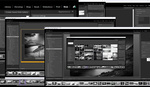
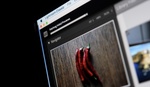



Lightroom Jr. (Cloud) also has abysmal tagging functionality. I've adopted a "dual-channel" workflow,
using Lightroom Classic for my photos taken with my camera, and Lightroom Jr. for my phone photos. Additionally, I have a separate Lightroom Classic catalog just for syncing from Lightroom Jr. so that I have my own backup of those photos. I never allow my main Lightroom Classic catalogs to sync to their cloud.
Another person to follow for great information on Lightroom Cloud (not really Jr. just different) is
Brian Matiash. He has a lot of stuff on youtube and has a great inexpensive course, one of the few out there specifically on Lightroom non classic. Yes, some big changes in workflow but there is plenty of power available, especially now that you can also work with local files as well. I remember the confusion I had figuring out how to work with a catalog when I started with Lightroom 3.0, now I am just going through some of that in reverse as I figure out my new workflow with the local and cloud tabs in catalog free Lightroom.