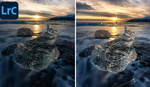If you spend a few years building a catalog in Lightroom, you may have noticed a strange lightning bolt symbol that occasionally appears on your photos. While it is just a tiny symbol that is easy to miss, it actually has an important impact on your images, and it is worth taking note of it when you see it. This helpful video tutorial will show you what it means and how to act upon it when it shows up.
Coming to you from Anthony Morganti, this great video tutorial will show you what the lightning bolt symbol means in Lightroom and how to work with it. If you have ever scrolled to the very bottom of the Develop module, you have probably seen the Camera Calibration tab with a setting that controls the Process version. Essentially, the Process version is the set of technology that Adobe uses to develop your raw files. Of course, as time goes on, this technology improves, and Adobe releases new versions, sometimes with different tools and often with improved capabilities (such as better highlight and detail retention). When Lightroom shows the bolt, it is telling you the photo was edited with an old Process version and you have the option to update to the latest version. That isn't always something you'll want to do, however. Although it might improve the image quality, it can significantly change the look and force you to re-edit it, and if you are already happy with the result, you might just want to leave it. Check out the video above for the full rundown from Morganti.